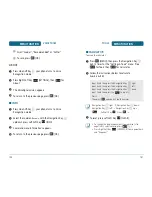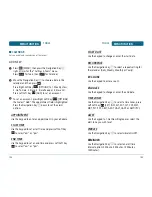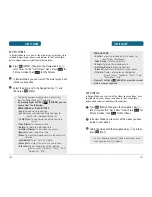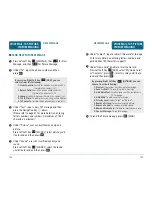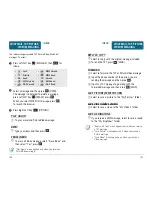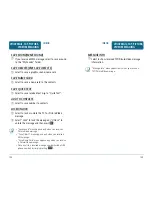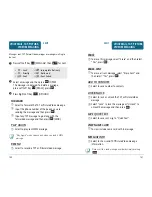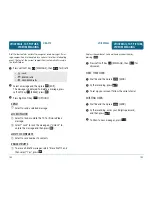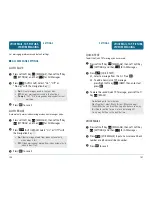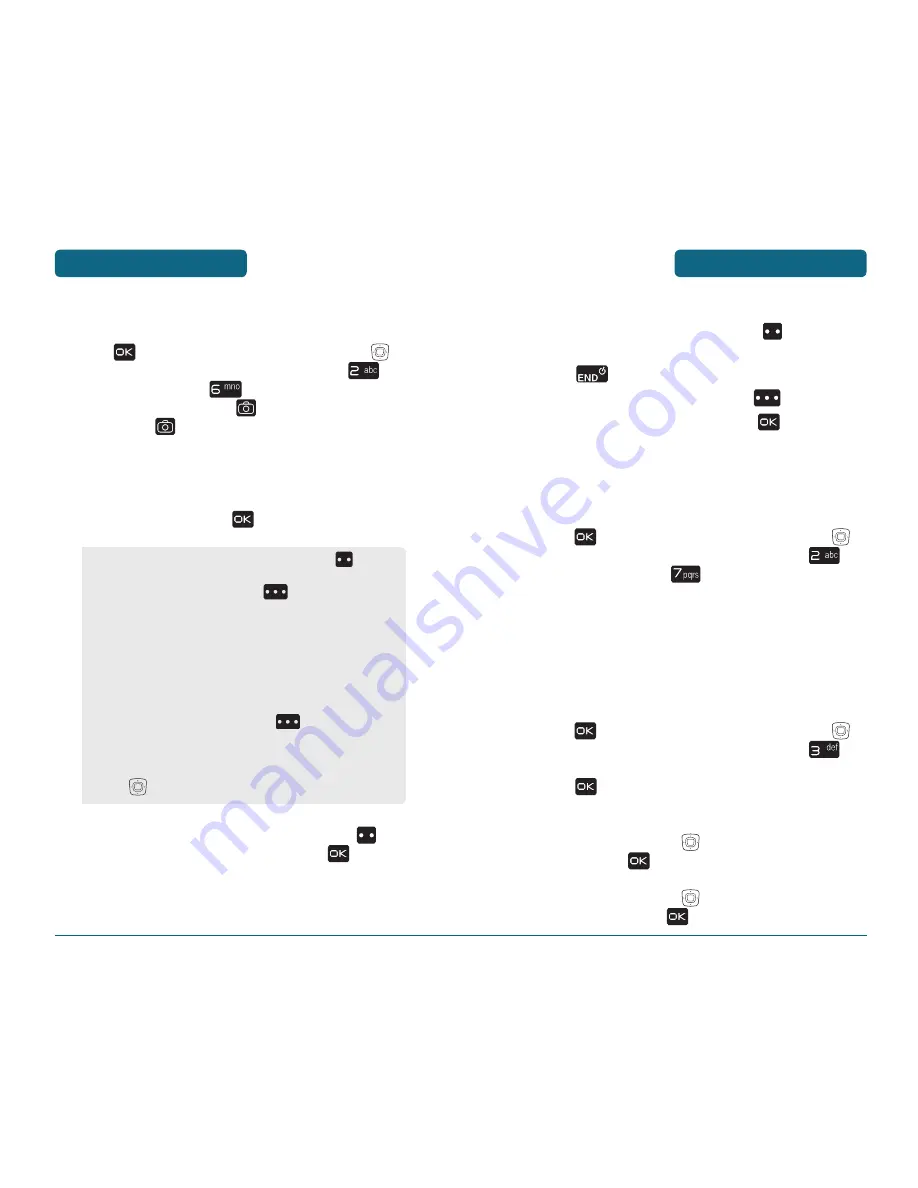
GET IT NOW
After taking the video it will be displayed.
To save the video, press Left Soft Key
[SAVE].
To go back to idle mode without saving the video,
press
.
To erase video, press Right Soft Key
[ERASE].
To send the video to someone, press
[SEND]. Please
refer to page 134 for more details on “Send New Video
Message”.
PIX PLACE
Press
[MENU], then press the Navigation Key
left 2 times for the “Get it Now” menu. Press
for
Picture & Video, then
for PIX Place.
Connect “WAP Browser”.
H
GAMES
DOWNLOADING NEW GAMES
Press
[MENU], then press the Navigation Key
left 2 times for the “Get it Now” menu. Press
for
Games, then select “Get New Applications”,
press
. (Get It Now will launch and take you to the
download menu.)
Use the Navigation Key
to select a provider’s
browser, press
.
Use the Navigation Key
to select a game you wish to
download, and press
.
125
GET IT NOW
124
RECORD VIDEO
Press
[MENU], then press the Navigation Key
left 2 times for the “Get it Now” menu. Press
for
Picture & Video, then
for Record Video. OR, in
idle mode, press and hold
. OR, in camera preview
mode, press
.
Point the camera lens at your subject. You can check
the video framing through the main display screen.
Press camera key or press
[REC] to take the video.
To pause/resume recording, press Left Soft Key
[PAUSE/RESUME]. To stop recording, press
[STOP].
•
To view captured videos, press Left Soft Key
[VIDEOS].
•
By pressing Right Soft Key
[OPTIONS], you can
choose from the following:
1. Brightness:
To brightness up/down( -2, -1, 0, +1, +2).
2. White Balance:
To select white balance.
(Auto/Sunny/Cloudy/Tungsten/Fluorescent/Darkness)
3. Mute/Unmute:
To select Mute to Turn On/Off sound
recording.
4. Sub Display:
To take a video using the Sub LCD.
By pressing Right Soft Key
[OPTIONS], you
can choose Sub LCD options:
1. Brightness/2. White Balance/3. Mute/4. Main Display
•
User can control zoom directly by pressing the Navigation
Key
up/down: Zoom Up/Down.
Содержание CDM8960
Страница 90: ...MEMO 180...