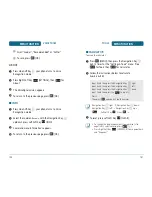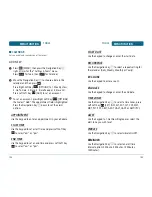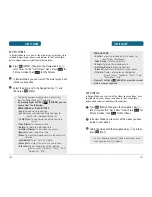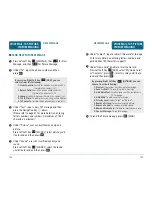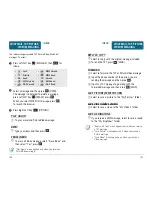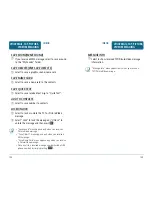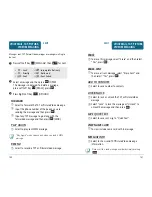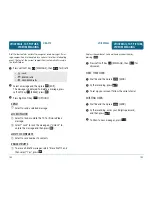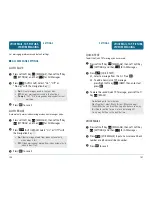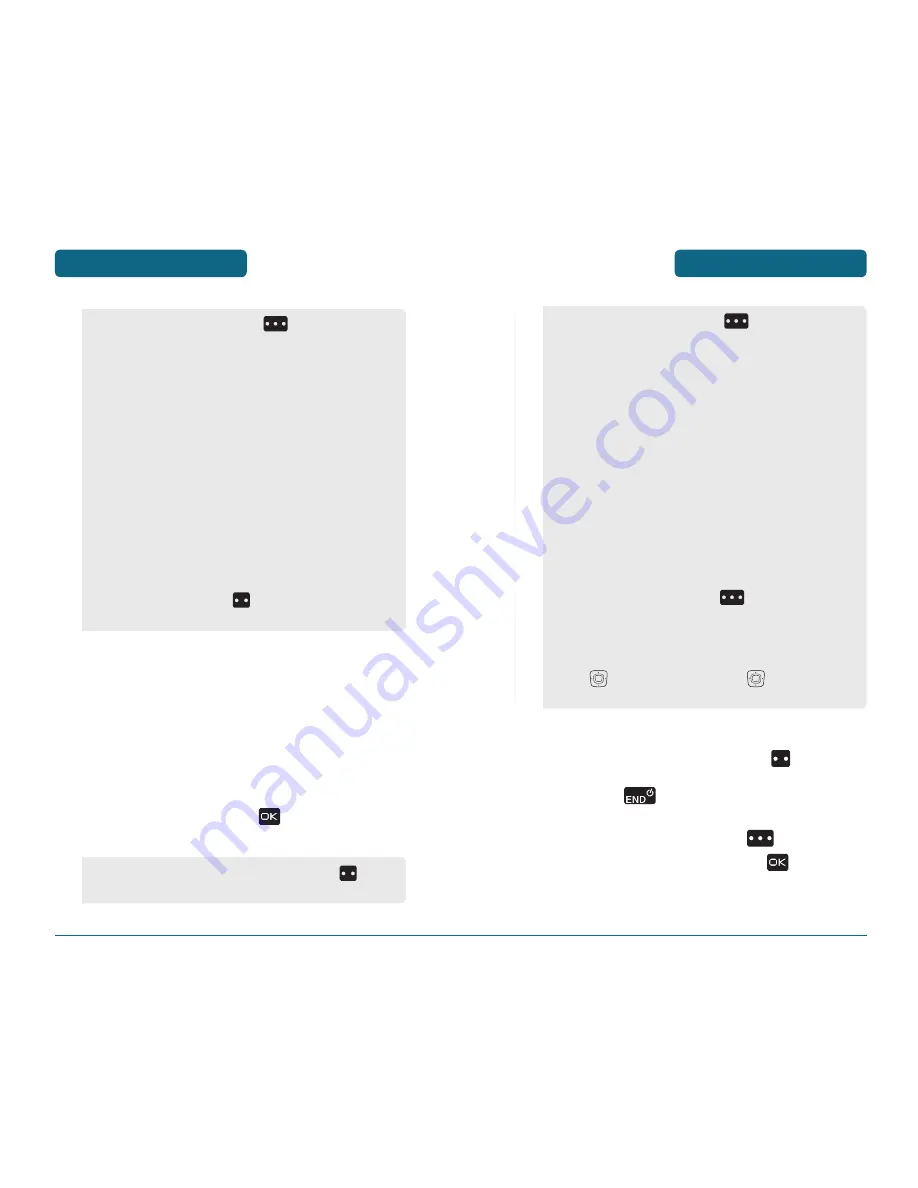
GET IT NOW
123
After taking the picture it will be displayed.
To save the picture, press Left Soft Key
[SAVE].
To go back to idle mode without saving the
picture, press
.
To take another picture without saving the picture
you just took, press Right Soft Key
[ERASE].
To send the picture to someone, press
[SEND].
Please refer to page 132 for more details on
“Send New Picture Message”.
•
By pressing Right Soft Key
[OPTIONS], you can
choose from the following:
1. Resolution:
To select a resolution for a picture.
(Landscape: 1280x960/640x480/320x240/160x120,
Portrait: 960x1280/480x640/240x320/120x160)
2. Self Timer:
To activate the camera’s timer function.
(Off/3 Seconds/5 Seconds/10 Seconds)
3. Brightness:
To brightness up/down( -2, -1, 0, +1, +2).
4. White Balance:
To select white balance.
(Auto/Sunny/Cloudy/Tungsten/Fluorescent/Darkness)
5. Shutter Sound:
To select a shutter sound.
(Shutter/Silent/Say “Cheez”/Ready! 123)
6. Color Effects:
To select color effect among the
following: (Normal/Antique/Black and White/Negative)
7. Capture Mode:
To select Capture mode “Landscape”
or “Portrait”.
8. Sub Display:
To take a picture using the Sub LCD.
By pressing Right Soft Key
[OPTIONS], you can
choose Sub LCD options: 1. Resolution/2. Self Timer/3.
Brightness/4. White Balance/5. Shutter Sound/ 6. Color
Effects/7. Capture Mode/8. Main Display
•
User can control zoom directly by pressing the Navigation
Key
. Press the Navigation Key
up/down: Zoom
Up/Down. (Except 1280X960, 960X1280 mode).
GET IT NOW
122
TAKE PICTURE
Press camera key or press and hold side camera key
when flip is closed.
Point the camera lens at your subject. You can check
the picture framing through the main display screen.
Press side camera key or press
[TAKE] to take the
picture.
•
By pressing Right Soft Key
[OPTIONS], you can
choose from the following:
DOWNLOADED or TAKEN VIDEO:
1. Send:
To send a video message.
2. Record New:
To record new video.
3. To PIX Place:
To upload selected video to video server.
4. V CAST Videos:
To download V CAST video.
5. Set As:
Assigns the selected video to display for
specific tasks. (Wallpaper/Ringer ID)
6. Rename:
To edit the video’s title.
7. Move:
To move the selected video to the other save
location.
8. Lock/Unlock:
To set “Lock” or “Unlock”.
9. Erase All:
To erase all the videos in your phone.
10. File Info:
Displays information on the selected video,
such as “File Name”, “Date”, “Time”,
“Resolution”, “Size”.
•
Press Left Soft Key
[ERASE] to erase current
video from your phone.
•
To view captured images, press Left Soft Key
[MY PICS].
Содержание CDM8960
Страница 90: ...MEMO 180...