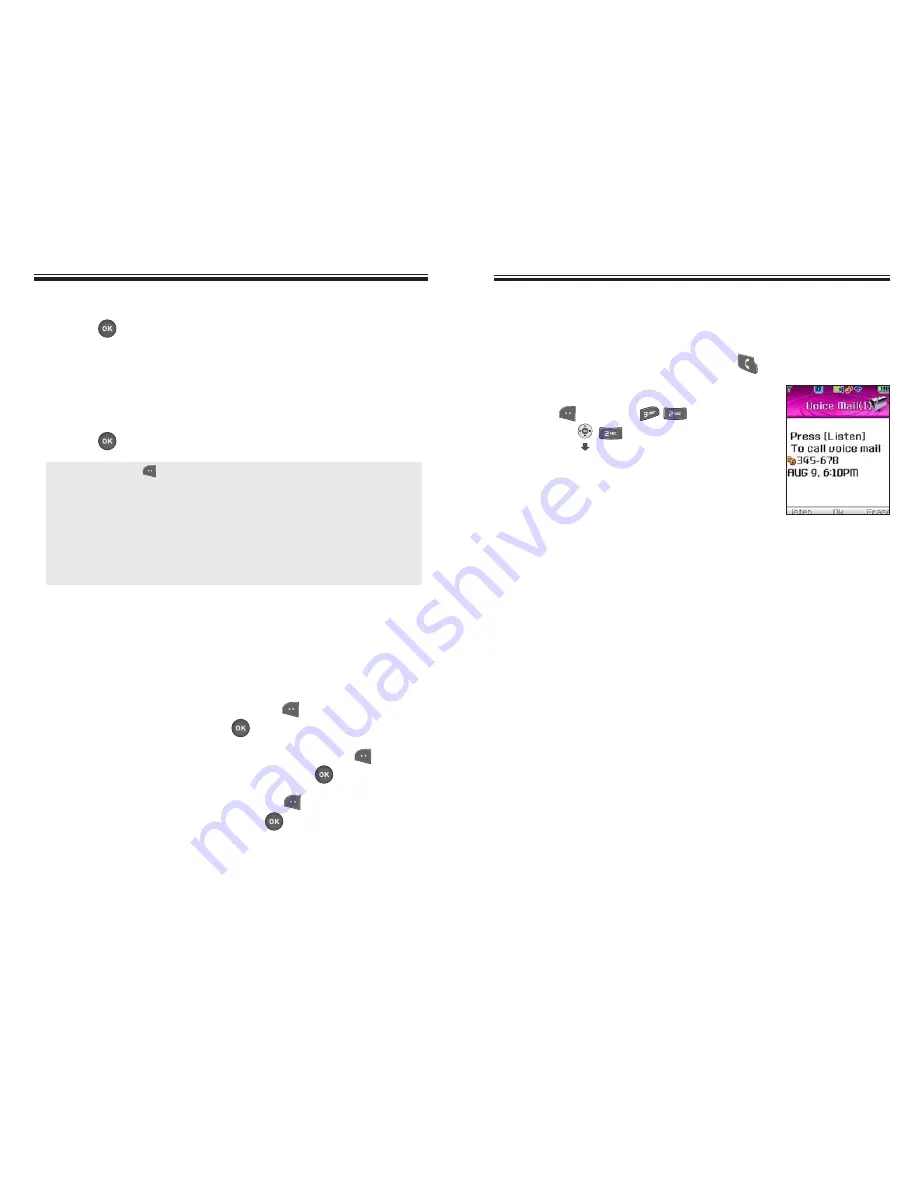
VOICE MAIL
VOICE MAIL
Chapter 6 - Page 111
Page 110 - Chapter 6
NEW MSG
NEW MSG
4. Under “Subject”, input a subject text and
press
[OK].
(Please refer to page 35 for more details on entering
letters, numbers and symbols.)
5. To send a message to another person, select
“CC” or “BCC”, input the phone numbers, then
press
[OK].
6. Press the Navigation Key down for more fields.
Under “Priority”, select “Normal” or “High”.
7. Under “Insert Signature”, select “On” or “Off”.
8. To send the pix message, press
[MENU],
select “Send” then press
[OK].
To preview the written pix message, press
[MENU], select “Preview” then press
[OK].
To save the pix message, press
[MENU],
select “Save Msg” then press
[OK].
VOICE MAIL
Displays the number of voice mails.
You can access them by pressing
.
1. To access your voice mail,
p
ress [MENU]
or press .
●
By pressing [MENU], the user can choose from the
following:
1. Find:
Allows the user to search for a phone number which
is stored in the phone book.
2. Save to Contact:
Stores the phone number the message
is being sent.
3. Msg Group:
Allows the user to select all the phone
numbers in a “Msg Group”.






























