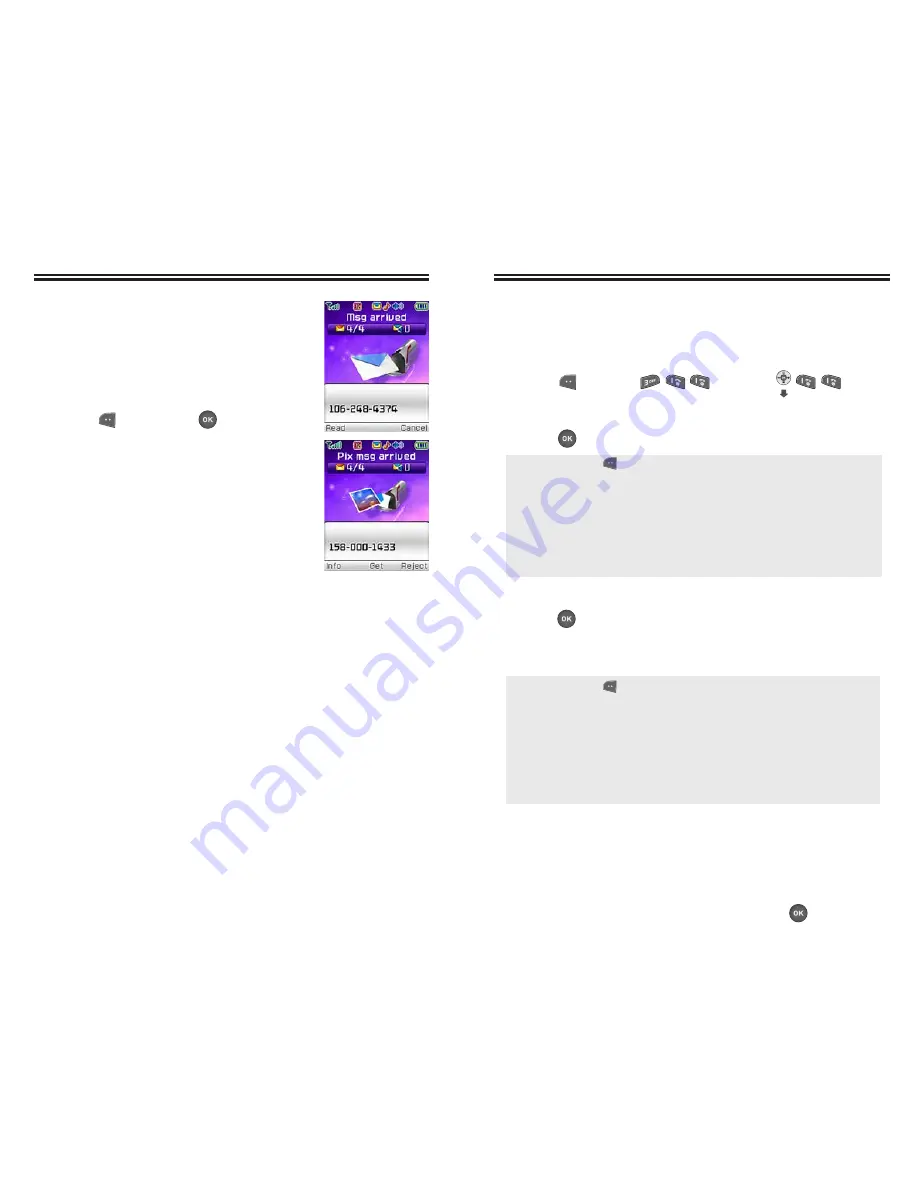
Chapter 6 - Page 107
NEW TEXT MSG
To send a new Text message:
1. Press [MENU] or press .
2. Under “Send To”, input the phone number and
press
[OK].
3. Under “Message”, input a new Text message and
press
[OK].
(Please refer to page 35 for more details on entering
letters, numbers and symbols.)
4. Press the Navigation Key down for more fields.
Under “Default CB#,” select “No” or “Yes.”
If you select “Yes,” the default number automatically
appears in the Default CB# field. You can scroll to
the number and edit it, or simply press
[OK].
NEW MSG
NEW MSG
Page 106 - Chapter 6
TEXT, PIX MESSAGE
1. The following display appears when
a new message arrives.
2. To display/download the message,
press [READ] or [GET].
WHEN A NEW MESSAGE ARRIVES
WHEN A NEW MESSAGE ARRIVES
●
By pressing [MENU], the user can choose from the
following:
1. Find:
Allows the user to search for a phone number which
is stored in the phone book.
2. Save to Contact:
Stores the phone number the message
is being sent.
3. Msg Group:
Allows the user to select all the phone
numbers in a “Msg Group”.
●
By pressing [MENU], in the message input screen
you can choose from the following:
1. Insert Q.Text:
Inserts previously saved sentences.
2. Insert Sound:
Inserts sound in a Text Msg.
3. Insert Picture:
Inserts a pictures in a Text Msg.
4. Insert Animation:
Inserts Animation in a Text Msg.
5. Save to Q.Text:
Saves the written sentences into
Quick Text.






























