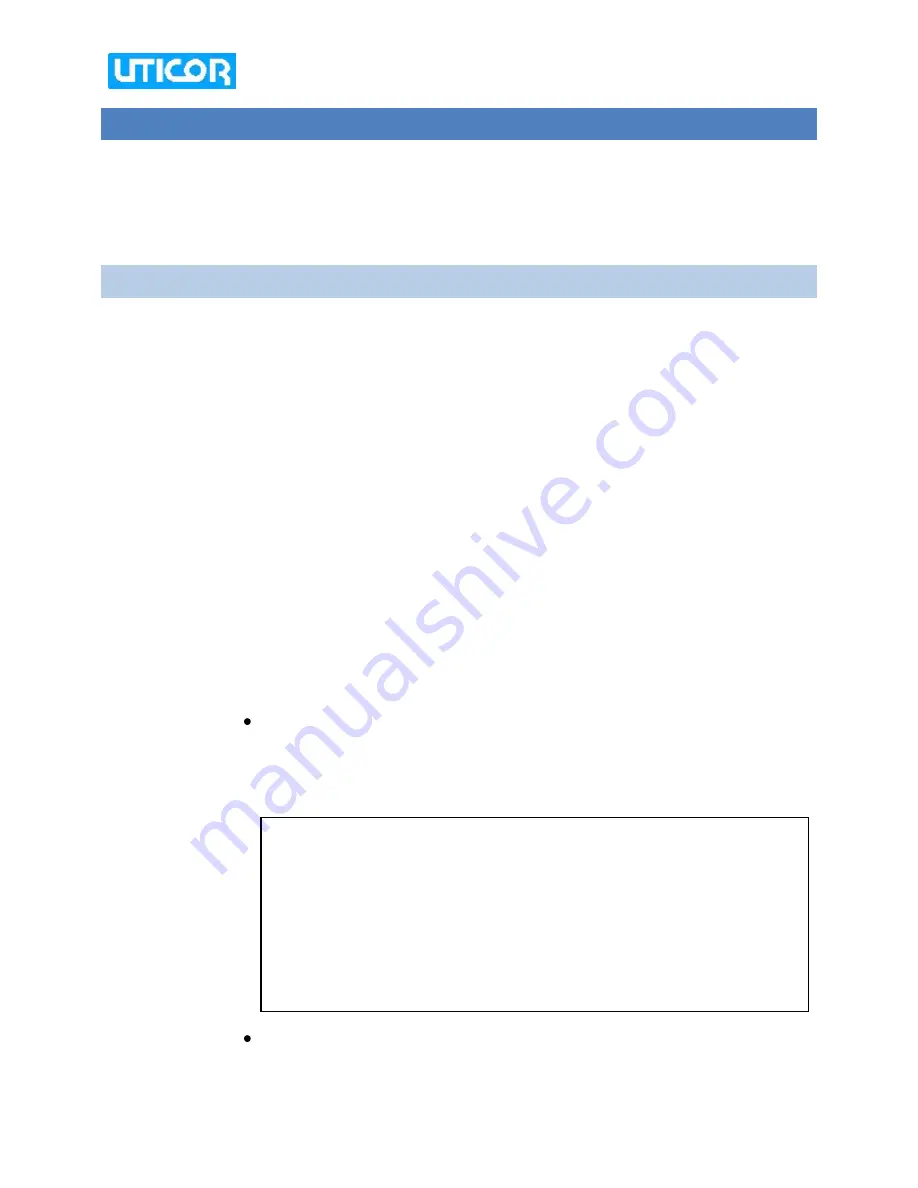
April 2010
[10]
3.
DESIGN PLS-RELATED SCREENS
The uWin PanelEdit software provides different ways to display or adjust different PLC
or PLS tag values, based on the user preference.
The following sections will provide examples on how to display, modify and fine-tune
certain essential PLS parameters.
3.1
DISPLAY/ MODIFY PLS PARAMETERS ON THE SCREEN
The TPRLS can be used to display PLS parameters like program number, resolver
position, offset value etc. on the Touchpanel screen, using various display objects. It can
also be used to conveniently alter certain PLS parameters directly from the panel itself
through data-entry objects like Numeric Entry, buttons etc.
An example below demonstrates how to display the currently active ProgramNumber
running in the TPRLS processor using a Numeric Display Object.
a.
Start by creating a
Numeric Display object
that would display the current active
PLS Program Number
. On the main Menu, click on Objects>Data display>
Numeric Display.
b.
In the Numeric Display dialog that appears, enter the label/Text, Character size,
Background color etc as per your choice.
c.
Enter Tag details:
Enter the tag PROGRAM_NUMBER in the
Tag Name
entry field. Right-
click to view the tag address and data type. You will see that the address
string (R7) and data type (Unsigned INT 16) have already been pre-
programmed (when you imported the TPRLS tags).
The PRLS tags are automatically imported when entering project
information. They can also be manually imported from the
TPRLS_TAGS.xls
excel file located in the uWin Setup Folder. PLS tag
details are available in the TPRLS Software manual and
TPRLS_Register_definitions.xls Excel file that is installed in the uWin
Setup Folder. These tag names are self-explanatory and hence easy to use.
For example, here the tag name for the PLS Program Number is
„PROGRAM NUMBER‟.
Click
OK
when you finish entering the Numeric display parameters. Now
place this object at the desired position on the screen.














