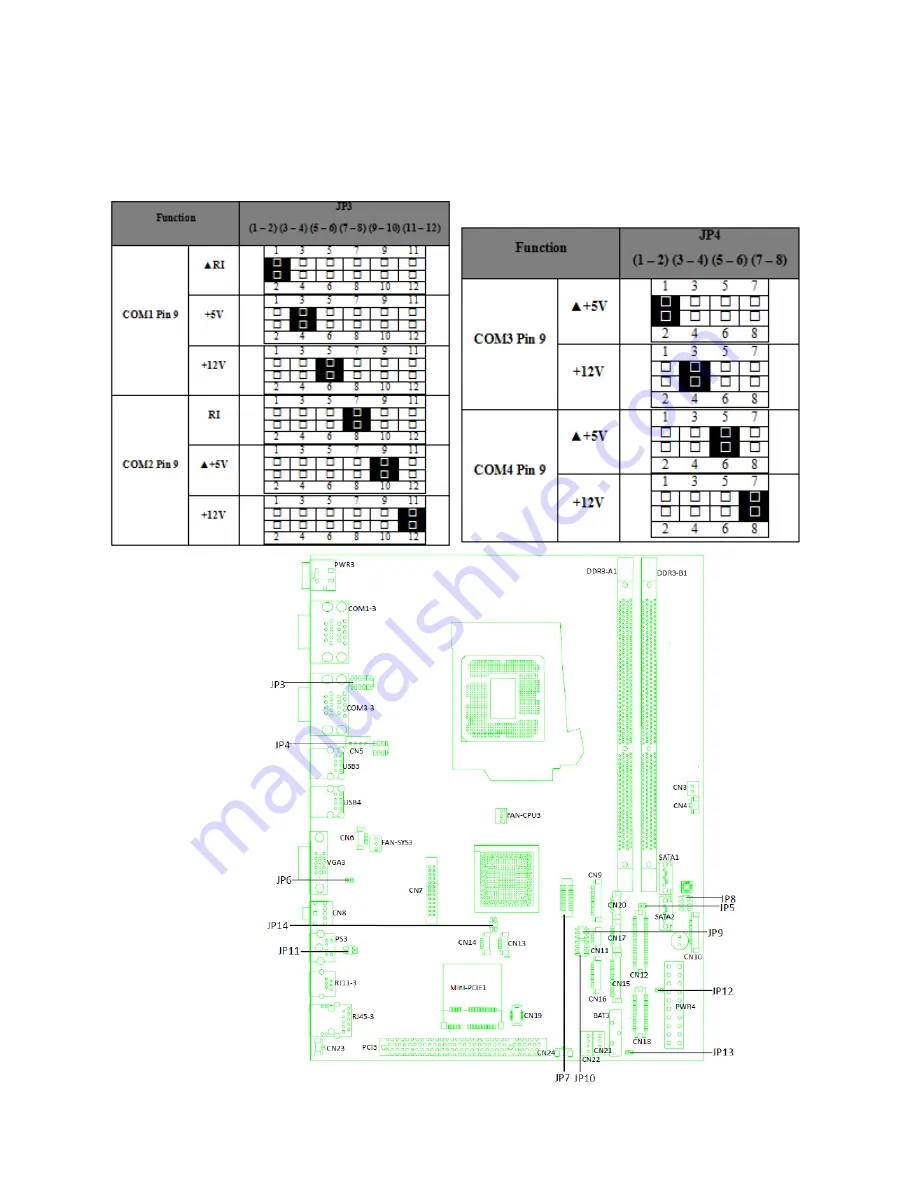
11823040 Rev A
4
© 2013 UTC RETAIL
COM2 uses pins 7-12. The drawing’s left side is the rear of the motherboard; pin 1 on each
terminal block is indicated by the small circle on the board. Now use the tables seen below to
select the jumper setting for JP3 or JP4. For +5V COM1, move the jumper to 3-4 location, for
COM2, move the jumper to the 9-10 location. For +5V COM3, jumper 1-2 on JP4; for COM4,
jumper 5-6.



























