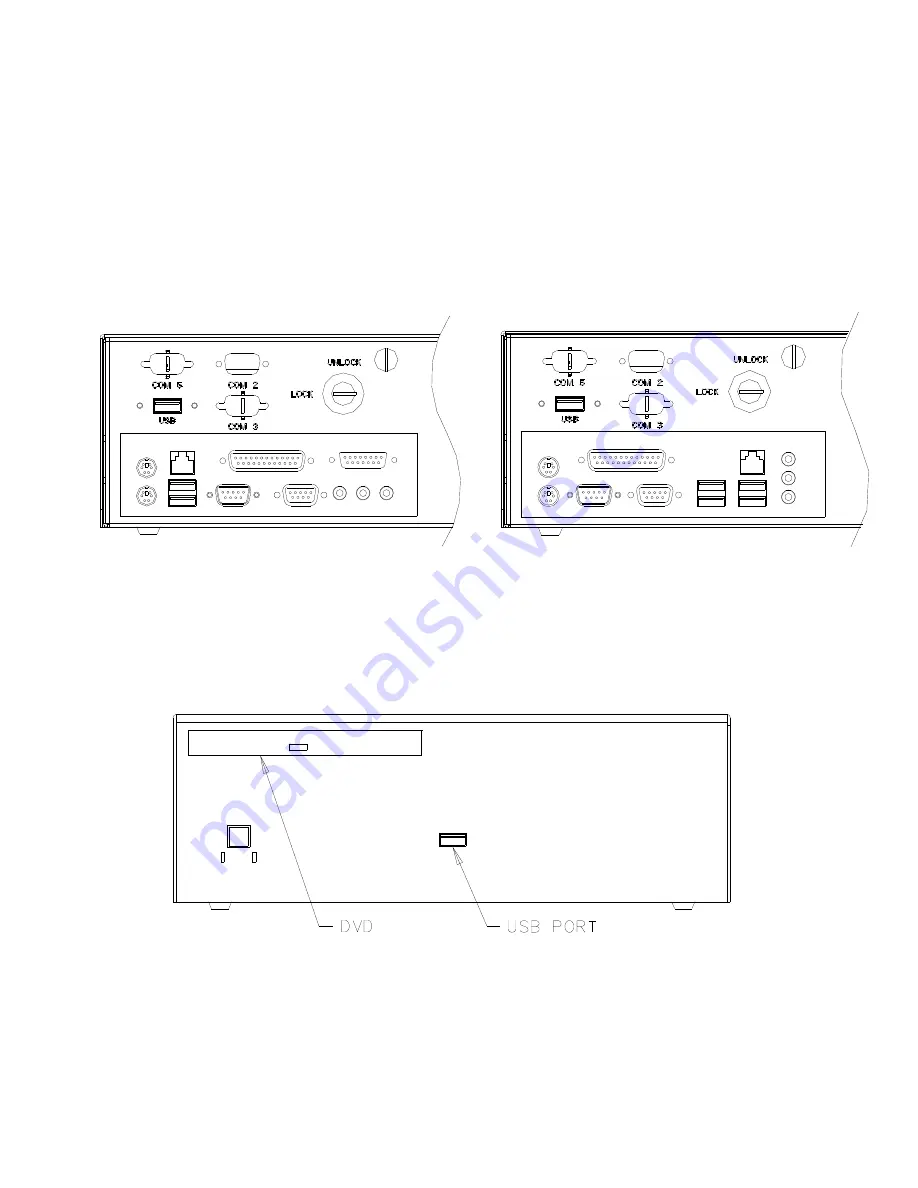
© 2008 UTC RETAIL.
7
11501021 Rev C
All rights reserved.
Options
Port Options:
The 2200 Series POS System has both USB and Serial ports located at the rear of the unit.
An additional configurable USB port is located at the front of the unit. The front USB port
maybe be configured to be exposed or not. An optional DVD is located at the front of the
unit.
Back Panel View
2250 2270
Front Panel View






























