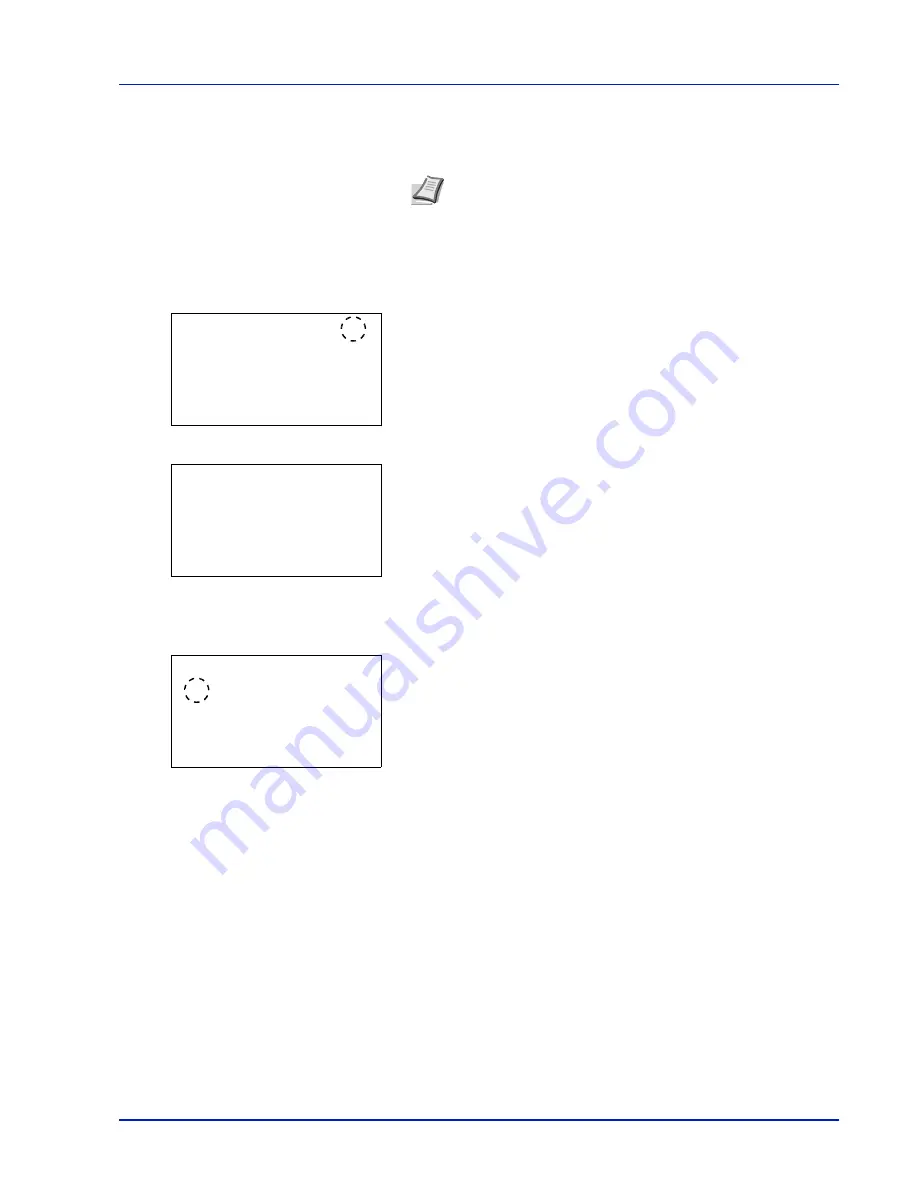
Using the Operation Panel
4-13
For more information, please refer to
Custom Box on page 4-23
,
Job
Box on page 4-27
or
RAM Disk Setting (Using the RAM disk) on page 4-
85
.
Selecting a Menu
The mode selection menu is hierarchical. Press
,
,
or
to display
the desired menu.
• If [
a
] appears in the top-right of the screen, you can use the
and
to scroll up and down through the menu options one line at a time,
and the
and
to move between menu options one page at a time.
• If [
P
] appears in the top-right of the screen, you can use the
and
to switch between pages.
To return to the menu one level up, press
[Back]
.
Setting a Menu
Select the desired menu and press
[OK]
. You can now select options in
the menu. press
,
,
or
to select or enter the desired setting and
then press
[OK]
to confirm your selection.
If you are choosing from a list of settings, an asterisk (*) is displayed to
the left of the currently selected setting.
Canceling Menu Selection
If you press
[MENU]
when a menu is selected, the message display
returns to
Ready to print.
or
Sleeping..
Note
Only when USB memory is installed, USB Memory is
displayed.
Menu:
a
b
1
Report Print
2
USB Memory
3
Custom Box
[ Exit
]
Detail:
P
b
File Name:
1/ 4
ABCDEFGHIJKLMNOPQRST
N
[ Detail ]
Media Type:
a
b
*********************
2
Preprinted
3
Bond
1
*Plain
Содержание P-C3570DN
Страница 1: ...USER MANUAL P C3570DN Print A4 COLOUR PRINTER ...
Страница 2: ...Operation Guide P C3570DN ...
Страница 3: ......
Страница 55: ...2 28 Printing Operation ...
Страница 89: ...4 16 Using the Operation Panel Menu Map Sample Menu Map Printer 2 FS C5250DN Menu Map Printer 1 ...
Страница 198: ...Using the Operation Panel 4 125 Sample Color Registration Correction Chart Detail ...
Страница 205: ...4 132 Using the Operation Panel ...
Страница 215: ...5 10 Maintenance ...
Страница 249: ...Glossary 4 ...
Страница 253: ...Index 4 ...






























