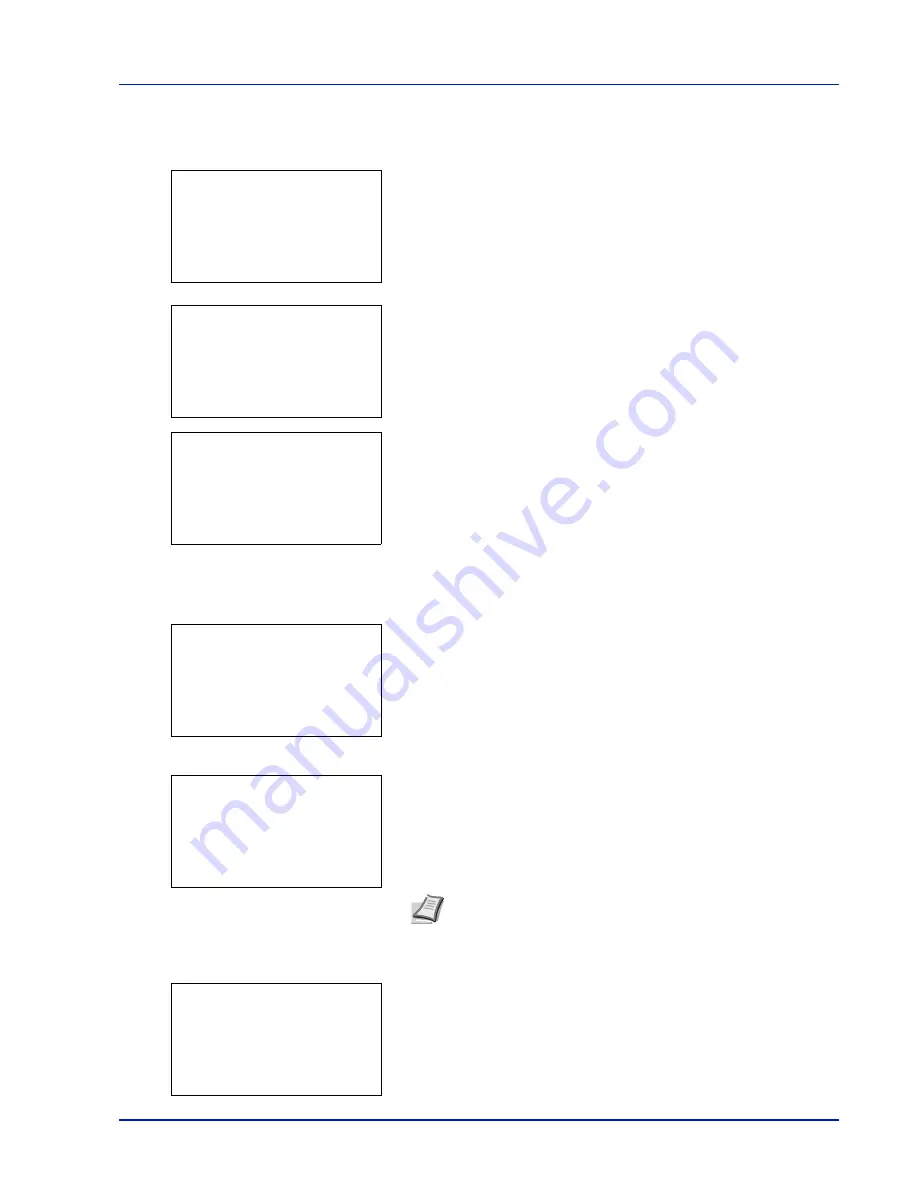
Using the Operation Panel
4-29
Select/Deselect All Files
All files in the Job Box are selected.
1
In the file list screen, press
or
to select
All Files
.
2
Press
[Select]
(
[Right Select]
).
When there is a file not checked in the Job Box, all files will be
checkmarked.
When all files in the Job Box are checked, all checkmarked files are
deselected.
Print a File
Print the file(s) selected in the Job Box.
1
In the file list screen, select the item and press
[OK]
. The
/
Delete
menu screen appears.
2
Press
or
to select
Print.
The
Copies
menu screen appears.
To print 2 or more copies, use the arrow keys to set the number of
copies to be printed.
Press
or
to increase or decrease, respectively, the value at the
blinking cursor.
Use
and
to move the cursor right and left.
3
Press
[OK]
. The message
Accepted.
appears and the printer prints
the selected job.
Note
--- is displayed first, and it means it according to the set
number of copies when the data of each file is preserved. In this
setting, each set number of copies is printed.
l
User01:
a
b
All Files
Q
Data01
T
Q
Data02
T
[ Menu
] [
Select ]
l
User01:
a
b
All Files
Q
Data01
g
Q
Data02
g
[ Menu
] [
Select ]
l
User01:
a
b
All Files
Q
Data01
T
Q
Data02
T
[ Menu
] [
Select ]
l
User01:
a
b
1
2
Delete
Copies:
a
b
(1 - 999,---)
*****
copies
M
---
Accepted.
Содержание P-C3570DN
Страница 1: ...USER MANUAL P C3570DN Print A4 COLOUR PRINTER ...
Страница 2: ...Operation Guide P C3570DN ...
Страница 3: ......
Страница 55: ...2 28 Printing Operation ...
Страница 89: ...4 16 Using the Operation Panel Menu Map Sample Menu Map Printer 2 FS C5250DN Menu Map Printer 1 ...
Страница 198: ...Using the Operation Panel 4 125 Sample Color Registration Correction Chart Detail ...
Страница 205: ...4 132 Using the Operation Panel ...
Страница 215: ...5 10 Maintenance ...
Страница 249: ...Glossary 4 ...
Страница 253: ...Index 4 ...






























