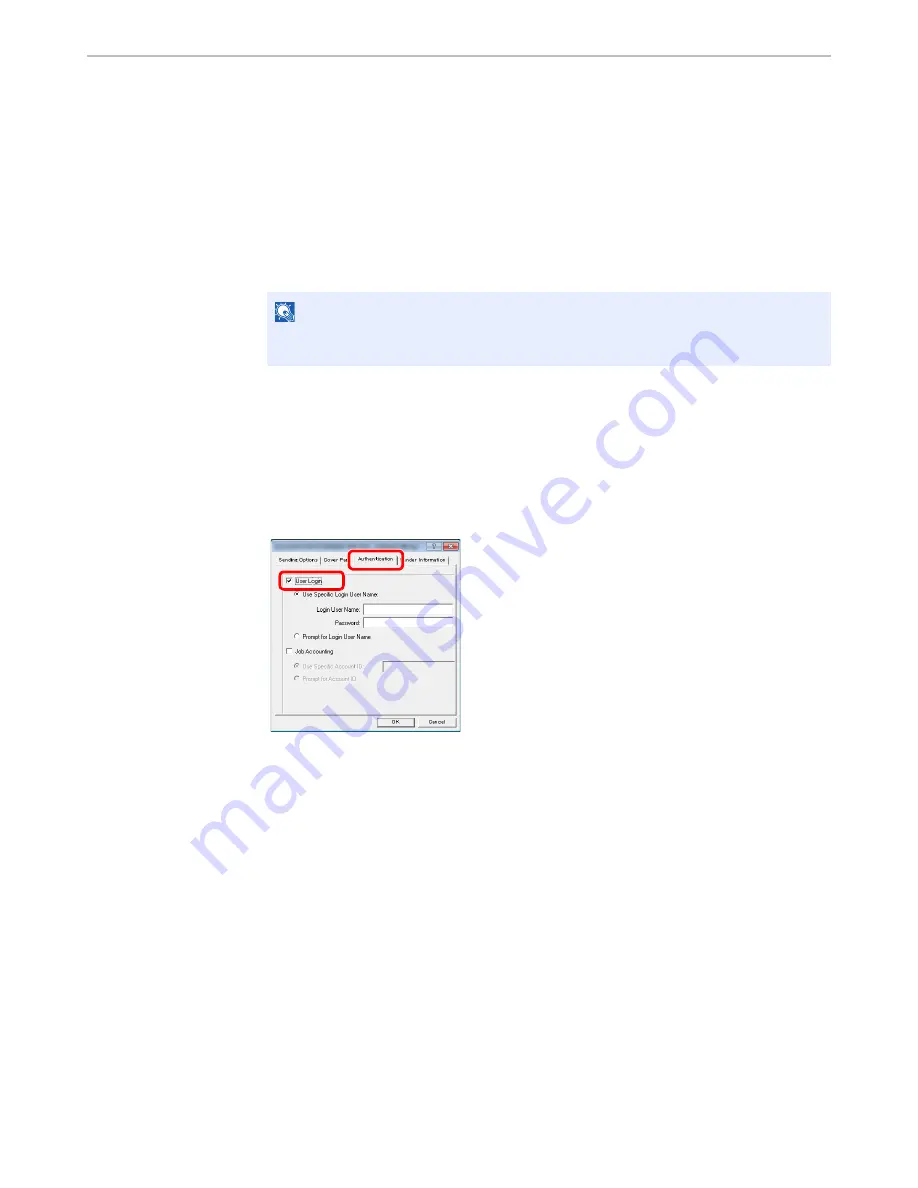
9-18
User Authentication and Accounting (User Login, Job Accounting) > Setting User Login Administration
To Manage the Users that Send Faxes from a PC
It is possible to manage the users that send faxes from a PC.
Setting FAX Driver
To manage the users that send faxes from a PC, the following settings are necessary in the FAX driver.
1
Display the screen.
1
Click [
Start
] button on the Windows, and then click [
Devices and Printers
].
2
Right-click the printer driver icon of the machine, and click the [
Printer properties
] menu of
the printer driver.
3
Click [
FAX TX Setting
] on the [
Printing Preferences
] window.
2
Configure the settings.
1
Select [
User Login
] on the [
Authentication
] tab.
2
Set the User Login Administration.
[
Use Specific Login User Name
]: This option can be used to specify a user name and password to
use the same User login for every FAX job. If this option is selected, the user does not have to type
the name and password for each FAX job.
[
Prompt for Login User Name
]: A screen for entering the user name and password will be displayed
when attempting a transmission. The user name and password must be entered each time a
transmission is attempted.
3
Click [
OK
].
NOTE
In Windows 8, select [
Settings
] in charms on Desktop, and select [
Control Panel
], and
then [
Devices and Printers
].
1
2
Содержание P-4030i MFP
Страница 352: ...10 4 Troubleshooting Regular Maintenance 4 5 Vents Use a lint free cloth to clean dust and dirt away from the vents ...
Страница 377: ...10 29 Troubleshooting Troubleshooting Duplex Unit 1 2 3 ...
Страница 380: ...10 32 Troubleshooting Troubleshooting Document Processor 1 2 3 4 ...
Страница 381: ...10 33 Troubleshooting Troubleshooting 5 ...
Страница 420: ......






























