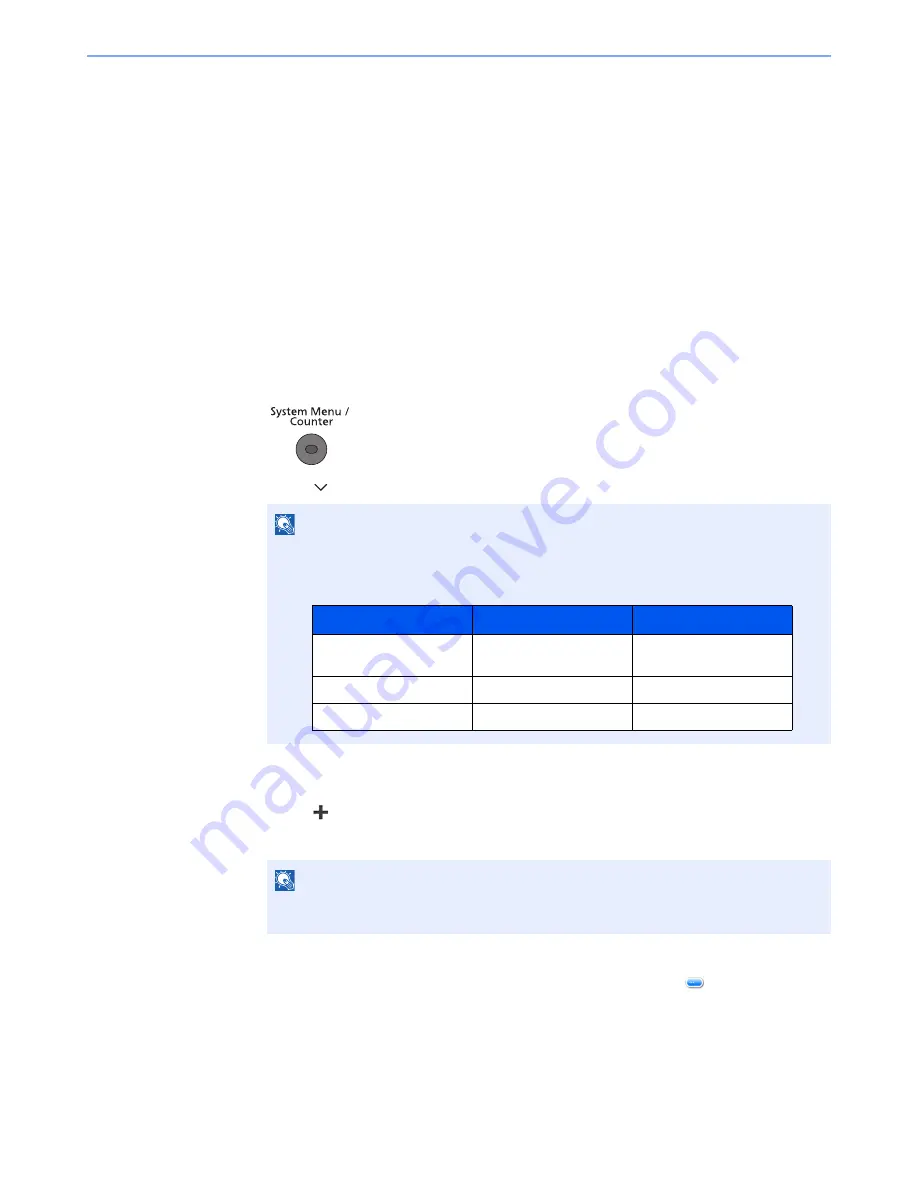
5-11
Operation on the Machine > Application
Application
The functionality of the machine can be expanded by installing applications.
Applications that help you perform your daily more efficiently such as a scan feature and an authentication feature are
available.
For details, consult your sales representative or dealer.
Installing Applications
To use applications, first install the application in the machine and then activate the application.
The procedure is as follows.
1
Display the screen.
1
Press the [
System Menu/Counter
] key.
2
Press [
], [Application] and then [Application].
2
Install the application.
1
Press
[
]
.
2
Insert the removable memory containing the application to be installed into the USB Port.
3
Select the application to be installed and press [Install].
You can view detailed information on the selected application by pressing [
].
NOTE
If the user authentication screen appears, enter your login user name and login
password and press [Login]. For this, you need to login with administrator privileges. The
factory default login user name and login password are set as shown below.
NOTE
When the message "Removable Memory was recognized. Displaying files. Are you
sure?" is displayed, press [No].
Model Name
Login User Name
Login Password
P-4030i MFP/P-4035i
MFP
4000
4000
P-5035i MFP
5000
5000
P-6035i MFP
6000
6000
Содержание P-4030i MFP
Страница 352: ...10 4 Troubleshooting Regular Maintenance 4 5 Vents Use a lint free cloth to clean dust and dirt away from the vents ...
Страница 377: ...10 29 Troubleshooting Troubleshooting Duplex Unit 1 2 3 ...
Страница 380: ...10 32 Troubleshooting Troubleshooting Document Processor 1 2 3 4 ...
Страница 381: ...10 33 Troubleshooting Troubleshooting 5 ...
Страница 420: ......






























