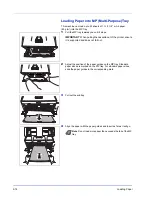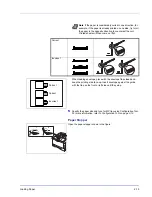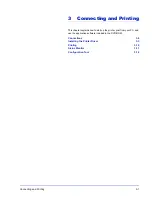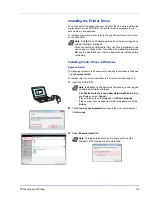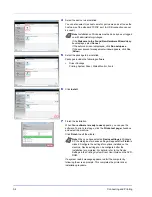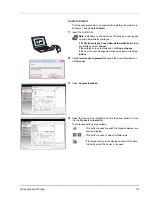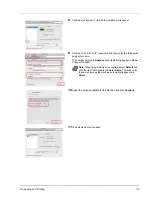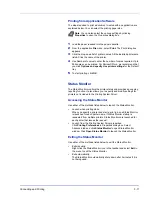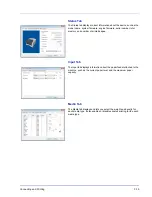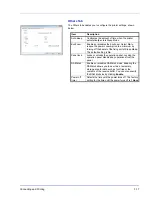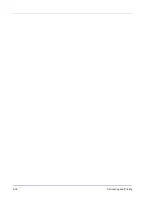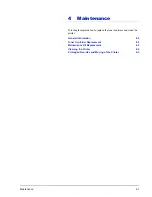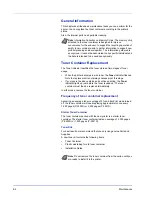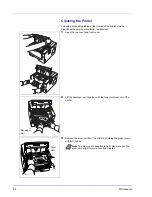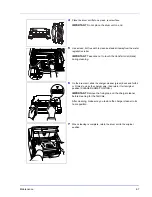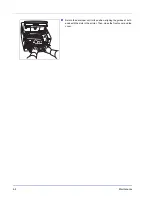3-12
Connecting and Printing
Screen Overview
The screen overview of the Status Monitor is as follows.
Pop-up window
If an information notification event occurs, a pop-up window appears.
This window only appears when the 3D View is open on the desktop.
3D View
This shows the status of the monitored printer as a 3D image. You can
choose whether to show or hide the 3D view from the menu displayed
when you right-click the Status Monitor icon.
If an information notification event occurs, the 3D view and an alert
sound are used to notify you. For information on the sound notification
settings, refer to
Notification Settings
on page
3-13
.
Status Monitor icon
While the Status Monitor is running, its icon is displayed in the taskbar
notification area. When you position the cursor over the icon, the printer
name appears. Right-clicking the Status Monitor icon allows you to set
the options below.
Show/Hide the status monitor
Displays or hides the Status Monitor icon.
Configure...
Open Configuration Tool.
Always on top
Positions the Status Monitor in front of other active windows.
Opacity
Adjusts the Status Monitor to let a variable amount of background to
show
through the image. Select a percentage between 20 to 100.
Enlarge window
Doubles the size of the Status Monitor window.
Notification...
Pop-up window
3D View
Status Monitor icon
Note
When the printer is connected with the network cables,
Embedded Web Server starts instead of the Configuration
Tool.
Содержание P-3520D
Страница 1: ...USER MANUAL P 3520D P 3521D Print A4 LASER PRINTER B W ...
Страница 4: ...ii ...
Страница 42: ...2 16 Loading Paper ...
Страница 60: ...3 18 Connecting and Printing ...
Страница 70: ...4 10 Maintenance ...
Страница 88: ...5 18 Troubleshooting ...
Страница 96: ...6 8 Option ...
Страница 104: ...Index 4 ...
Страница 105: ......