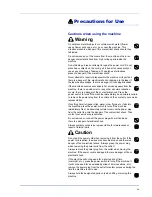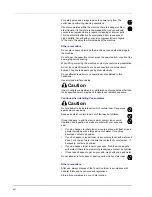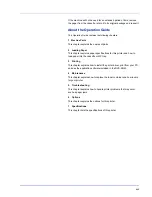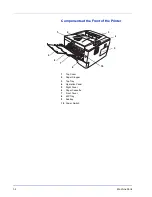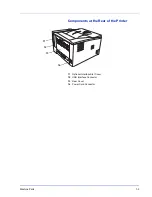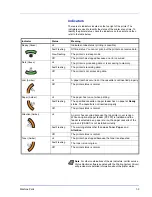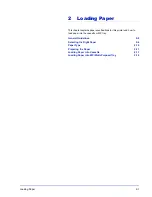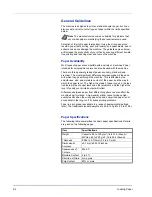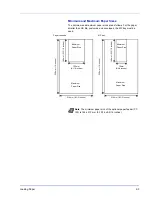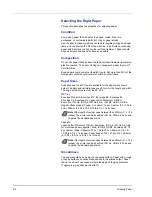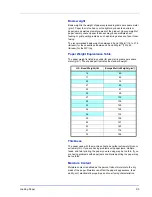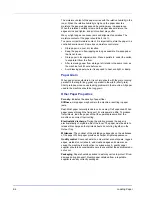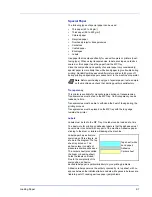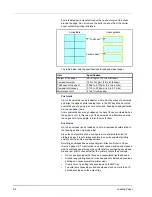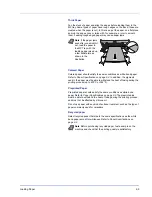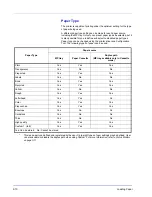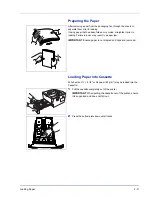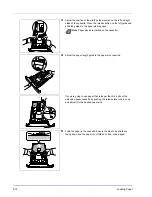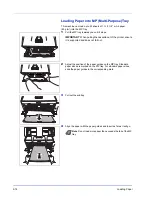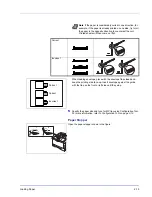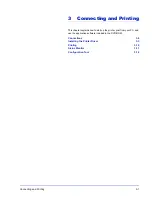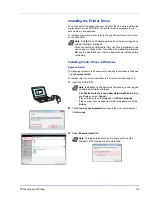2-4
Loading Paper
Selecting the Right Paper
This section describes the guidelines for selecting paper.
Condition
Avoid using paper that is bent at the edges, curled, dirty, torn,
embossed, or contaminated with lint, clay, or paper shreds.
Use of paper in these conditions can lead to illegible printing and paper
jams, and can shorten the life of the machine. In particular, avoid using
paper with a surface coating or other surface treatment. Paper should
have as smooth and even a surface as possible.
Composition
Do not use paper that has been coated or surface-treated and contains
plastic or carbon. The heat of fusing can cause such paper to give off
harmful fumes.
Bond paper should contain at least 80% pulp. Not more than 20% of the
total paper content should consist of cotton or other fibers.
Paper Sizes
Cassettes and the MP Tray are available for the paper sizes shown
below. The dimensional tolerances are ±0.7mm for the length and width.
The angle at the corners must be 90° ±0.2°.
MP Tray:
Envelope Monarch, Envelope #10, Envelope #9, Envelope #6,
Envelope C5, Envelope DL, Legal, Letter, Statement, Oficio II,
Executive, ISO A4, ISO A5, ISO A6, Folio, ISO B5, JIS B5, JIS B6,
Hagaki, Ofuku-Hagaki, Youkei 2, Youkei 4, 16 kai, Custom (70 × 148 to
216 × 356mm (2-13/16 × 5-13/16 to 8-1/2 × 14 inches))
Cassette:
Legal, Letter, Statement, Oficio II, Executive, ISO A4, ISO A5, A6 (only
for machine’s paper cassette), Folio, ISO B5, JIS B5, Envelope C5, 16
kai, Custom (Paper Cassette: 105 × 148 to 216 × 356mm (4-1/8 × 5-
13/16 to 8-1/2 × 14 inches), Paper Feeder: 148 × 210 to 216 × 356mm
(5-13/16 × 8-5/16 to 8-1/2 × 14 inches))
Smoothness
The paper should have a smooth, uncoated surface. Paper with a rough
or sandy surface can cause blank spaces in the printed output. Paper
that is too smooth can cause multiple feeding and fogging problems.
(Fogging is a gray background effect.)
Note
If the length of custom paper is larger than 297mm (11-11/16
inches), the printer can be specified ISO A4, Officio II, Folio, and
Legal as the standard paper size.
Note
If the length of custom paper is larger than 297mm (11-11/16
inches), the printer can be specified ISO A4, Officio II, Folio, and
Legal as the standard paper size.
Содержание P-3520D
Страница 1: ...USER MANUAL P 3520D P 3521D Print A4 LASER PRINTER B W ...
Страница 4: ...ii ...
Страница 42: ...2 16 Loading Paper ...
Страница 60: ...3 18 Connecting and Printing ...
Страница 70: ...4 10 Maintenance ...
Страница 88: ...5 18 Troubleshooting ...
Страница 96: ...6 8 Option ...
Страница 104: ...Index 4 ...
Страница 105: ......