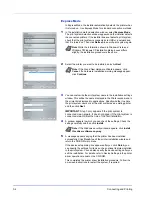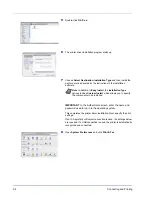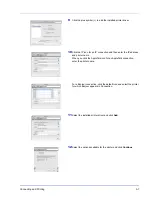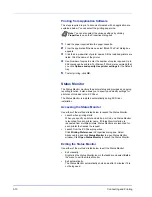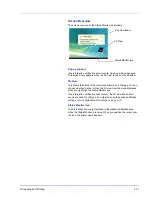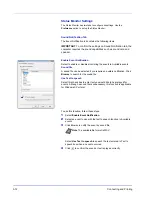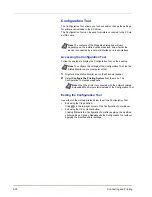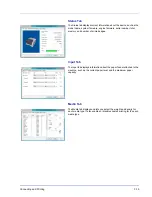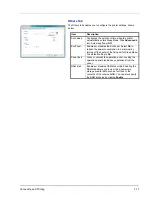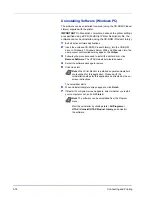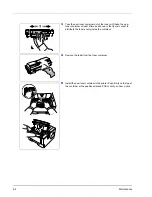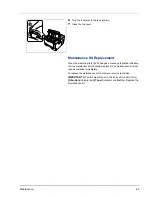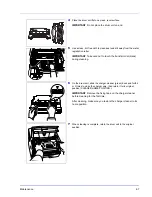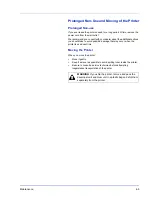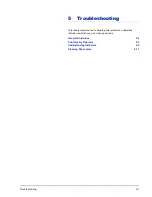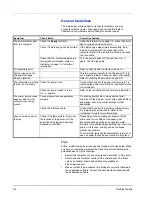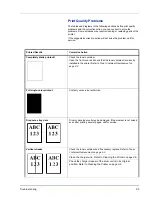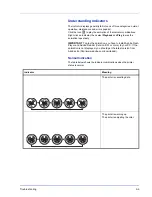3-18
Connecting and Printing
Uninstalling Software (Windows PC)
The software can be uninstalled (removed) using the CD-ROM (Product
Library) supplied with the printer.
1
Exit all active software applications.
2
Insert the enclosed CD-ROM (Product Library) into the CD-ROM
drive. In Windows 7, Windows Server 2008 and Windows Vista, the
user account control window may appear. Click
Allow
.
3
Following the procedure used to install the printer driver, click
Remove Software
. The
UTAX
Uninstaller wizard appears.
4
Select the software package to remove.
5
Click Uninstall.
The uninstaller starts.
6
When Uninstall complete screen appears, click
Finish
.
7
If Restart Your System screen appears, select whether you restart
your computer or not, and click
Finish
.
Start the uninstaller by clicking
start
>
All Programs
>
UTAX
>
Uninstall
UTAX
Product Library
, and uninstall
the software.
IMPORTANT
On Macintosh computers, because the printer settings
are specified using a PPD (PostScript Printer Description) file, the
software cannot be uninstalled using the CD-ROM (Product Library).
Note
When
Print Monitor
is installed, separate uninstallers
are launched for this application. Proceed with the
uninstallation steps for this application as directed by the on-
screen instructions.
Note
The software can be uninstalled from the Program
menu.
Содержание LP 3130
Страница 1: ...INSTRUCTION HANDBOOK laser printer b w LP 3130 3135 ...
Страница 4: ...ii ...
Страница 22: ...xx ...
Страница 44: ...2 16 Loading Paper ...
Страница 52: ...3 8 Connecting and Printing 13The selected printer is added This completes the printer setup procedure ...
Страница 72: ...4 10 Maintenance ...
Страница 90: ...5 18 Troubleshooting ...
Страница 100: ...6 10 Option ...
Страница 108: ...Index 4 ...
Страница 109: ...A1 ...
Страница 110: ...UTAX GmbH Ohechaussee 235 22848 Norderstedt Germany ...