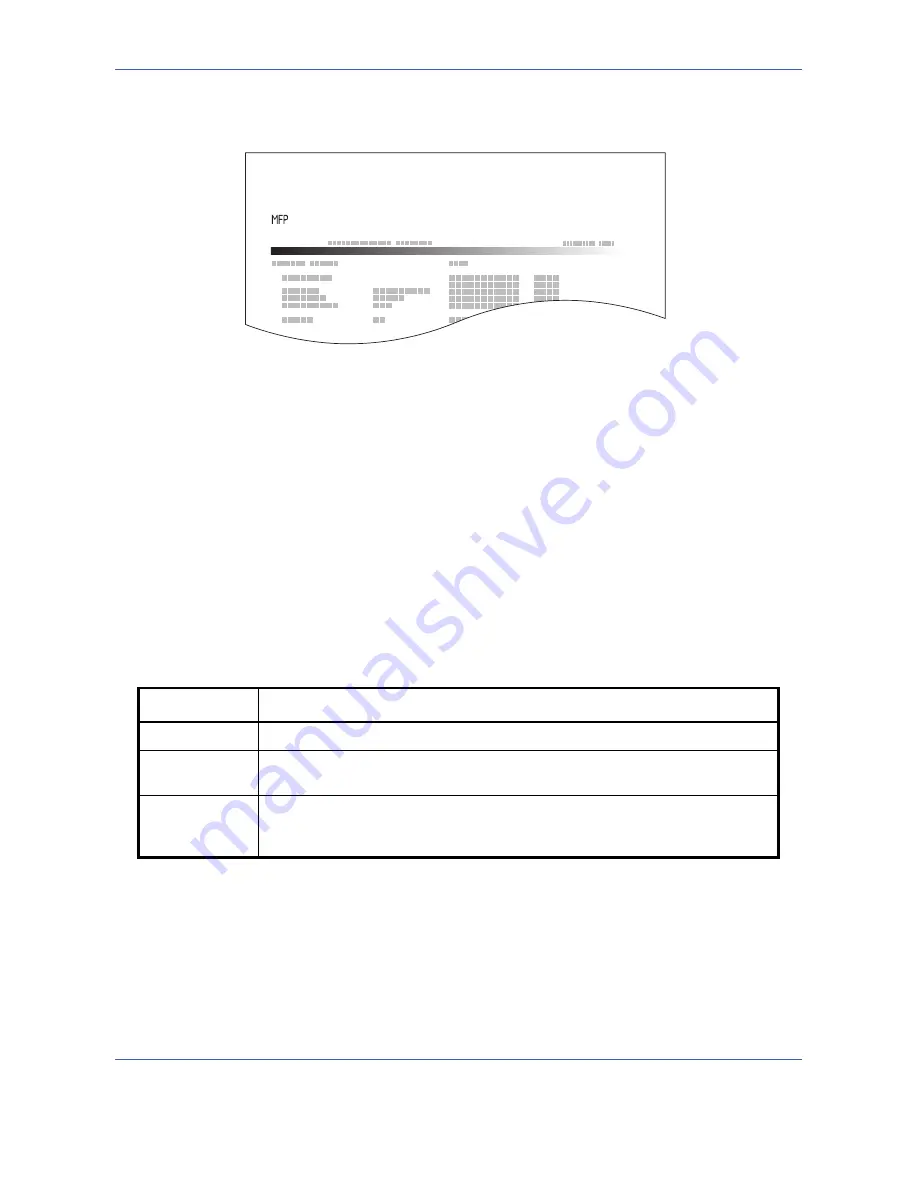
Default Setting (System Menu)
8-42
Network Status Page
Check the information including network interface firmware version, network address and protocol.
Service Status Page
More detailed information is available than on the Status Page. Service personnel usually print the service status
pages for maintenance purpose.
Use the procedure below to print a report.
1
Press the
System Menu
key.
2
Press [Report] and [Next] of
Print Report
.
3
Press [Print] for the report you want to print. Printing starts.
A confirmation screen appears. Press [Yes].
Send Result Report
Automatically print a report of transmission result when a transmission is complete. The table below shows the
available settings.
1
Press the
System Menu
key.
2
Press [Report], [Next] of
Result Report Setting
, [Next] of
Send Result Report
and then [Change] of
E-mail/
Folder
.
3
Press [Off], [On], or [Error Only].
4
Press [OK].
Item Description
Off
No result report printed.
On
Result report automatically printed.
Transmitted images can also be attached to the FAX result report.
Error Only
Result report printed only when a transmission ends in an error. If two or more
destinations are registered, the reports are printed only for the destinations with
the errors. Transmitted images can also be attached to the FAX result report.
Network Status Page
xxxxxxxxxx
Firmware Version
Содержание CDC 1725
Страница 1: ...Instruction Handbook Digital Multifunctional System CDC 1725 1730 1740 1840 1850 ...
Страница 20: ...xviii ...
Страница 72: ...Preparation before Use 2 36 ...
Страница 168: ...Copying Functions 4 46 ...
Страница 394: ...Management 11 28 ...
Страница 397: ...Appendix 3 Key Counter FAX Kit Expansion Memory ...
Страница 436: ...UTAX GmbH Ohechaussee 235 22848 Norderstedt Germany ...






























