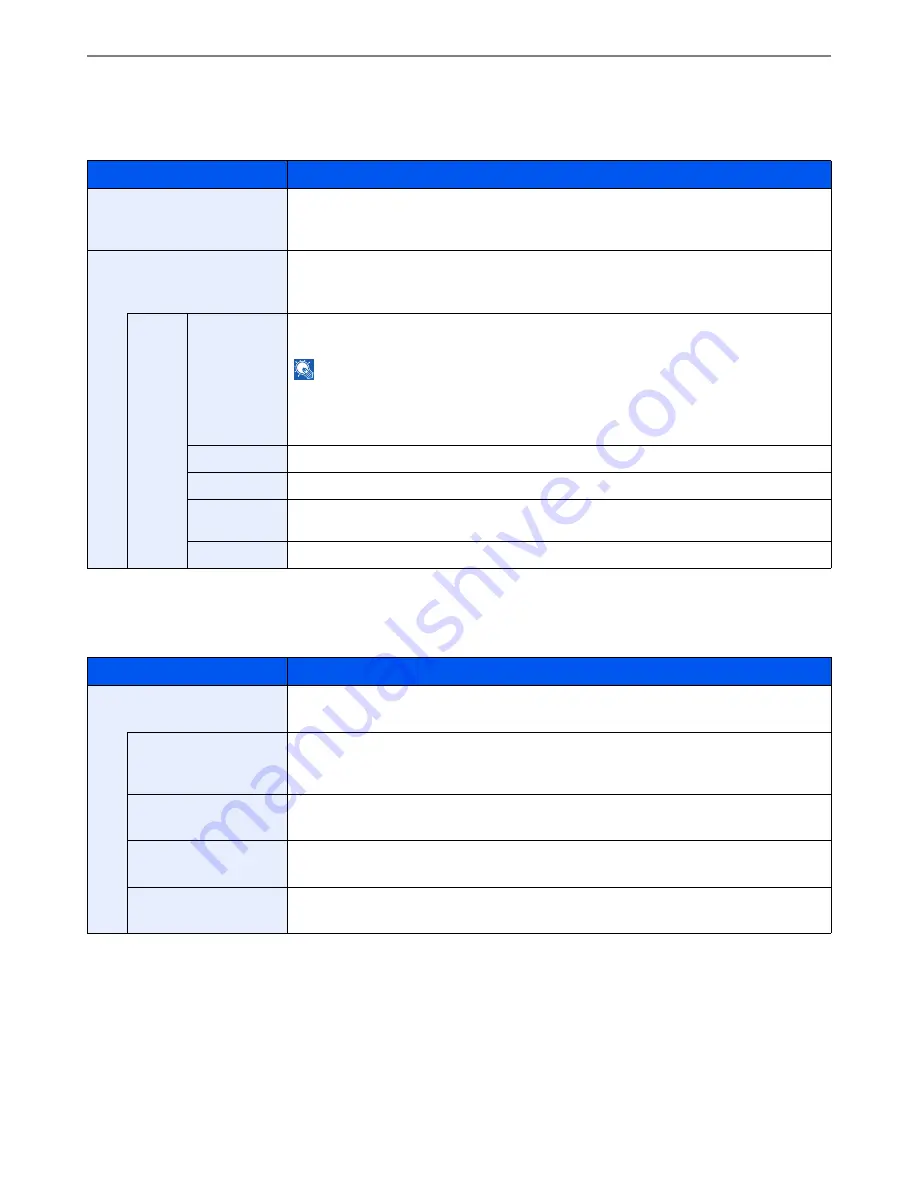
9-15
Setup, Registration, and User Management > System Menu
Favorites/Application
You can install and use applications that will make your day-to-day use of this machine more efficient. Please contact
your dealer or service representative information on applications.
Internet
This procedure sets up the Internet browser application.
Item
Description
Default Screen
Use this procedure to set the default screen displayed when you press the Favorites/
Application key.
Value
: Favorites, Application, Application 1 - 5 (applications being used)
Application
You can install, activate, deactivate, and delete applications. A list of installed applications is
shown.
You can view detailed information on the selected application by pressing [Detail].
Menu
Add
You can install new applications.
You can view detailed information on the selected application by pressing [Detail].
NOTE
: To install the applications, insert the USB memory containing the application to be
installed into the USB Port. If
Removable Memory is recognized. Displaying files.
appears,
press [No].
To remove the USB memory, press [Remove Memory] and wait until the
Removable
Memory can be safely removed
message appears. Then remove the USB memory.
Activate
Activates the application selected on the list. Enter the license key as necessary.
Deactivate
Deactivates the application selected on the list.
Print Report
Prints information on the installed applications. The Application Name, ID (Application ID),
Version, and other information can be checked.
Delete
Deletes the application selected on the list.
Item
Description
Proxy
Specify the proxy settings.
Value
: Off, On
Use Same Proxy
Set whether or not the same proxy server is used for all protocols. If the same proxy server is
not used, select [Off].
Value
: Off, On
HTTP Proxy Server
Set a proxy server (HTTP).
Value
: (Enter the proxy address and port number.)
HTTPS Proxy Server
Set a proxy server (HTTPS).
Value
: (Enter the proxy address and port number.)
No Proxy Domains
Set domains for which no proxy is used.
Value
: (Enter the domain name.)
Содержание CD 5140
Страница 1: ...CD 5140 5240 user manual Digital Multifunktional systems ...
Страница 2: ......
Страница 5: ......
Страница 11: ...vi ...
Страница 61: ...2 24 Preparation before Use Embedded Web Server Settings for E mail ...
Страница 119: ...3 58 Common Operations Using Various Functions ...
Страница 122: ...4 3 Copying Basic Operation 5 Start copying Press the Start key to start copying ...
Страница 133: ...4 14 Copying Copying Functions ...
Страница 147: ...6 4 Sending Basic Operation 5 Start sending Press the Start key to start sending ...
Страница 155: ...6 12 Sending Preparation for Sending a Document to a PC 2 3 4 5 1 2 ...
Страница 205: ...7 16 Document Box Functions for Document Box ...
Страница 285: ...9 66 Setup Registration and User Management Job Accounting ...
Страница 312: ...10 27 Troubleshooting Clearing Paper Jams 3 ...
Страница 313: ...10 28 Troubleshooting Clearing Paper Jams ...
Страница 339: ...11 26 Appendix Glossary ...
Страница 345: ...Index 6 ...
Страница 346: ......
Страница 347: ...TA Triumph Adler GmbH Ohechaussee 235 22848 Norderstedt Germany ...






























