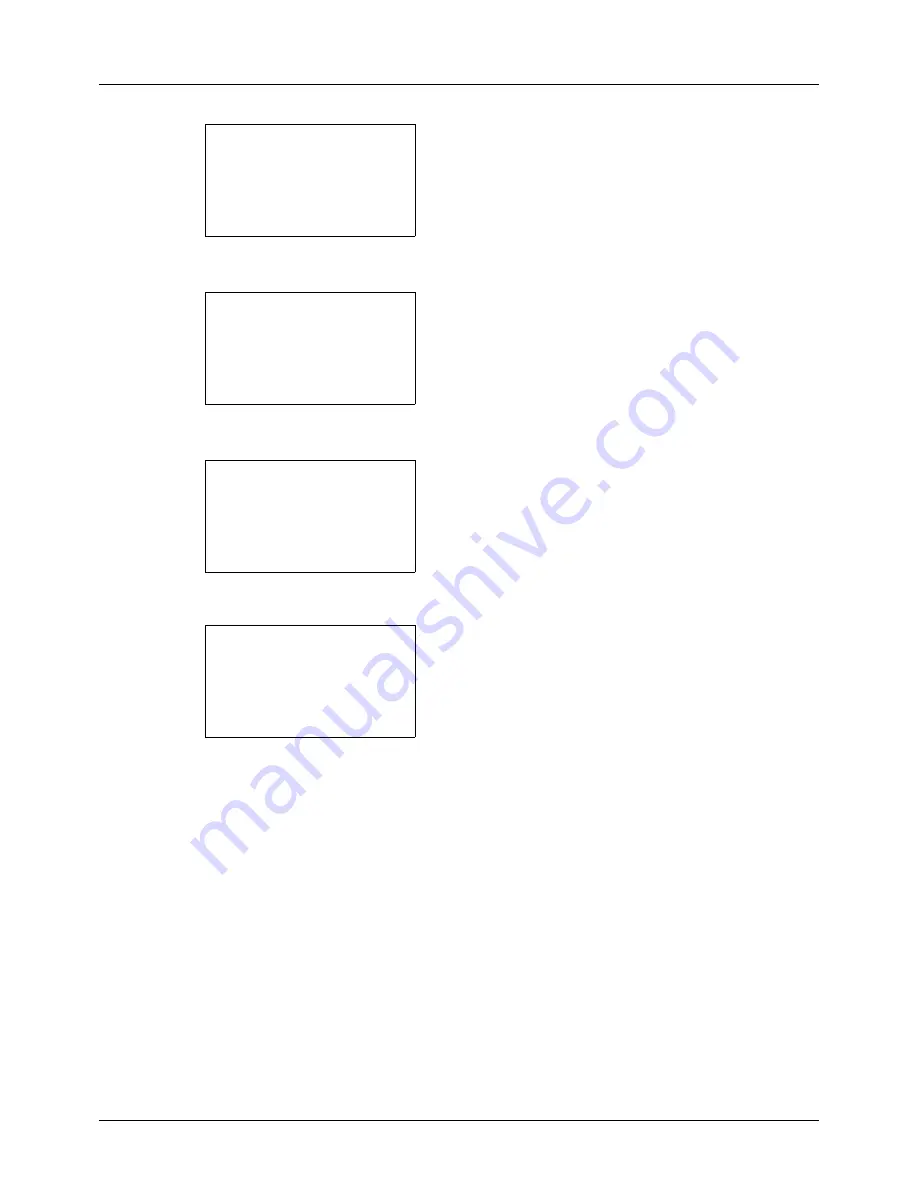
8-60
Default Setting (System Menu)
2
Press the
OK
key. The Common Settings menu appears.
3
Press the
U
or
V
key to select [Function Default].
4
Press the
OK
key. The Function Default menu appears.
5
Press the
U
or
V
key to select [Detail Setting].
6
Press the
OK
key. The Detail Setting menu appears.
7
Press the
U
or
V
key to select [4 in 1 Layout].
8
Press the
OK
key. 4 in 1 Layout appears.
9
Press the
U
or
V
key to select [
h
Right then Down], [
i
Down then Right], [
j
Left then Down] or [
k
Down then
Left].
10
Press the
OK
key.
Completed.
is displayed and the
screen returns to the Detail Setting menu.
Common Settings:
a
b
*********************
2
Default Screen
3
Sound
[ Exit
]
1
Language
Function Default:
a
b
*********************
2
Scan Resolution
3
FAX Resolution
[ Exit
]
1
Color Selection
Detail Setting:
a
b
*********************
2
4 in 1 Layout
3
Border Line
[ Exit
]
1
2 in 1 layout
4 in 1 Layout:
a
b
*********************
2
i
Down then Right
3
j
Left then Down
1
*
h
Right then Down
Содержание CD 5130
Страница 1: ...CD 5130 P 5135 5230 5235 Copy Print Scan Fax A4 User manual Digital Multifunctional System ...
Страница 20: ...xviii ...
Страница 118: ...3 30 Basic Operation ...
Страница 136: ...4 18 Copying Functions ...
Страница 160: ...5 24 Sending Functions ...
Страница 172: ...6 12 Document Box ...
Страница 342: ...8 150 Default Setting System Menu ...
Страница 343: ...9 1 9 Maintenance This chapter describes cleaning and toner replacement Cleaning 9 2 Toner Container Replacement 9 5 ...
Страница 404: ...11 38 Management ...
Страница 430: ...Appendix 26 ...
Страница 436: ...Index 6 Index Index ...
Страница 437: ......
Страница 438: ...Rev 2 2011 11 2MHGEEN002 ...






























