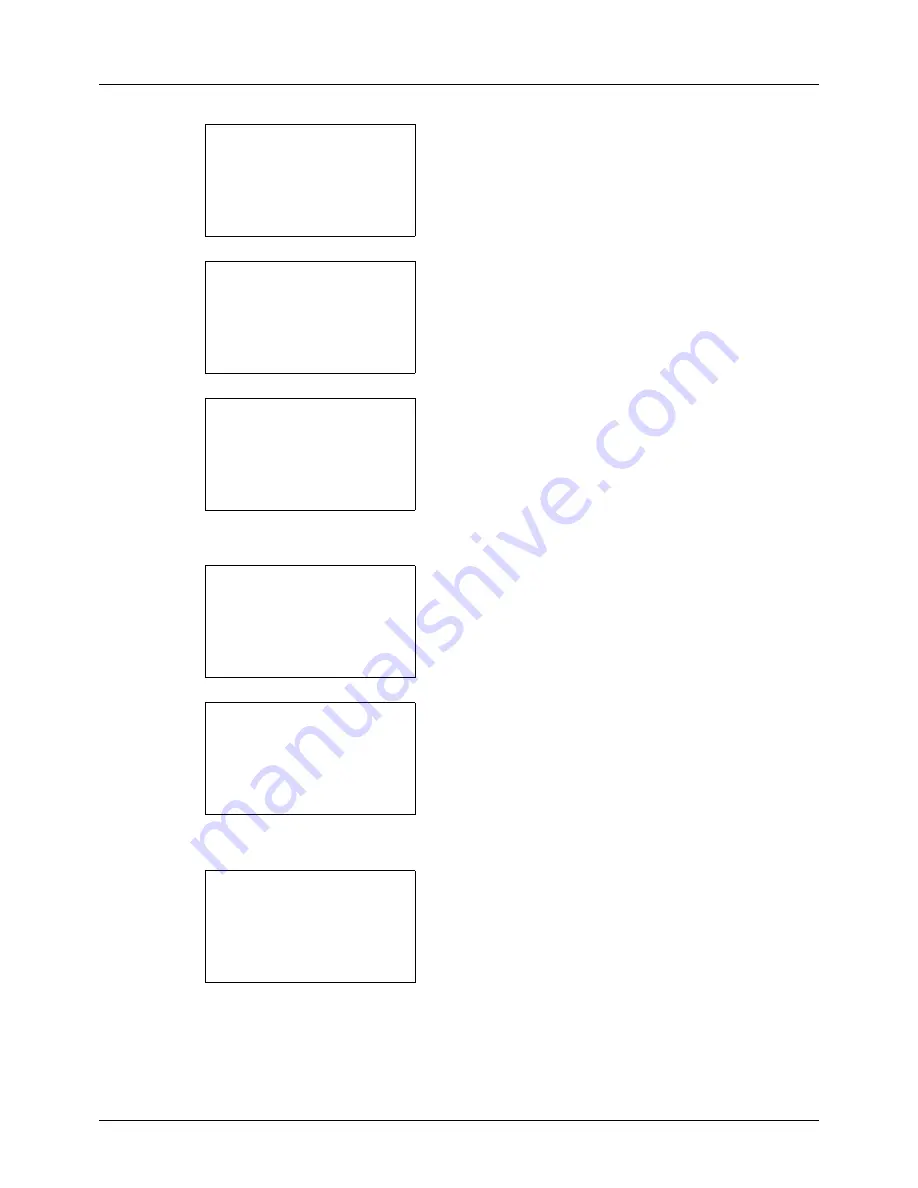
8-18
Default Setting (System Menu)
12
Press the
OK
key.
Completed.
is displayed and the
screen returns to the menu for the selected paper type.
13
Press the
U
or
V
key to select [Print Density].
14
Press the
OK
key. The Print Density menu appears.
15
Press the
U
or
V
key to select the Print Density.
16
Press the
OK
key.
Completed.
is displayed and the
screen returns to the menu for the selected paper type.
When the selected paper type is [Custom 1 to 8], you can
further set whether to enable or disable duplex and the
name of the custom paper type.
17
Press the
U
or
V
key to select [Duplex].
18
Press the
OK
key. The Duplex menu appears.
19
Press the
U
or
V
key to select whether to enable or
disable duplex.
Plain:
a
b
*********************
2
Print Density
[ Exit
]
1
Paper Weight
Plain:
a
b
1
Paper Weight
*********************
[ Exit
]
2
Print Density
Print Density:
a
b
2
Medium Dark
*********************
4
Medium Light
3
*Normal
Plain:
a
b
1
Paper Weight
*********************
[ Exit
]
2
Print Density
Custom X:
a
b
*********************
2
Print Density
3
Duplex
[ Exit
]
1
Paper Weight
Duplex:
a
b
*********************
2
Prohibit
[ Exit
]
1
*Permit
Содержание CD 5130
Страница 1: ...CD 5130 P 5135 5230 5235 Copy Print Scan Fax A4 User manual Digital Multifunctional System ...
Страница 20: ...xviii ...
Страница 118: ...3 30 Basic Operation ...
Страница 136: ...4 18 Copying Functions ...
Страница 160: ...5 24 Sending Functions ...
Страница 172: ...6 12 Document Box ...
Страница 342: ...8 150 Default Setting System Menu ...
Страница 343: ...9 1 9 Maintenance This chapter describes cleaning and toner replacement Cleaning 9 2 Toner Container Replacement 9 5 ...
Страница 404: ...11 38 Management ...
Страница 430: ...Appendix 26 ...
Страница 436: ...Index 6 Index Index ...
Страница 437: ......
Страница 438: ...Rev 2 2011 11 2MHGEEN002 ...






























