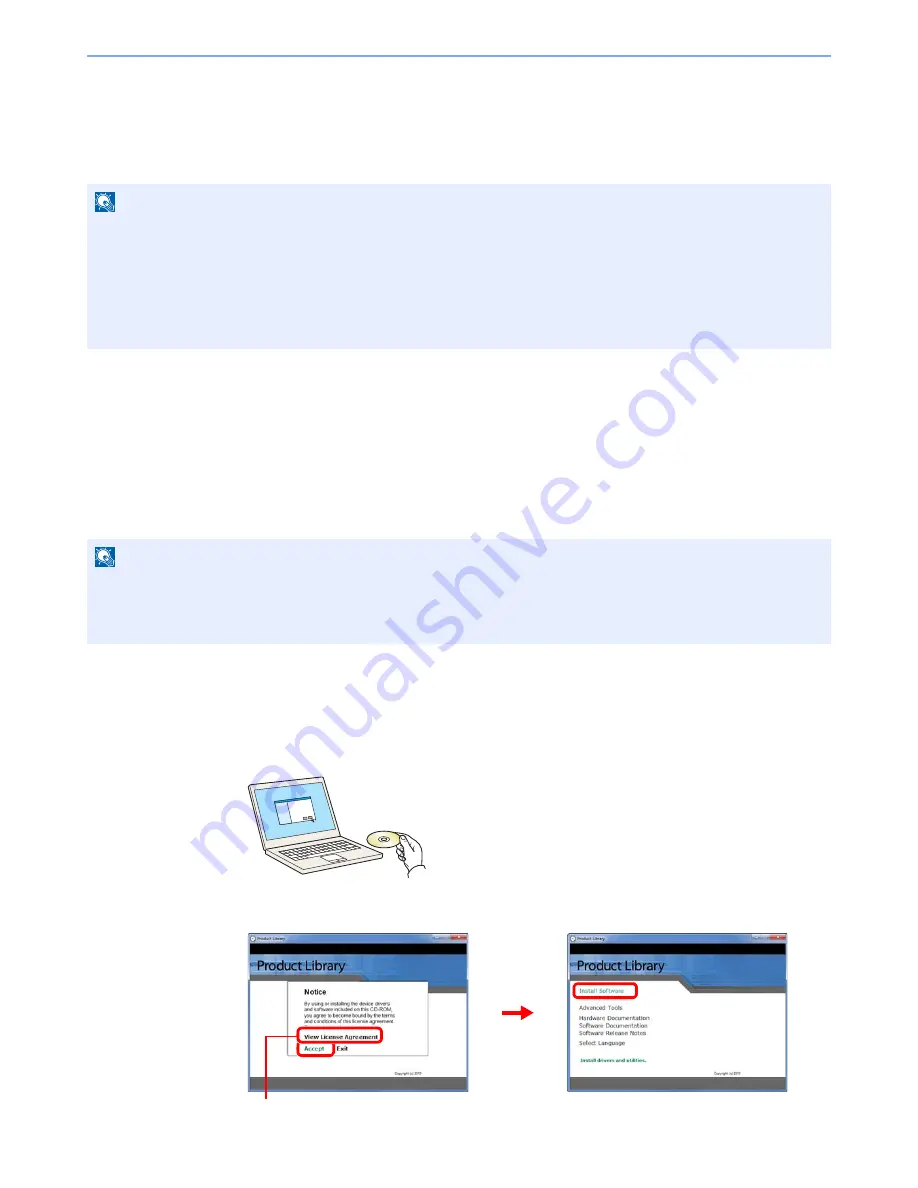
2-14
Preparation before Use > Installing Software
Installing Software
Install appropriate software on your PC from the included Product Library CD-ROM/DVD (Product Library) if you want to
use the printer function of this machine or perform TWAIN / WIA transmission or Network FAX transmission from your
PC.
Installing Printing System Driver
Ensure the machine is plugged in and connected to the PC before installing the printing system driver from the CD-
ROM/DVD.
Installing Printing System Driver in Windows
If you are connecting this machine to a Windows PC, follow the next steps to install the printing system driver. The
example shows you how to connect your machine to a Windows 7 PC.
You can use either Express Mode or Custom Mode to install the software. Express Mode automatically detects
connected machines and installs the required software. Use Custom Mode if you want to specify the printer port and
select the software to be installed. For details, refer to Custom Installation in the
Printing System Driver User Guide
on
the CD-ROM/DVD.
1
Insert the CD-ROM/DVD.
2
Display the screen.
NOTE
Installation on Windows must be done by a user logged on with administrator privileges.
Plug and Play is disabled on this device when in Sleep. Wake the device from Low Power Mode or Sleep before
continuing. Refer to
Low Power Mode and Auto Low Power Mode on page 2-20
and
Sleep and Auto Sleep on page 2-
21
.
The optional Fax Kit is required in order to make use of fax functionality.
WIA driver cannot be installed on Windows XP.
NOTE
If the
Welcome to the Found New Hardware Wizard
dialog box displays, select
Cancel
.
If the autorun screen is displayed, click
Run Setup.exe
.
If the user account management window appears, click
Allow
.
Click
View License Agreement
and read the License Agreement.
2
1
3
Содержание 5025
Страница 1: ...DOCUMENT CONSULTING instruction manual digital multifunctional system CD 5025P 5025 5030 ...
Страница 2: ......
Страница 5: ......
Страница 11: ...vi ...
Страница 63: ...2 26 Preparation before Use Embedded Web Server Settings for E mail ...
Страница 130: ...4 3 Copying Basic Operation 5 Start copying Press the Start key to start copying ...
Страница 145: ...4 18 Copying Interrupt Copy ...
Страница 159: ...6 4 Sending Basic Operation 5 Start sending Press the Start key to start sending ...
Страница 167: ...6 12 Sending Preparation for Sending a Document to a PC 2 3 4 5 1 2 ...
Страница 217: ...7 16 Document Box Functions for Document Box ...
Страница 306: ...10 7 Troubleshooting Cleaning 2 Wipe the white guide ...
Страница 327: ...10 28 Troubleshooting Clearing Paper Jams ...
Страница 359: ...Index 6 ...
Страница 360: ......
Страница 361: ...TA Triumph Adler GmbH Ohechaussee 235 22848 Norderstedt Germany ...
















































