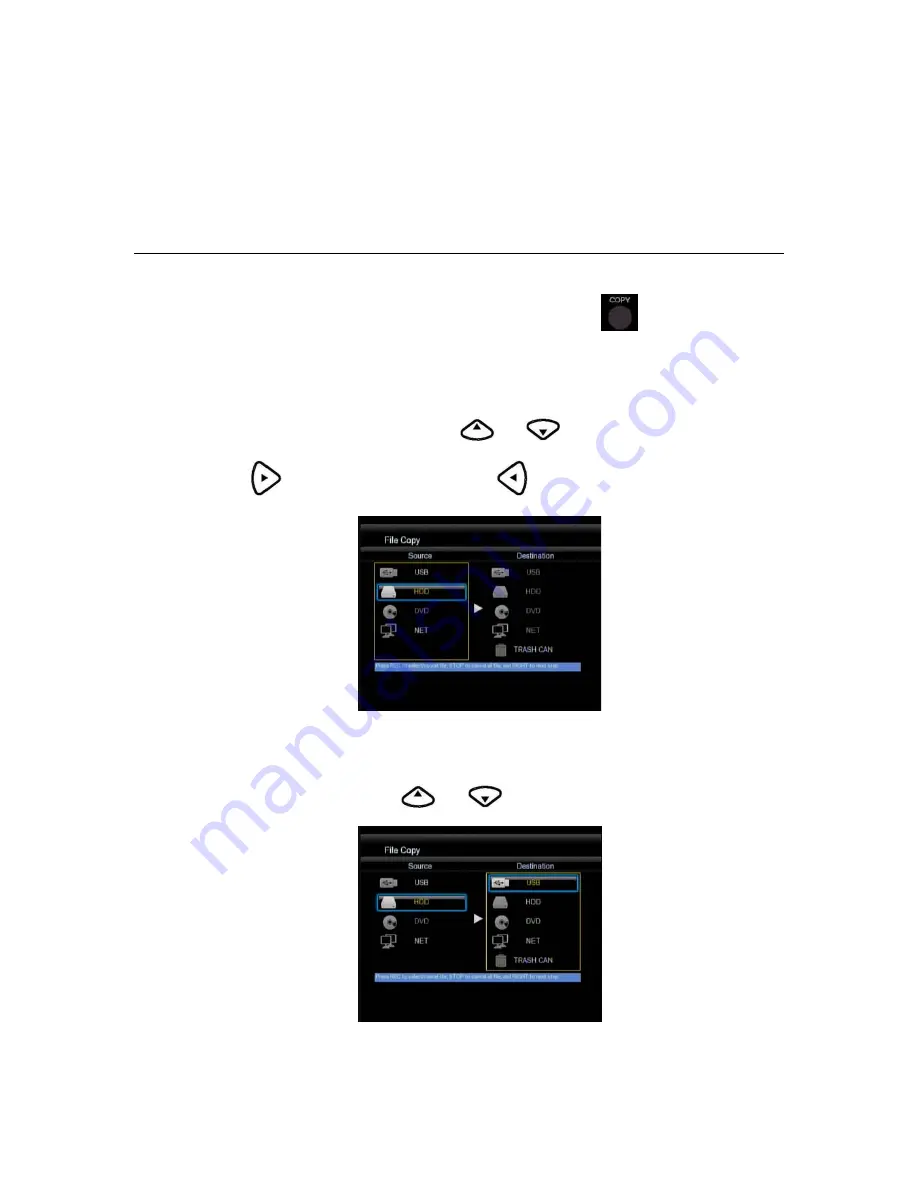
37
Chapter 4
File Copy Menu
The Setup Menu allows you to copy files at NET,USB,HDD each other.
To enter the menu, select File Copy from the Guide menu or select
on the remote control.
Step 1. Select Source Device
When you enter the File copy interface, press
and
to select the device which your want
to copy first.
Then press
to select Destination Device, press
to return.
Step 2. Select Destination Device
When into Destination sector, press
and
to select the device of the Destination.
Содержание MV3600 MyMovee
Страница 1: ...1 MV3600 MyMovee User s Guide ...
Страница 20: ...20 Changing System Settings Press and on the remote control to select the System tab from the menu ...
Страница 25: ...25 Changing MISC Settings Press and on the remote control to select the MISC tab from the menu ...
Страница 48: ...48 ...






























