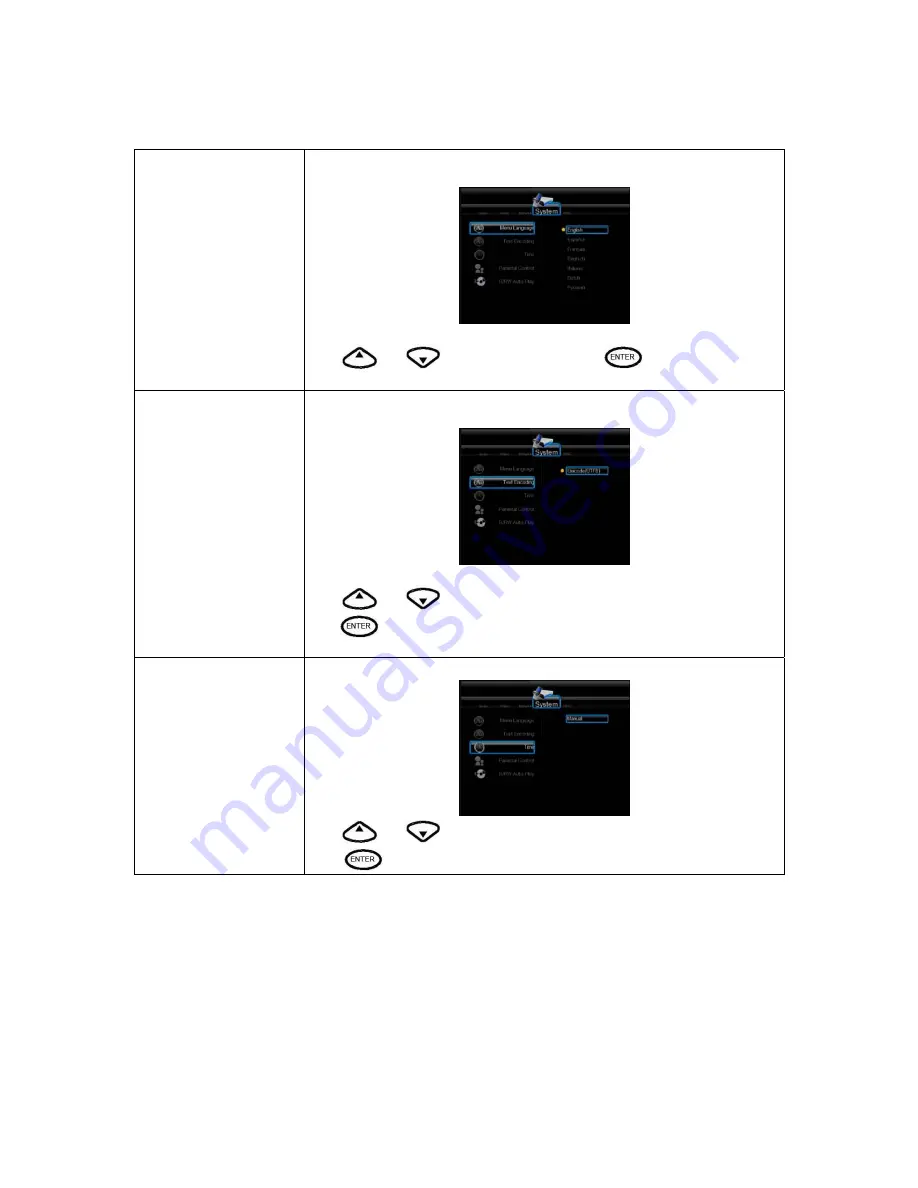
21
Menu Language
Select to choose the OSD (On Screen Display) language.
Press
and
to select the language. Press
to confirm.
Text Encoding
Select to choose the text encoding language.
Press
and
to select the text encoding language.
Press
to confirm.
Time
Select to set the system time.
Press
and
to select from Manual and Auto(via TV).
Press
to confirm.
Содержание MV3600 MyMovee
Страница 1: ...1 MV3600 MyMovee User s Guide ...
Страница 20: ...20 Changing System Settings Press and on the remote control to select the System tab from the menu ...
Страница 25: ...25 Changing MISC Settings Press and on the remote control to select the MISC tab from the menu ...
Страница 48: ...48 ...
















































