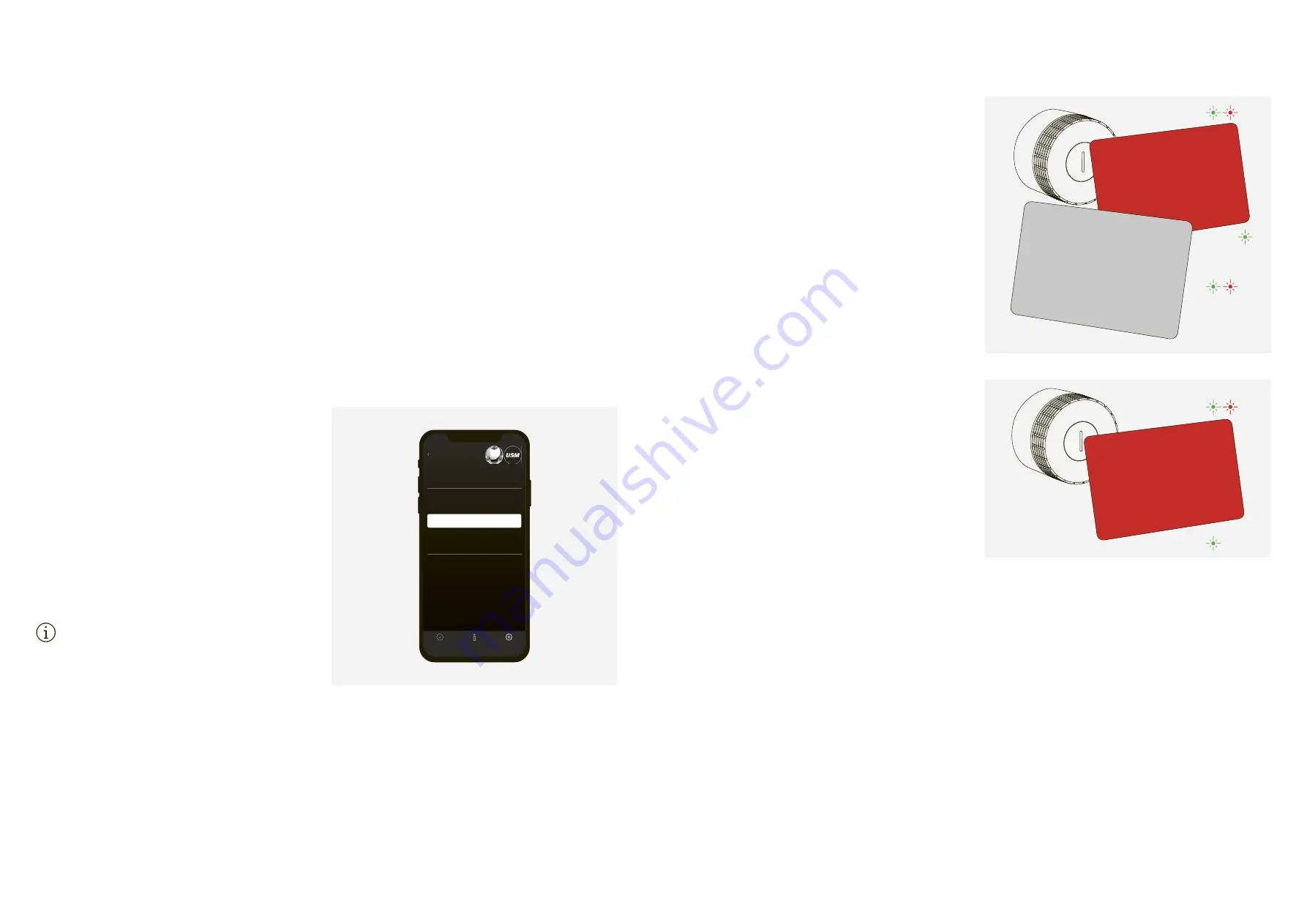
18
19
USM Haller lock C
Instruction manual
Date
05.22/en
4.4.7 Switch to “Public
Locker mode”
Locks in “Personal Locker mode” or “Shared Locker
mode” can be restored to “Public Locker mode”
using this function.
As a general rule, you should only complete this step
in consultation with the user. Once it has been per-
formed, the lock will be open.
This function is useful if an employee leaves the
company and the lock is still personalised for them.
4.4.8 Deleting a lock
You can use this function to delete all the locks from
your lock pool. Under normal circumstances you
shouldn’t have to use this function.
Potential scenarios include: division of a lock pool or
reorganisation of the locks into different lock pools in
the event of several Power Users, a faulty lock, etc.
4.5 Transferring admin rights
You can use this function to transfer the management
and maintenance of your locks to another person. In
this case, all of the locks assigned to your lock pool
are transferred to the new Power User. The locks are
thus assigned to him/her together with the admin
rights. This does not affect the personalisation and
programming of the locks.
Transferring admin rights
1. Press “Admin rights” in the admin area.
2. Then tap on “Transfer admin rights” and follow the
instructions in the app.
The new Power User will receive an invitation in the
“Admin rights” area of his/her account. He/she needs
to accept this invitation for the transfer to take place.
You can deprogram (delete) Admin cards.
To do so, proceed as follows:
Deprogramming Admin cards individually
1. Hold the Main Admin card on the lock.
Flashing signal: 1 × green, 1 × red
2. Hold each of the Admin cards to be deleted on the lock.
Flashing signal: 1 × green, after around 10 sec. 1 × red
3. Afterwards, hold the Main Admin card in front of the lock
once again.
Flashing signal: 1 × green
Deprogramming all Admin cards
If an Admin card gets lost or you wish to reset an entire lock
pool, you can delete all of the programmed (saved) Admin
cards in one go.
1. Hold the Main Admin card in front of the lock for around
30 seconds.
Flashing signal: 1 × green, 1 × red
2. Wait 30 seconds for the green flashing signal.
Flashing signal: 1 × green
5 Deprogramming
Admin cards
Back
Locks
Help
Settings
Transfer admin rights
Transfer
Transfer your look pool and its admin rights to an
another person. After that, your "Lock pool" will be empty.
Transfer admin rights
Invitations
The following user wants to transfer you his lock pool and
its admin rights.
Deny
Accept
Main Admin
Admin
Main Admin
1.
2.
1.
2.
3.
















