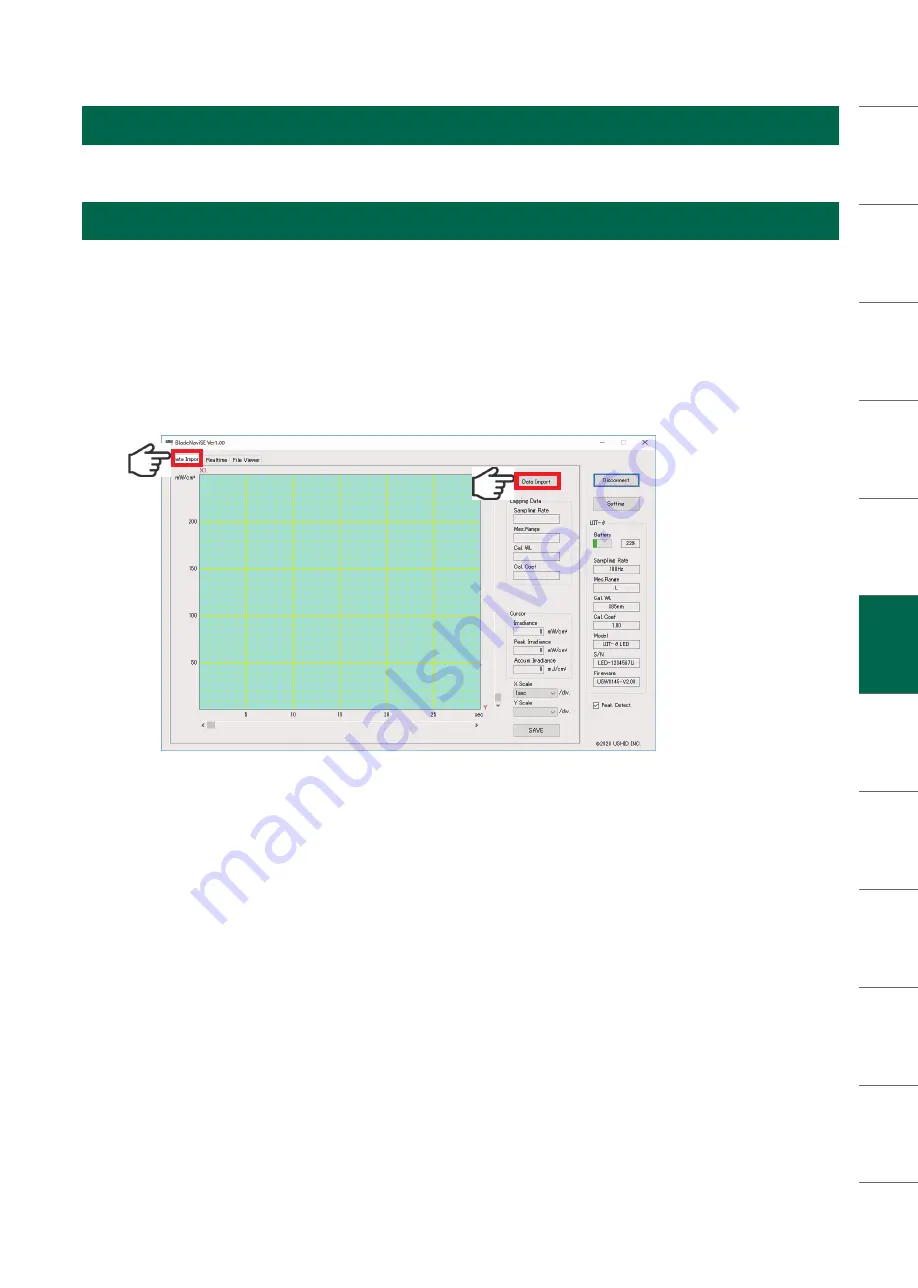
Int
ro
du
cti
on
Sa
fe
ty N
ot
es
O
ve
rv
ie
w
Fe
atu
re
s
H
ard
w
are P
ac
ka
ge
Sy
ste
m C
on
fig
ra
tio
n
H
ar
dw
ar
e
C
omp
one
nt
s
In
sp
ec
tio
n
Be
fo
re U
se
A
pp I
ns
ta
ll
M
ea
su
rem
en
t
M
et
ho
ds
H
ow t
o u
se
Bla
deN
av
iSE
Tro
ub
le
sh
oo
tin
g
W
arr
an
ty &
Aft
er S
erv
ice
Sp
ec
ifi
cati
on
Di
sc
la
ime
r
O
th
ers
5 Data Save
After measurement, you can import data using the following procedure.
5.1 For Logging Measurement
①
Start the Windows application software "BladeNaviSE" on your computer.
②
Connect UIT-θ and your computer with a USB cable.
③
Click the Connect button to start communication between the UIT-θ main unit and the PC.
④
Click the [Data Import] tab on the screen to change the screen.
⑤
Click the [Data Import] button to import it to your computer. Measurement data is transferred for each
data. For example, if the measurement data for 10 times is saved, the transfer process is performed
10 times.
⑥
When the data import is completed, it will be displayed on the graph. Select X-scale or Y-scale and
adjust the display range. In the graph, one cycle of data is displayed continuously. The pause time per
cycle is ignored.
⑦
Click [Save] to display the specified folder and save the imported data in CSV format.
* Because it is a CSV format file, it can be processed with spreadsheet software.
⑧
For the data format, refer to "5-3. Data format".
M
ea
su
rem
en
t
M
et
ho
ds
19
Copyright © 2019, USHIO INC. All Rights Reserved.
DOC1050921-03






























