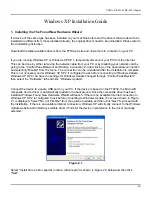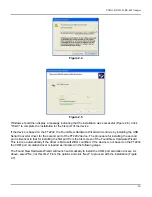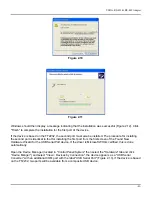USB to RS-422 & RS-485 Adapter
-45-
Uninstalling Instruction
Consequently, a new method for uninstalling has to be used. Devices can be removed using the Device
Manager by simply right clicking on the device and selecting "Uninstall". This will delete the associated
registry entries for that device only.
Under Windows XP, driver files and OEM INF and PNF files must be removed manually or by using a
custom application. OEM INF and PNF files are located in the Windows\Inf directory and can be identified
by searching for a VID and PID string matching the device installed e.g. VID_0403&PID_6001. Once the
matching OEM INF files are found (e.g. oem10.inf for FTDIBUS.INF and oem11.inf for FTDIPORT.INF), the
corresponding PNF files must also be removed (e.g. oem10.pnf and oem11.pnf). Driver files are located in
the Windows\System32 and Windows\System32\Drivers directories.
Some points to note about this uninstallation method:
In the case of FT2232 devices, a composite device is also installed. This can also be removed by right
clicking on the composite device in the Device Manager and selecting "Uninstall".
If the VCP driver has been installed, the COM port driver should be removed before the bus driver. If the
bus is removed first, the COM port will no longer appear in the Device Manager.
If the driver files are deleted while other installed devices still require them those devices will not work
correctly. This can be fixed by right clicking the device and selecting "Reinstall Driver" which will replace the
missing files.
If a device to be uninstalled is not connected to the PC, the device can still be removed by setting the
device manager to show phantom devices. This can also allow a virtual COM port to be uninstalled if the
bus layer has been removed first. Instructions on how to display phantom devices are given in the
Advanced Driver Options application note.