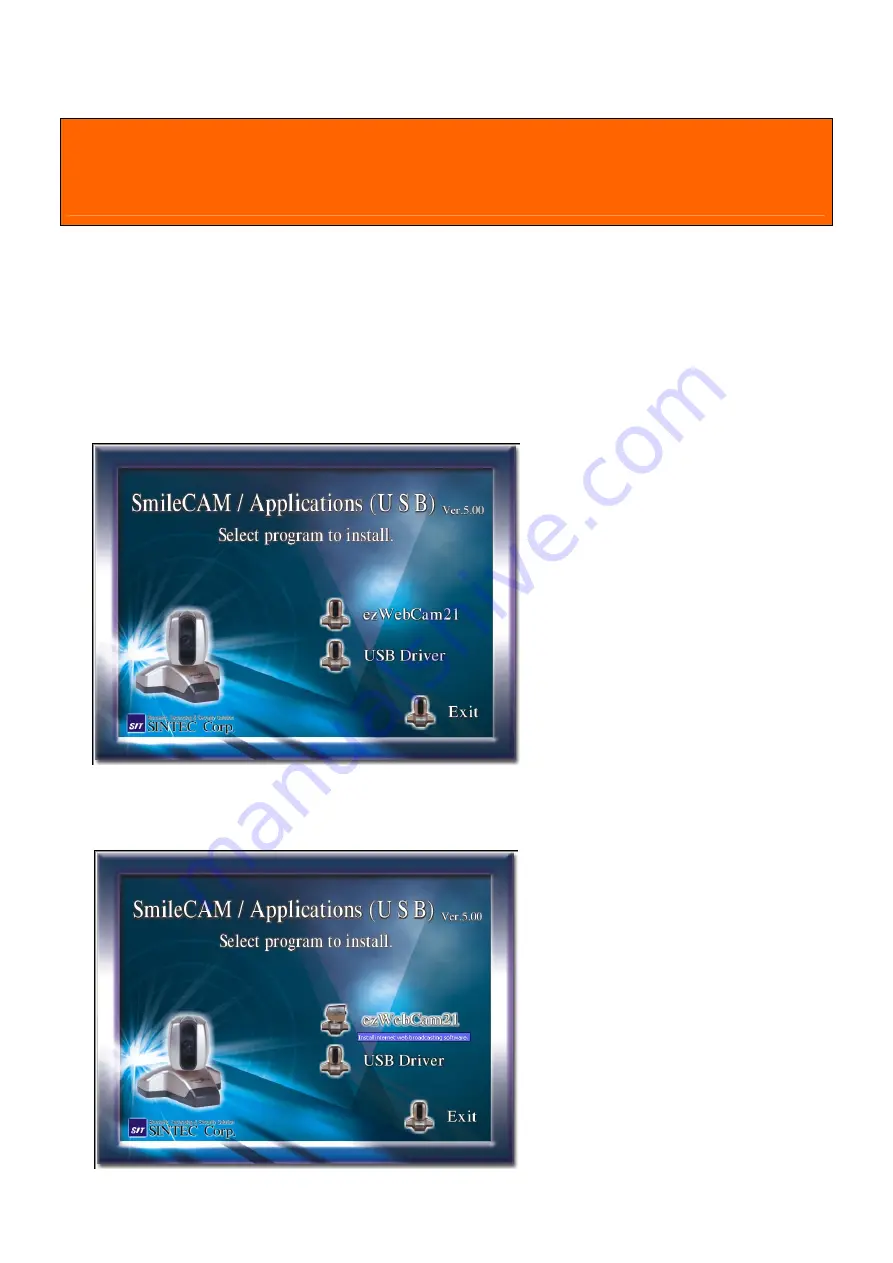
5
Software (ezWebCam21) Installation
Please insert CD into CD-ROM before connecting SmileCAM / Applications
(USB) to your PC.
Install the ezWebCam21 firstly and then USB Driver
After finishing
Installation of USB Driver, please connect SmileCAM to your PC.
To install the ezWebCam21 software please use the following steps:
1) Insert the Installation CD into CD-Rom Drive.
2) The CD should auto-run and display the SmileCAM / Applications screen.
※
If your CD does not auto-run, you can install manually clicking.
My computer CD-ROM AutoSetup.exe
3) Click on the ezWebCam21 icon to begin the installation. This will start the Install-
Shield Wizard which will guide you through the process.
Содержание SmileCAM SU-320H
Страница 11: ...11 8 Select specify a location and click Next 9 Click Next to continue 10 Insert Windows 98 CD ...
Страница 21: ...21 Windows 2003 1 Click USB Driver 2 Click Next to continue 3 Click the Continue Anyway button ...
Страница 22: ...22 4 Click the Finish button 5 Click Exit ...
Страница 28: ...28 Move the cam clicking on the screen ezWebCam21 Server Setup ezWebCam21 Save About ...




















