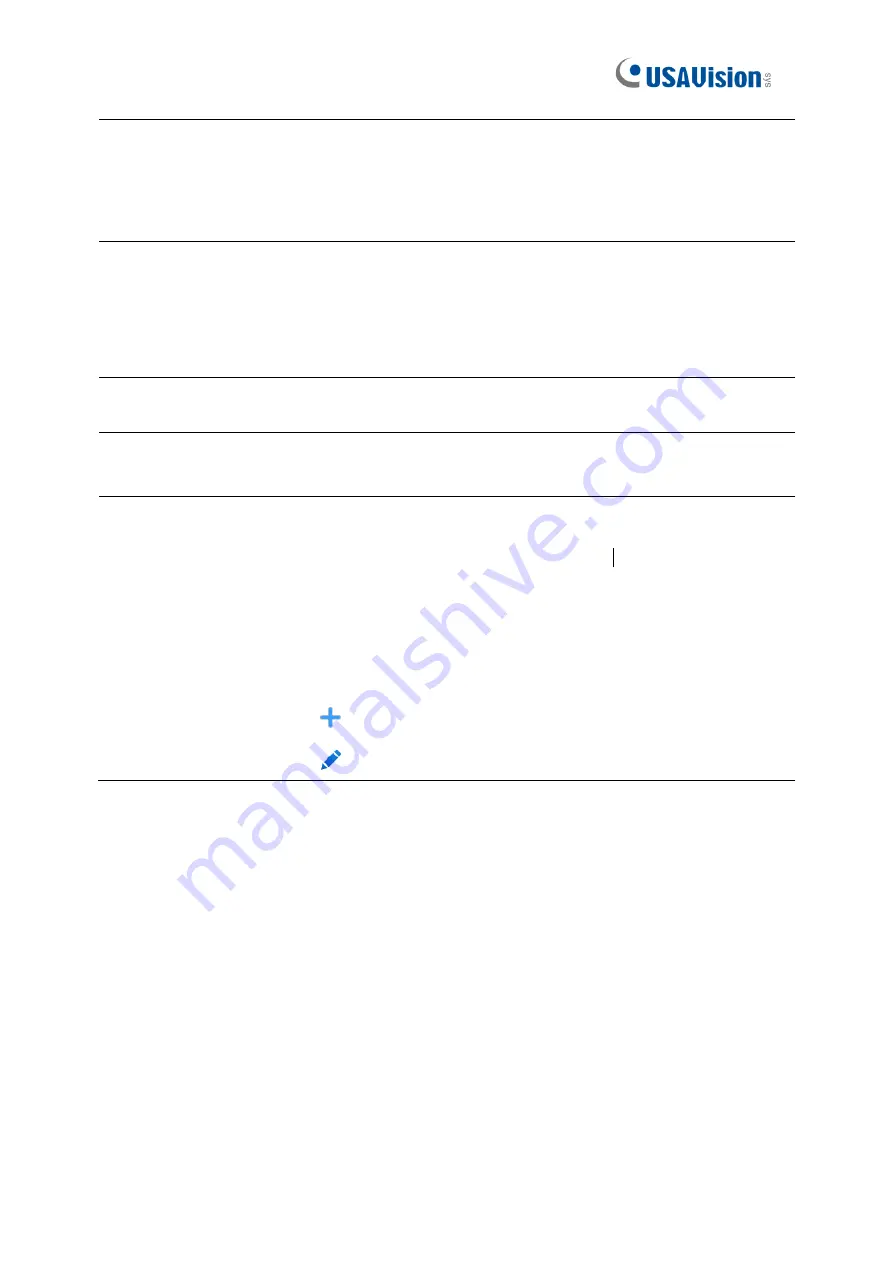
13
3
Camera Quick
Toolbar
Left-click on the screen to quickly access the camera
’s toolbar.
Refer to
3.2.3 Camera Quick Toolbar
in the
Quick Start Guide
for
details.
4
Start Menu
admin
: To switch user.
Search
: Search & Playback.
Setup
: DVR System Setup.
Lock Screen
: Lock and unlock screen.
Shutdown
: Shutdown, reboot, and log out the system.
5
Task Menu Bar
Locates at the bottom of the live view screen. Refer to
3.2.2
Task Menu Bar
in the
Quick Start Guide
for details.
6
System Date and
Time
Displays the system
’s date and time.
7
OSD
VIDEO LOSS:
The analog camera is disconnected.
No Camera:
IP camera is disconnected.
Decoding Failed:
The DVR doesn’t support the current IP
camera compression standard. Change the compression
standard to H.264.
Click to open
Quick Add
menu to add IP camera.
Click to edit the current IP camera.
For more details, see
4.2 Live View Screen Overview
in
UA-XVL1610, UA-XVR810
User’s
Manual
.








































