25
25
2.
Suivez les instructions à l'écran pour terminer l'installation du logiciel.
3.
Un test de qualification sera alors exécuté pour vérifier que votre système
répond à la configuration minimale requise pour l'installation. Dans l'écran
Results (Résultats), un drapeau vert apparaîtra face aux éléments de
votre configuration qui remplissent les conditions et un drapeau rouge
s'affichera près de ceux qui ne les remplissent pas. Si votre système
remplit les conditions du test de qualification, cliquez sur
Next
(Suivant).
Si votre système ne remplit pas les conditions du test, cliquez sur
View
Report
(Afficher le rapport) pour identifier le ou les composants en cause.
Pour plus d'informations, reportez-vous à la section « Dépannage » de ce
guide d'installation rapide.
Etape 3. Installation des antennes et des câbles
1.
Branchez les antennes à l'arrière de la passerelle.
2.
Branchez une extrémité de l'adaptateur secteur AC sur la prise
d'alimentation 16 VAC située à l'arrière de votre passerelle
U.S. Robotics
SureConnect
ADSL Wireless Gateway et l'autre
extrémité sur une prise murale standard. Si le voyant DEL
d'alimentation (PWR) situé à l'avant de la passerelle est
éteint, appuyez sur l'interrupteur à l'arrière de la passerelle.
La passerelle s'initialise dès la mise sous tension. Cela peut prendre
quelques instants.
Utilisateurs de Windows seulement :
cliquez sur
Next
(Suivant).
Les fichiers nécessaires seront copiés sur votre système.
3.
Branchez une extrémité du cordon téléphonique gris fourni au port
téléphonique « ADSL » également gris situé à l'arrière de votre passerelle.
Branchez l'autre extrémité sur la prise téléphonique murale.
Utilisateurs
de Windows seulement :
cliquez sur
Next
(Suivant).
4.
Sélectionnez l'une des options de connexion ci-dessous :
Via une connexion sans fil :
recherchez la passerelle sans fil et associez-la à votre ordinateur.
Utilisateurs de Windows seulement :
cliquez sur
Next
(Suivant).
Содержание sureconnect
Страница 2: ......
Страница 4: ...2 ...
Страница 22: ...20 20 ...
Страница 24: ...22 ...
Страница 42: ...40 40 ...
Страница 44: ...42 ...
Страница 64: ...62 ...
Страница 82: ...80 80 935 National Parkway Schaumburg IL 60173 U S A ...
Страница 84: ...82 ...
Страница 104: ...102 ...
Страница 123: ...121 ...
Страница 124: ...122 Printed in Taiwan ...