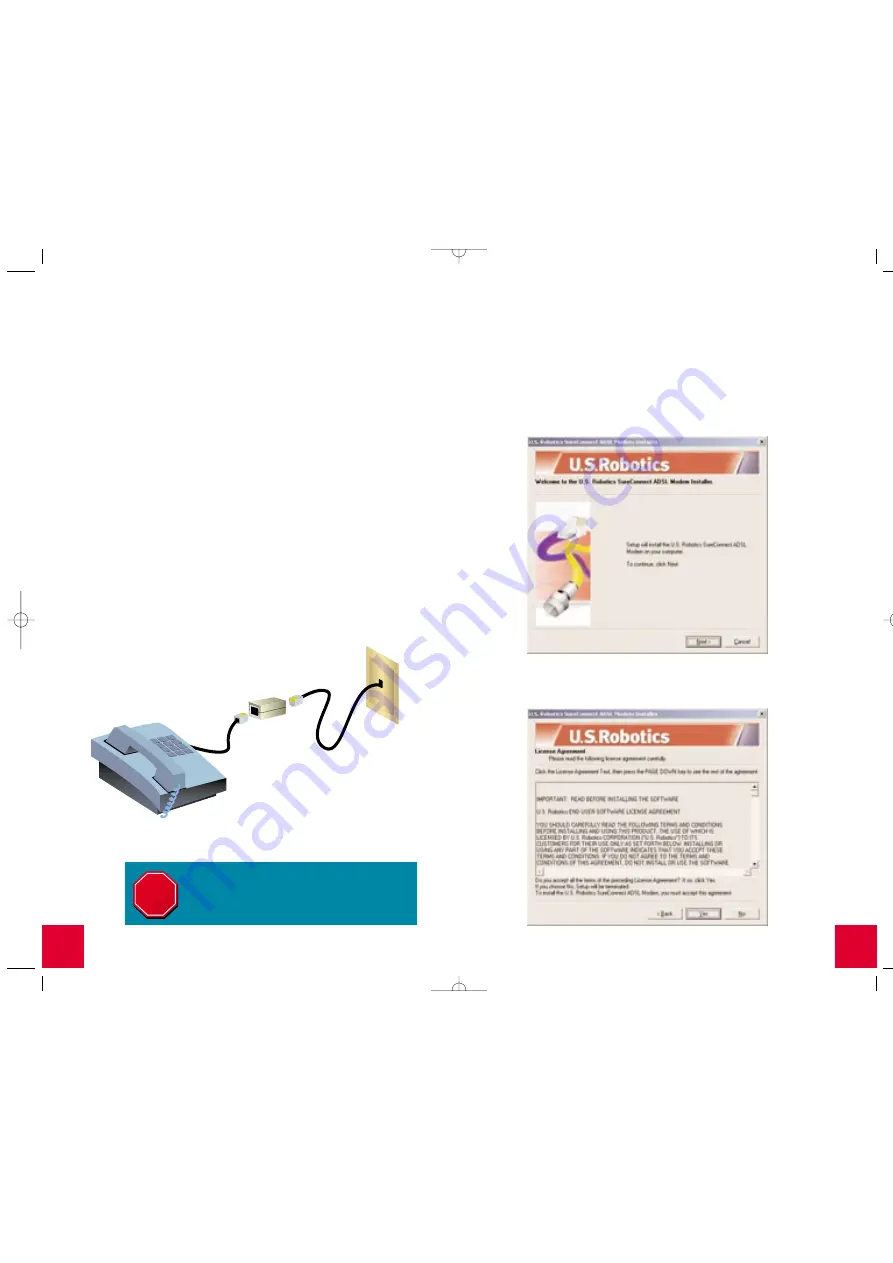
4
5
Step 1. Connect Microfilters (If Necessary)
If there were no microfilters included in your package and your ISP
did not provide any, skip to Step 2 of these installation instructions.
If microfilters are required, install one on each telephone device
(telephones, answering machines, and fax machines) that shares
the same phone line (phone number) as the ADSL signal.
A microfilter is a small device used to lessen the amount of
interference between ADSL signals and telephone signals.
Microfilters only need to be used if the ADSL modem and a
telephone device are sharing the same phone line (phone number).
If microfilters are not used, background noise may be experienced
on your telephone while data is being transmitted. Data
transmissions may experience interruption by telephone calls if
a microfilter is not used.
Connect Microfilters to Telephone Devices
To install the microfilter, plug the telephone into the microfilter,
and then plug the microfilter into the telephone wall jack. Do
not install a microfilter on the cable that connects your modem
to the telephone wall jack.
Step 2. Insert the Installation CD-ROM
To install your new modem’s software, insert the Installation CD-ROM
into the CD-ROM drive of your computer. If the installation does
not start automatically, go to your desktop and double-click
My
Computer
, double-click the drive letter associated with your
CD-ROM drive, and double-click
Setup
.
The U.S. Robotics SureConnect ADSL Modem Installer window will
display; click
Next
to continue installing your ADSL USB Modem.
Read the License Agreement and click
Yes
to accept the terms.
If you do not accept the terms of the agreement, click
No
and
the installation will be terminated.
Microfilter
Telephone
wall jack
Before you plug in the modem, you must first
install the software. Make sure that your
computer in on. You should have your
operating system CD-ROM readily available.
STOP
All manuals and user guides at all-guides.com

















