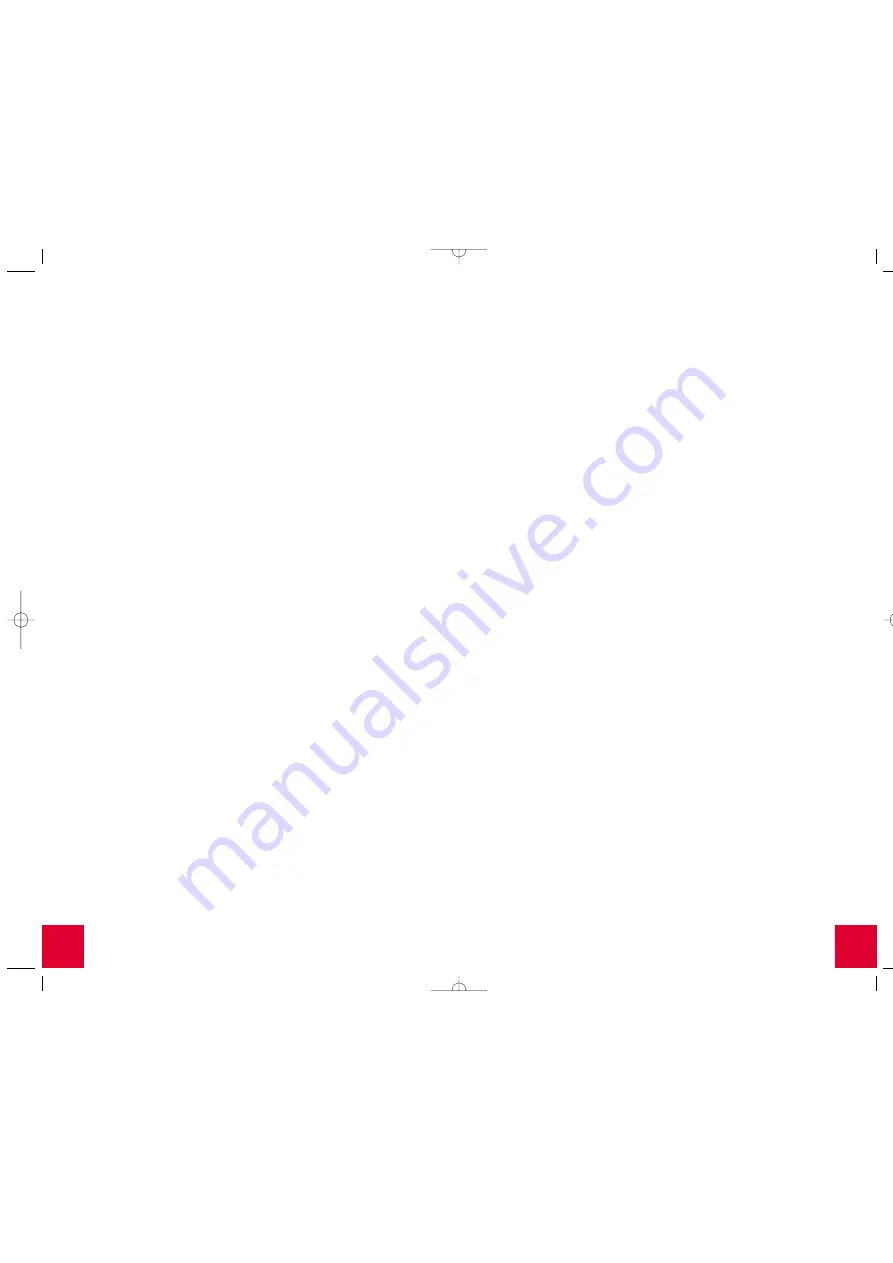
19
18
Windows XP
1. Click the
Start
button and then click
Control Panel
.
2. From the Control Panel, double-click
Add/Remove Programs
.
3. The Add/Remove Programs screen will display all the
programs you currently have installed. Locate and select
the
U.S. Robotics SureConnect ADSL Modem
.
4. Click the
Change/Remove
button.
5. The Modify, Reinstall or Uninstall screen will display. Click
the
Modify
option and then click
Next
.
6. You will return to the Internet Service Provider Selection
screen. Select one of the listed ISPs or choose the
Not
Listed
option to manually configure your ISP’s settings.
Follow the on-screen instructions to complete the
modification of the ISP settings.
Troubleshooting Tips
My computer failed the system qualification test.
The setup verifies that your computer has the minimum system requirements
for several resources including hard drive space, RAM, operating system
level, and processor speed.
If any of these resources are under the required value, the Results screen
will identify which resources did not meet the requirement.
In a case of a resource being under the required value, update your
computer to the recommended resource level.
When I plugged in my modem the New Hardware Wizard did not display.
•
Review the Troubleshooting Checklist at the beginning of this section.
•
If a second USB port is available on your computer, try connecting
the USB cable into that USB port.
•
If the USB device is not recognized, check the computer
manufacturer’s documentation.
•
If applicable, confirm that the USB cable is plugged into a powered
USB port. Powered USB ports are normally located directly on the
back panel of the computer and not on the keyboard.
I ran a test using the U.S. Robotics SureConnect ADSL utility and the
Modem test failed.
The Modem test will fail if the computer is unable to communicate with
the modem or if the modem does not successfully complete the self-test.
Take the following steps to ensure your computer can communicate with
the modem:
•
Confirm that the USB cable is securely attached to a USB port on the
computer and to the USB port on the modem.
•
Unplug the USB cable from your modem and then plug it in again.
•
Plug the USB cable into another available USB port on the computer,
as the current port may not be a powered USB port.
•
Uninstall and reinstall the device drivers. Refer to the instructions
for uninstalling the modem located in the Troubleshooting Tips
section this Quick Installation Guide.
•
If the Modem test still fails, contact your ISP to verify the operational
status of the modem.
I ran a test using the U.S. Robotics SureConnect ADSL utility and the
Line test failed.
Either the modem is unable to communicate with the telephone company
or the router located at the central office of the telephone company is
unable to communicate with the ISP. In technical terms, the modem
was not able to confirm a physical connection to the Digital Subscriber
Line Access Multiplexer (DSLAM) located in the telephone company’s
central office or the DSLAM is receiving data but the router is unable
to forward it.
•
Confirm that the telephone cable is securely plugged into the
modem and to an active telephone wall jack.
•
If there is a microfilter on the same telephone cable that the modem
is attached to, remove it.
•
Reset the telephone line by unplugging all devices that share that
phone number from their respective telephone wall jacks. Once they
are all unplugged, plug them back in.
•
Contact the telephone company and have them inspect the external
telephone wiring.
I ran a test using the U.S. Robotics SureConnect ADSL utility, and the
Internet Connection Test failed.
The modem was able to connect to the telephone company but was
unable to reach the Internet Service Provider (ISP). There may be a
problem connecting to the Domain Name Service (DNS) maintained by
the Internet Service Provider. Try disconnecting the dial-up connection
and dialing it again. If the test still fails, call your ISP for assistance.
The installation failed – How to uninstall the modem.
You will need to uninstall the failed installation.
•
Click
Windows Start
, select
Settings
and click
Control Panel
.
•
Click
Add/Remove Programs
.
•
Locate and select the U.S. Robotics ADSL USB Modem. You may
have to scroll down to locate this program.
•
Click
Add/Remove
or
Change/Remove
in Windows 2000.
All manuals and user guides at all-guides.com
all-guides.com

















