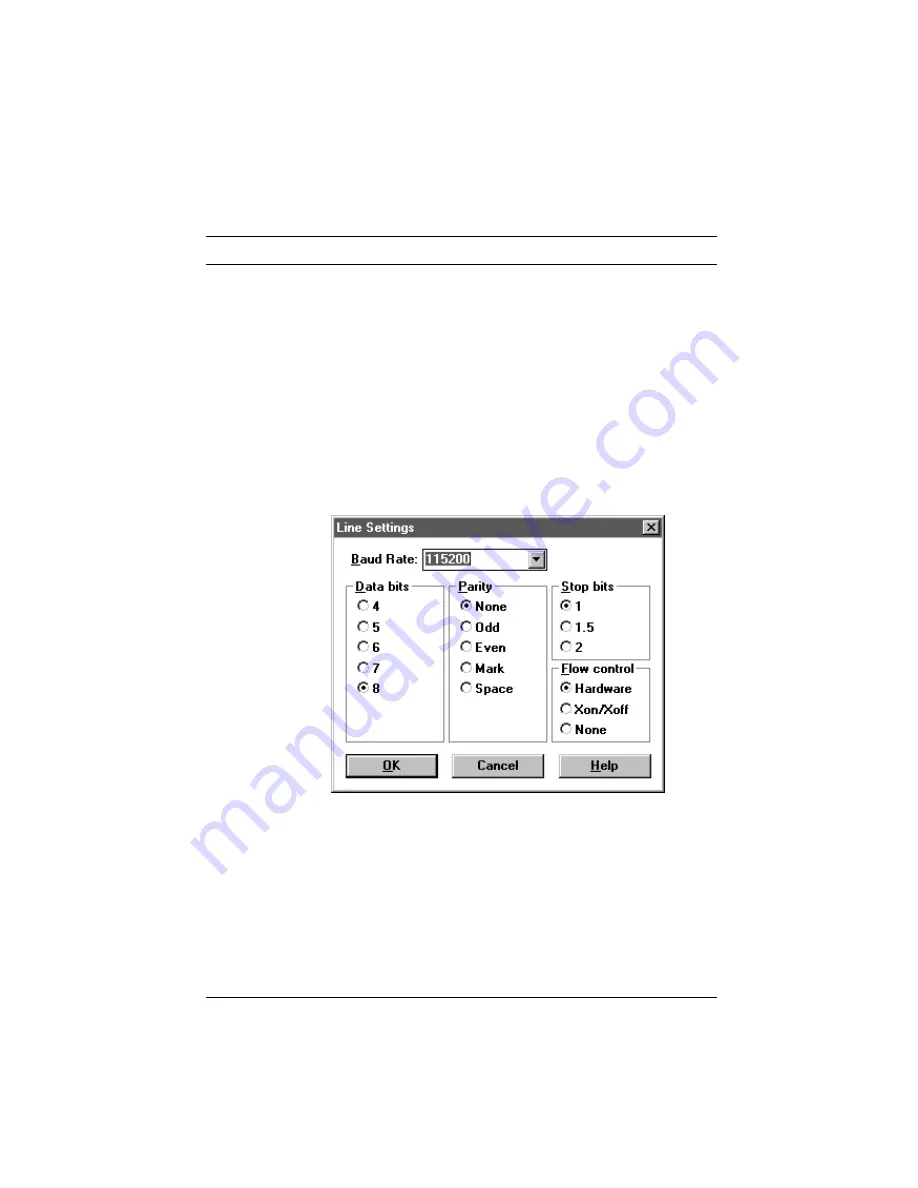
Communicating with the Courier 3-7
Windows 3.x
First, try testing the Courier by following the steps below. Use
any communications software package for this test. For
example, Windows includes Terminal, a minimally equipped
communications program. Because Terminal supports serial
port rates of up to only 19200, Quick Link II Fax is used in this
example.
1
Install and then start Quick Link.
2
Click Setup | Line Settings… Make the following settings.
If you are using a computer with a serial port that cannot
support high speeds, choose 19200. Then click OK.
3
Click Setup | Modem Setup… Select the COM Port that
the Courier is using (the one you set using the jumpers in
Chapter 2). Click OK.
4
In the terminal window, type AT <Enter>. The Courier
should respond OK.






























