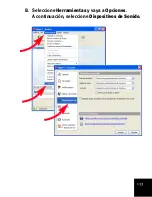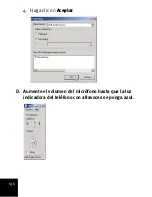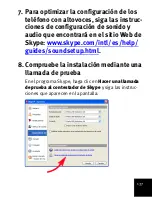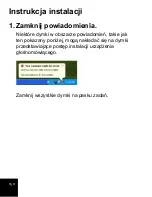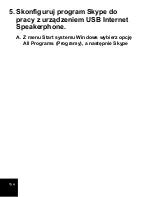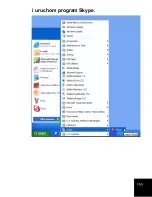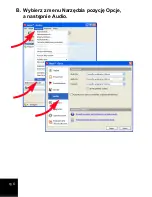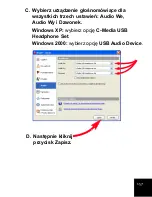146
Nota:
Al abrir el panel Control de volumen, los controles
afectarán al dispositivo de sonido seleccionado. Para
configurar el teléfono con altavoces, selecciónelo de la
siguiente manera:
1. En el menú
Opciones
, elija
Propiedades
.
2. En la lista
Dispositivo mezclador
elija el teléfono con
altavoces:
Windows XP:
seleccione
C-Media USB Headphone Set
.
Windows 2000:
seleccione
USB Audio Device
.
Asistencia técnica
Requisitos mínimos del sistema
Los requerimientos mínimos para que el teléfono con
altavoces funcione correctamente son los siguientes:
Asistencia técnica adicional
Si desea obtener asistencia técnica adicional para el
teléfono con altavoces, no olvide lo siguiente:
1. Tenga a mano el número de serie y del modelo.
•
Microsoft Windows 2000 o Windows XP •
Procesador a 400 MHz
•
128 MB de RAM
•
Puerto USB
•
Unidad de CD-ROM
•
Conexión a Internet
Содержание 64-809610-00
Страница 2: ......
Страница 13: ...15 B Select Tools Options Then select Sound Devices...
Страница 17: ...19 F Select the recording microphone 1 Select Recording 2 Select Microphone and click OK...
Страница 19: ...21 H Ensure that AGC or MIC Boost is off and click Close...
Страница 32: ...34...
Страница 39: ...41 B S lectionnez Outils puis Options S lectionnez ensuite Audio...
Страница 56: ...58...
Страница 63: ...65 B W hlen Sie im Men Aktionen den Eintrag Optionen Klicken Sie links auf Audioger te...
Страница 66: ...68 2 W hlen Sie Recording Aufnahme 3 W hlen Sie Microphone Mikrofon 4 Klicken Sie auf OK...
Страница 67: ...69 D Erh hen Sie die Mikrofon Lautst rke bis die LED am Speakerphone blau leuchtet...
Страница 82: ...84...
Страница 89: ...89 B Selezionare Opzioni dal menu Strumenti Quindi scegliere Audio...
Страница 92: ...92 4 Fare clic su OK D Aumentare il volume del microfono fino a quando la spia diventa blu...
Страница 111: ...111 B Selecteer Acties en Instellingen Selecteer vervolgens Audioapparaten...
Страница 114: ...114 4 Klik op OK D Verhoog het microfoonvolume tot het indicatorlampje op de luidsprekertelefoon blauw oplicht...
Страница 133: ...133 B Seleccione Herramientas y vaya a Opciones A continuaci n seleccione Dispositivos de Sonido...
Страница 155: ...155 i uruchom program Skype...
Страница 156: ...156 B Wybierz z menu Narz dzia pozycj Opcje a nast pnie Audio...
Страница 174: ...174...
Страница 175: ......
Страница 176: ...Printed in Xxxxxx...