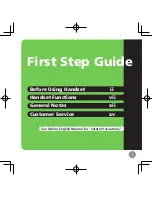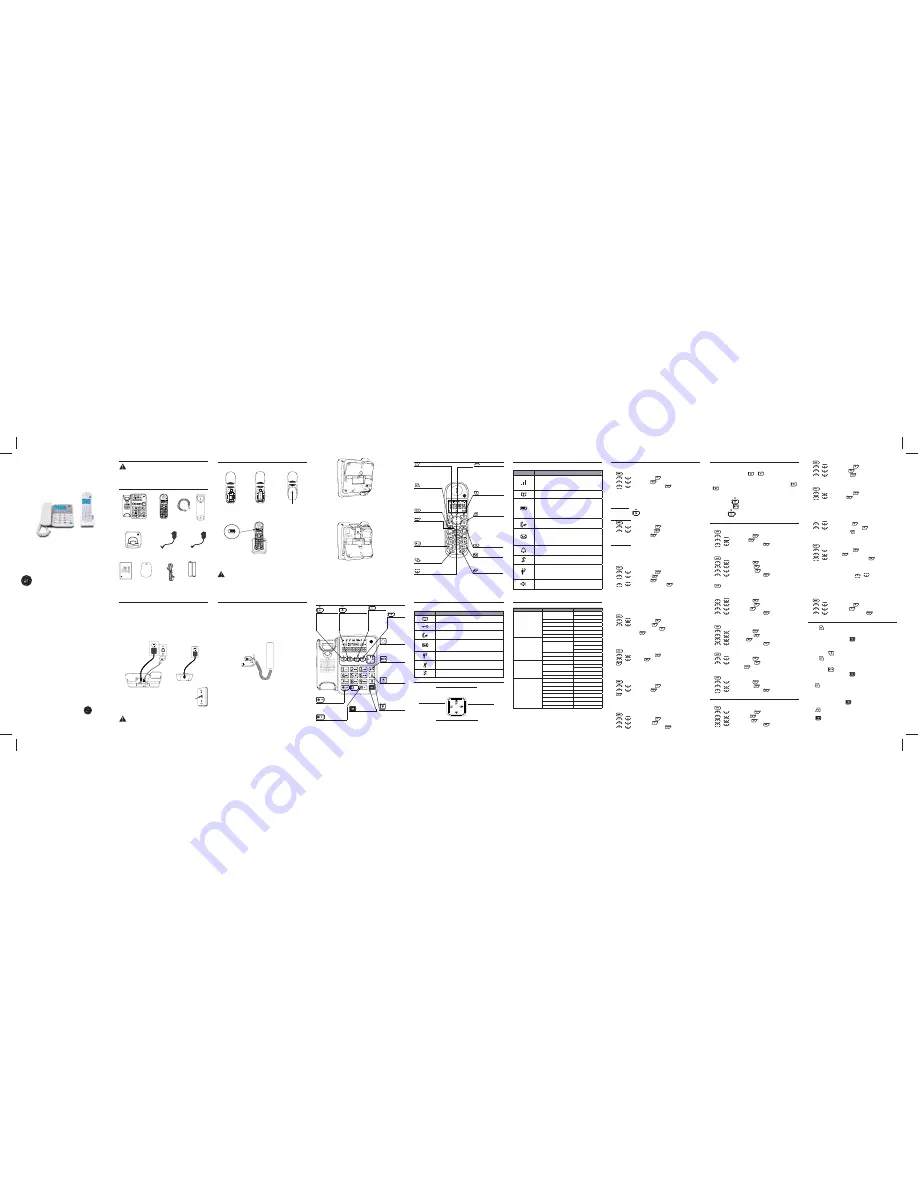
Introduction
CAUTION:
When using telephone equipment, there are basic safety instructions
that should always be followed. Refer to the
Important safety instructions
section
in this user’s guide for more information.
This 30554 telephone is compliant with the DECT
TM
standard. It is designed to
transmit and receive telephone calls and be collected to certain public telephone networks.
IMPORTANT:
Since cordless phones operate on electricity, you are advised to have at least
one phone in your home that is not cordless, in case of power outage.
Parts Checklist
Make sure your package includes the items shown below.
Telephone base and charger installation
1. Plug the smaller end of the power adapter into the power jack at the back of
the telephone base.
2. Plug one end of the telephone line into the jack at the back of the telephone
base.
3. Plug the other end of the telephone line into a telephone wall jack.
4. Plug the larger end of the power adapter into an electrical outlet not
controlled by a wall switch.
If you have DSL high speed Internet service, a DSL
fi
lter is required (not
included). Contact your DSL service provider for more information about DSL
fi
lter.
Charger installation
Telephone base installation
Battery installation
For optimum battery performance, charge the battery for 16 hours before
fi
rst
use.
1. Make sure the battery
compartment cover is
not attached with the
handset.
2. Insert the AAA rechargeable
batteries in the battery
compartment, matching
the +/- polarity markings.
4. Place the handset onto the base (or charger) as shown. A
fl
ashing battery icon will
display after a few minutes to show that the handset battery is successfully being
charged. For optimum performance, please allow the battery to charge for 16 hours
before
fi
rst use.
3. Align the cover
against the battery
compartment and slide
it upwards until it clicks
into place.
Charging
indicator
CAUTION:
1. To reduce the risk of
fi
re or personal injury, use only the CCT Tech Global Limited
approved model - Sanik or SHP (400mAh 1.2V Ni-MH AAA size) - which is compatible
with this unit.
2. If the handset will not be used for an extended period of time, unplug the battery
and remove it from the handset to prevent possible leakage.
Handset Display Icons
The following table gives a description of the screen display icons on the
cordless handset.
Icon
Meaning
• Displays when the telephone base is within
reception range.
• Flashes when the telephone base is out of
range.
• Displays when reviewing the phonebook.
• Displays when the battery is full.
• Flashes
slowly
when battery has less than 50%
capacity.
• Flashes
rapidly
when battery has less than 25%
capacity.
• Flashes when there is an incoming call.
• Displays during a call.
• Flashes when there is a new voice mail
message. (This feature is available only if you
have subscribed to voice mail service from your
telephone service provider).
• Displays when the alarm is set.
• Displays when the ringer is turned o
ff
.
• Displays when reviewing a call log and there is a
missed call in the call log.
• Displays when the handset is in speakerphone
mode.
Changing the PIN
The phone has a PIN (Personal Identi
fi
cation Number) associated with it. The
default PIN is
0000
. If you change your PIN, please make note of the new PIN. If
you forget your PIN, you must reset your phone.
To change the PIN:
1. [
].
2. [
]/[
]:
ADVANCED SET
-> [
].
3. [
]/[
]:
CHANGE PIN
-> [
].
4. Enter the current
PIN
(default:
0000
) -> [
].
5. Enter the new
PIN
-> [
].
Reset
This feature allows you to restore all system settings, except the phonebook, to
default settings. This feature can be useful, for example, if you have forgotten
the PIN.
1. [
].
2. [
]/[
]:
ADVANCED SET
-> [
].
3. [
]/[
]:
RESET
-> [
].
4. [
].
Area code
If you program your area code, the caller ID history displays the telephone
numbers with the area code
fi
ltered.
To set the area code:
1. [
].
2. [
]/[
]:
ADVANCED SET
-> [
].
3. [
]/[
]:
AREA CODE
-> [
].
4. [
].
Recall time
This setting allows you to choose between
SHORT
,
MEDIUM
or
LONG
to
accommodate the setting of your telephone service provider for using customer
calling service, such as call waiting.
To change the recall time:
1. [
].
2. [
]/[
]:
ADVANCED SET
-> [
].
3. [
]/[
]:
RECALL TIME
-> [
].
4. [
]/[
]: Select the desired setting -> [
].
Telephone Base Settings
Base ringer volume
You can set the ringer volume on the telephone base from level 0 to level 5.
Level 0 means the ringer is o
ff
.
To adjust the ringer volume, press
or
when in idle mode.
Corded handset receiver volume
You can set the corded handset receiver volume from level 1 to level 5.
To adjust the corded handset receiver volume, lift the handset and press
or
when in dial mode.
Setting date and time
You can set the date and time on the telephone base.
1. Press and hold [
]: Enter time (
HH:MM
) and date (
DD-MM
) -> To correct
your input, press
.
2. Short press [
].
Handset Settings
Display language
To change the display language:
1. [
].
2. [
]/[
]:
PERSONAL SET
-> [
].
3. [
]/[
]:
LANGUAGE
-> [
].
4. [
]/[
]: Select the desired setting -> [
].
Ringer volume
You can set the handset ringer volume from level 1 to level 4 or turn the ringer
o
ff
.
1. [
].
2. [
]/[
]:
PERSONAL SET
-> [
].
3. [
]/[
]:
HANDSET TONE
-> [
].
4. [
]/[
]:
RINGER VOLUME
-> [
].
5. [
]/[
]: Select the desired setting -> [
].
Ringer tone
You can select from 10 ringer tones (Melody 1 to 10).
1. [
].
To change the date format:
1. [
].
2. [
]/[
]:
CLOCK & ALARM
-> [
].
3. [
]/[
]:
SET FORMAT
-> [
]
4. [
]/[
]:
DATE FORMAT
-> [
].
Date and time
If you cannot make calls, change this setting according to your telephone line
service. The default setting is “TONE”.
1. [
].
2. [
]/[
]:
CLOCK & ALARM
-> [
].
3. [
]/[
]:
DATE/TIME
-> [
].
4. Enter the current year, month, and date by modifying 2 digits for each. For
example, if the date you want is May 25, 2011, press [1][1][0][5][2][5].
5. Enter the current hour and minute by modifying 2 digits for each.
• If the time is 3:34 p.m. and you have chosen the 24-hour time format, press
[1][5][3][4].
• If the tims is 3:34 p.m., and you have chosen the 12-hour time format, press
[0][3][3][4].
[
]/[
]: Select AM or PM
-> [
].
6. [
]/[
]: Select the desired setting -> [
].
NOTE:
To display date and time, long press
on handset when in idle mode.
Alarm
The alarm can be programmed to sound once or daily for one minute. The
alarm setting is independent to each handset.
1. [
].
2. [
]/[
]:
CLOCK & ALARM
-> [
].
3. [
]/[
]:
ALARM
-> [
].
4. [
]/[
]: Select the desired alarm option -> [
].
OFF
: Turn alarm o
ff
(settings completed).
ON
ONCE
: The alarm sounds once at the set time.
ON DAILY
: The alarm sounds daily at the set time.
5. Enter the desired hour and minute -> [
]/[
]: select
AM
or
PM
for
12-hour time format.
Alarm tone
You can select from 3 alarm melodies.
Telephone jack requirements
To use this phone, you need a RJ11C type modular
telephone jack, which might look like the one pictured
here, installed in your home. If you do not have a modular
jack, call your local phone company to
fi
nd out how to
have one installed.
Wall plate
Modular
telephone
line jack
Wall mount installation
The telephone comes with a base bracket that you can install in two di
ff
erent
ways.
To put the phone on a desk, connect the base bracket to the
upper part
of the
bottom of the telephone base.
To mount the phone on a wall, connect the base bracket to the
lower part
of
the bottom of the telephone base.
1. Plug one end of the coiled handset cord into the jack at the bottom of the
telephone base. Plug the other end of the coiled cord into the bottom of the
corded handset, making sure that the plug is snapped into place and
fl
ush
with the bottom of the handset. Then route the coiled cord through the
tabbed slot as shown below.
2. Route the telephone line cord through the channel, leaving about 2 inches
from the end of the channel for plugging into the wall jack.
3 Route the power adapter cord through the channel, leaving about 2 inches
from the end of the channel for plugging into the electrical outlet.
If you are placing the telephone on a desk, go to step 4. If you are
mounting the telephone on a wall, go to step 5.
4. To place the telephone base on a desk, align the holes at the
upper part
of
the bottom of the telephone with the mounting studs on the base bracket
as shown below. Lock the base bracket to the telephone base by putting the
studs into the holes securely. The bottom of the telephone base now has a
fl
at surface that is
fi
t for the purpose pf placing the phone on a desk.
visit our website
www.thehomephones.com
Model 30554
P/N: 480-02271-000002
CE.E Version 1.0 05/2011
Printed in China
© 2011 CCT Tech Global Limited
is a trademark of
The General Electric Company,
and is under license by
CCT Tech Global Limited,
Central, Hong Kong
( For models with
additional handsets)
User’s guide
Model number:
30554
DECT 6.0 CORDED/CORDLESS TELEPHONE
+
+
-
-
Telephone base
Handset
coiled cord
Power adapter for
telephone base
Corded
handset
Telephone
Line Cord
Handset
(1 for 30554FE2/30554GE2
2 for 30554FE3/30554GE3
3 for 30554FE4/30554GE4)
AAA rechargeable batteries
(2 for 30554FE2/30554GE2
4 for 30554FE3/30554GE3
6 for 30554FE4/30554GE4)
Battery compartment cover
(1 for 30554FE2/30554GE2
2 for 30554FE3/30554GE3
3 for 30554FE4/30554GE4)
Power adapter for charger
(1 for 30554FE2/30554GE2
2 for 30554FE3/30554GE3
3 for 30554FE4/30554GE4)
Charger
(1 for 30554FE2/30554GE2
2 for 30554FE3/30554GE3
3 for 30554FE4/30554GE4)
CAUTION:
1. Use only the power adaptor that came with this unit. (Telephone base: model
S003IV0600050, 6Vdc/500mA, charger: model S003IV0600015, 6Vdc/150mA).
Using other power adapters may damage the unit. Contact your local distributor
if you need to order replacement for the power adapters.
2. To prevent
fi
re or electrical shock hazard, do not expose this product to rain or
moisture.
Flashing
Handset layout
Menu
• Press to show menu.
Talk/Speaker
• Press to make or
answer a call.
• Press to switch to
speakerphone during
a call.
Mute
• While on a call, press to
mute the microphone.
OK
• Press to select an
item, or to save an
entry or setting.
R Flash
• Press to answer a second
incoming call when you
receive a call waiting
alert. (For this to work,
you need to subscribe to
call waiting feature from
your service provider).
Down/Phonebook
• Press to review the phonebook when
the telephone is in idle mode.
• While in a menu, press to scroll down.
• During a call, press to decrease the
listening volume.
Up/CID
• Press to review the call log
when the telephone is in
idle mode.
• While in a menu, press to
scroll up.
• During a call, press to
increase the listening
volume.
Delete/Back
• Press to delete the last
input number or letter.
• Press to return to previous
level when in menu.
End/Power O
• During a call, press to
hang up.
• During a programming,
press to exit without
making changes.
• Press and hold to power o
ff
the handset.
/Keylock
• Press and hold to set
the keylock (keylock will
deactivate when handset
is placed in the charger).
Redial
• Press to review redial list.
/Ringer O
• Press and hold to set
the ringer o
ff
when the
telephone is not in use.
Intercom
• Press to initiate an
intercom call or to transfer
a call.
• Press and hold to make
conference call during
intercom mode.
Page/Intercom
• Press to page all system
handsets or to initiate
intercom calls.
• Press and hold to enter
conference mode during
intercom mode.
Telephone base layout
OK/Clock
• Press to select an
item, or to save an
entry or setting.
• Press and hold to
enter date-and-
time setting state.
Handset Menu Tree
The following table shows the menu tree for the handset.
Main Menu
Sub-menu
Sub-menu
PHONEBOOK
NEW ENTRY ENTER NAME
ENTER NUMBER
LIST
EDIT ENTRY
DELETE
DELETE ALL
DIRECT MEM
PERSONAL SET
HANDSET NAME
HANDSET TONE
RING VOLUME
RING TONES
KEY BEEP
LANGUAGE
AUTO HANG-UP
CLOCK & ALARM
DATE/TIME
SET FORMAT
TIME FORMAT
DATE FORMAT
ALARM
ALARM TONE
ADVANCED SET
CHANGE PIN
REGISTRATION
UNREGISTER
RESET
AREA CODE
RECALL TIME
DIAL MODE
FIRST RING
Telephone Base Display Icons
The following table gives a description of the screen display icons on the
telephone base.
Icon
Meaning
• Displays when reviewing the phonebook.
• Displays when keypad lock is turned on.
• Flashes when there is an incoming call.
• Displays during a call.
• Displays when there is a new voice mail message. (This
feature is available only if you have subscribed to voice
mail service from your telephone service provider).
• Displays when there are old calls in the call list.
• Flashes when there are new calls in the call list.
• Displays when the mute function is turned on (i.e., the
microphone is turned o
ff
).
• Displays when the ringer is turned o
ff
.
R
• Press
to
answer
a second
incoming call
when you
receive a call
waiting alert.
Back
• Press to return
to previous
level when in
menu.
Delete/Mute
• Press to delete the last
input number or letter.
• While on a call,
press to mute the
microphone.
Volume Up
• Press to increase
talking volume or
loudspeaker volume
during a call.
• Press to increase
ringer volume while in
idle mode.
Volume Down
• Press to decrease
talking volume or
loudspeaker volume
during a call.
• Press to decrease
ringer volume while in
idle mode.
Speakerphone
• Press to make a call
using handsfree mode.
• Press to switch
between speakerphone
and corded handset
during a call.
/Ringer O
• Press and hold to set
the ringer on or o
ff
when in idle mode.
/Keylock
• Press and hold to set the
keypad lock on or o
ff
when in idle mode.
Telephone Base Scroll Wheel
Redial
• Press to review redial
list.
Down
• When in a menu, press to scroll down.
• Press to review the call log when the
telephone is in idle mode.
Phonebook
• Press to review the
phonebook when the
telephone is in idle
mode.
Up/CID
• Press to review the call log when the
telephone is in idle mode.
• When in menu, press to scroll up.
Initial Settings Cordless Handset Only
Dialing mode
If you cannot make calls, change this setting according to your telephone line
service. The default setting is “TONE”.
1. [
].
2. [
]/[
]:
ADVANCED SET
-> [
].
3. [
]/[
]:
DIAL MODE
-> [
].
4. [
]/[
]: Select the desired setting -> [
].
Registering a handset
The telephone system can support up to a total of 4 cordless handsets.
Handsets that were included with your main base are pre-registered.
To add or re-register a handset:
Telephone Base:
1. Press and hold
for 5 seconds.
Cordless Handset:
2. [
].
3. [
]/[
]:
ADVANCED SET
-> [
].
4. [
]/[
]:
REGISTRATION
-> [
].
5. Enter the
PIN
(default:
0000
) -> [
].
6. Handset displays “WAITING”.
Cordless Handset:
7. You will hear a beep sound if the handset registration is successful. The
handset screen displays “Handset X”, where X is a number from to
4
.
NOTES
:
1. An error tone will sound if the registration is not successful.
2. This product is compatible with model 30550 accessory handsets only.
Deregistering a handset
1. [
].
2. [
]/[
]:
ADVANCED SET
-> [
].
3. [
]/[
]:
UNREGISTER
-> [
].
4. Enter the
PIN
(default:
0000
) -> [
].
5. [
]/[
]: Select the desired handset -> [
].
User s Guide
Model: 30554
DECT
Corded/Cordless Telephone
Your new GE telephone system is EXPANDABLE up to 4 handsets
If you are mounting the telephone on a wall, install the telephone base
as described below.
5. To place the telephone base on a desk, align the holes at the
lower part
of
the bottom of the telephone with the studs on the base bracket as shown
below. Lock the base bracket to the telephone base by putting the studs into
the holes securely. The bottom of the telephone base now has a surface that
is
fi
t for the purpose of mounting the phone on a wall.
6. Plug the telephone line cord into the jack on the wall plate. Align the holes
on the telephone with the mounting studs of the wall plate and slide the
telephone base down until it locks securely. Tie the excess cord neatly with a
twist tie.
7. Plug the power adapter into an electrical outlet. Be sure to avoid using an
electrical outlet that is controlled by a wall switch.
8. Lift the corded handset to test the connection. If you hear a dial tone, the
installation is complete.
Scroll wheel
• Refer to the section
Telephone Base Scroll
Wheel
in this user’s
guide.
1. [
].
2. [
]/[
]:
CLOCK & ALARM
-> [
].
3. [
]/[
]:
ALARM TONE
-> [
].
4. [
]/[
]: Select the desired alarm tone -> [
].
Telephone Operations
To make a call cordless handset
1. Press [
].
2. Dial the phone number after you hear the dial tone.
To make a call telephone base
1. Lift the corded handset, or press [
].
2. Dial the phone number.
To predial a call cordless handset
1. Dial the phone number using the dial key pads. If you make an error when
dialing, press [
] to erase the digit entered.
2. Press [
].
To predial a call telephone base
1. Dial the phone number using the dial key pads. If you make an error when
dialing, press [
] to erase the digit entered.
2. Lift the corded handset, or press [
].
To answer a call cordless handset
When there is an incoming call, the LCD will light up.
Press [
] to answer an incoming call.
NOTE:
The screen shows the elapsed time as hours, minutes, seconds (
hh--mm--ss
) after
you end the call.
To answer a call telephone base
When there is an incoming call, the LCD will light up.
Lift the corded handset, or press [
] to answer an incoming call.
To end a call cordless handset
Press [
] or place the handset in the charger to end a call.
To end a call telephone base
Press [
] or return the corded handset to the telephone base.
Muting a call
The mute function allows you to turn o
ff
the microphone while on a call. You can
2. [
]/[
]:
PERSONAL SET
-> [
].
3. [
]/[
]:
HANDSET TONE
-> [
].
4. [
]/[
]:
RING TONES
-> [
].
5. [
]/[
]: Select the desired setting -> [
].
Key tone
The handset can be programmed to emit a tone with each key press.
To change the key tone setting:
1. [
].
2. [
]/[
]:
PERSONAL SET
-> [
].
3. [
]/[
]:
HANDSET TONE
-> [
].
4. [
]/[
]:
KEY BEEP
-> [
].
5. [
]/[
]: Select the desired setting -> [
].
Handset name
To change the name of the handset:
1. [
].
2. [
]/[
]:
PERSONAL SET
-> [
].
3. [
]/[
]:
HANDSET NAME
-> [
].
4. Enter the handset name-> [
].
Auto hang-up
To set Auto Hang-Up “ON” or “OFF”:
1. [
].
2. [
]/[
]:
PERSONAL SET
-> [
].
3. [
]/[
]:
AUTO HANG-UP
-> [
].
4. [
]/[
]: Select the desired setting -> [
].
Clock & Alarm Cordless Handset Only
Time format
You can set the display format of time to be either 12-hour or 24-hour.
1. [
].
2. [
]/[
]:
CLOCK & ALARM
-> [
].
3. [
]/[
]:
SET FORMAT
-> [
].
4. [
]/[
]:
TIME FORMAT
-> [
].
5. [
]/[
]: Select the desired setting -> [
].
Date format
30554 English Roadmap CE UG.indd 1
30554 English Roadmap CE UG.indd 1
10/8/2011 18:00:43
10/8/2011 18:00:43