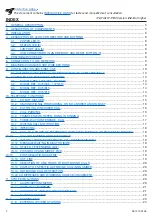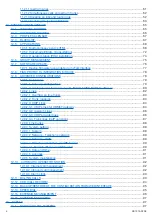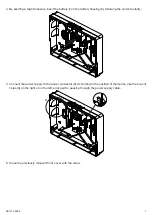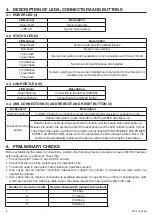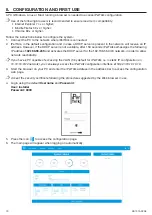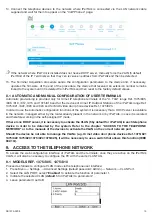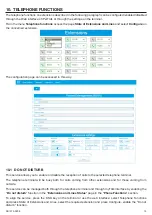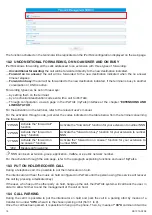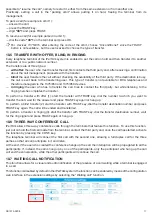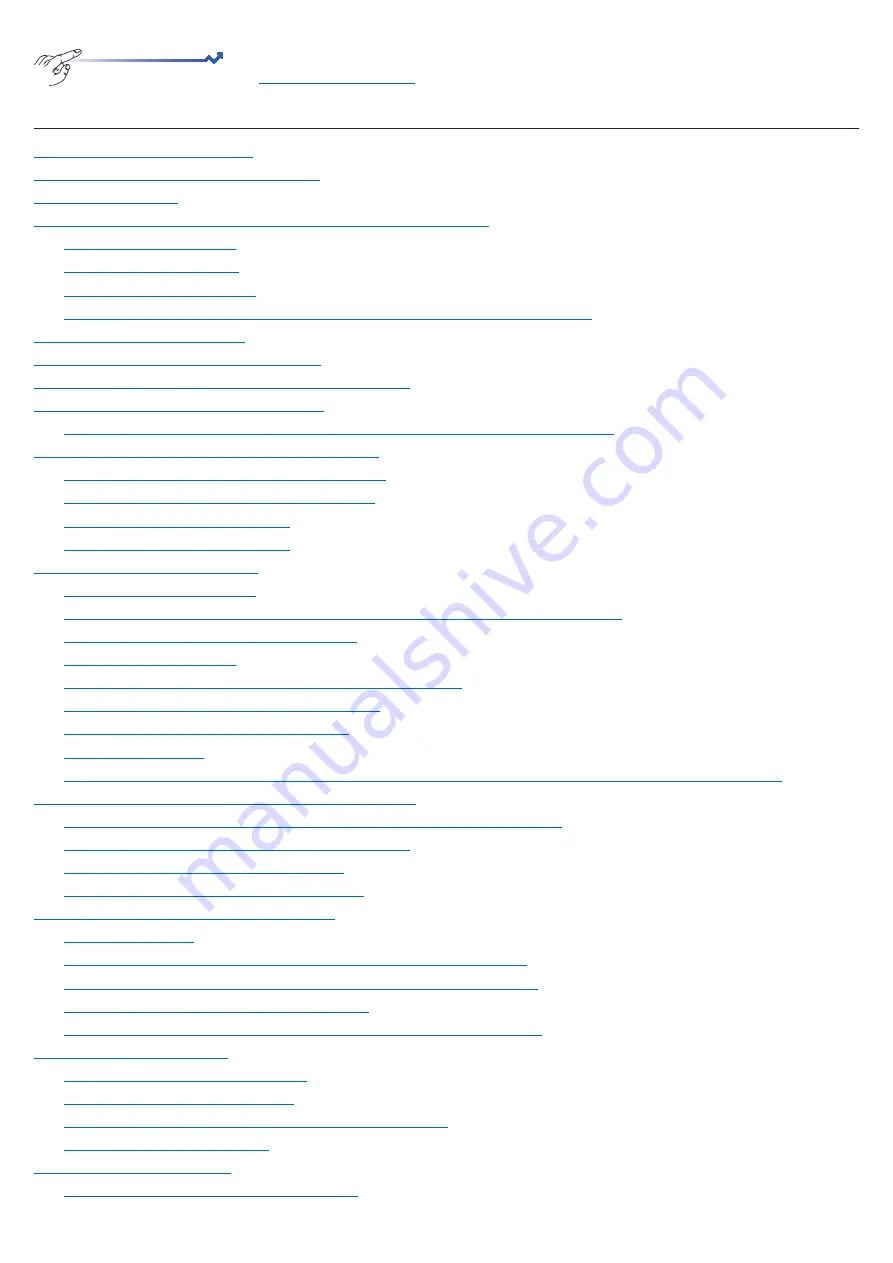
2
DS1375-020E
INDEX
................................................................................................................................. 5
.................................................................................................................. 5
................................................................................................................................................. 6
4. DESCRIPTION OF LEDS, CONNECTORS AND BUTTONS
............................................................................. 8
.................................................................................................................................... 8
................................................................................................................................ 8
USB CONNECTORS (5) AND REBOOT AND RESET BUTTON (3)
....................................................... 8
................................................................................................................................... 8
.................................................................................................................. 9
7. MAXIMUM DISTANCES AND WIRE SECTIONS
............................................................................................... 9
8. CONFIGURATION AND FIRST USE
............................................................................................................... 10
8.1 AUTOMATIC AND MANUAL CONFIGURATION OF USER TERMINALS
................................................ 13
9. ACCESS TO THE TELEPHONE NETWORK
................................................................................................... 13
9.1
MODELS REF. 1375/805 - 1375/810
.................................................................................................. 13
9.2 MODEL REF. 1375/806 - 1375/812
.................................................................................................... 14
9.3
MODEL REF. 1375/815
....................................................................................................................... 14
....................................................................................................................... 14
............................................................................................................................. 15
.............................................................................................................................. 15
10.2 UNCONDITIONAL FORWARDING, ON NO ANSWER AND ON BUSY
.............................................. 16
........................................................................................................ 16
10.5 TRANSFER WITH OFFER, BLIND, IN RINGING
................................................................................. 17
10.6 THREE-WAY CONFERENCE CALL
................................................................................................... 17
10.7 WAITING CALL NOTIFICATION
.......................................................................................................... 17
10.9 CALL TO GROUPS OF EXTENSIONS, WITH SIMULTANEOUS OR SEQUENTIAL RINGING
.......... 18
CALLING NUMBER OR NAME DISPLAY
........................................................................................... 18
10.11 INTERNAL/INBOUND/INTERCOM CALL DISTINCTIVE RING
........................................................... 18
10.12 MESSAGE WAITING INDICATOR (MWI)
............................................................................................. 18
10.13 STATE OF EXTENSIONS (BLF)
........................................................................................................... 18
10.14 PICK GROUP AND DIRECT PICK
....................................................................................................... 19
............................................................................................................. 19
............................................................................................................................................ 19
10.17 SELECTION OF LINE TRUNK FOR OUTBOUND CALLS
................................................................... 20
10.18 DISPLAY OF SPECIFIC OUTBOUND CALLING NUMBER
................................................................. 20
10.19 OUTBOUND CALL RESTRICTION
10.20 COMPRESSED AND WIDEBAND CODEC MANAGEMENT
................................................................ 20
.................................................................................................................................... 20
................................................................................................................... 20
...................................................................................................................... 21
11.3 SUPPORT OF VOIP FAX DEVICES (SIP T.38)
.................................................................................... 21
11.4 FAX2MAIL SERVICE
........................................................................................................................... 22
................................................................................................................................... 23
11.6 EXTERNAL IP VIDEO STATIONS
........................................................................................................ 24
iPerTAlk IP-PBX Version: 2.2.3 or higher
The document contains
INTERACTIVE LINKS
for faster and more efficient consultation.
Interactive Links
Содержание iPerTAlk 1375
Страница 98: ...98 DS1375 020E...
Страница 99: ...99 DS1375 020E...