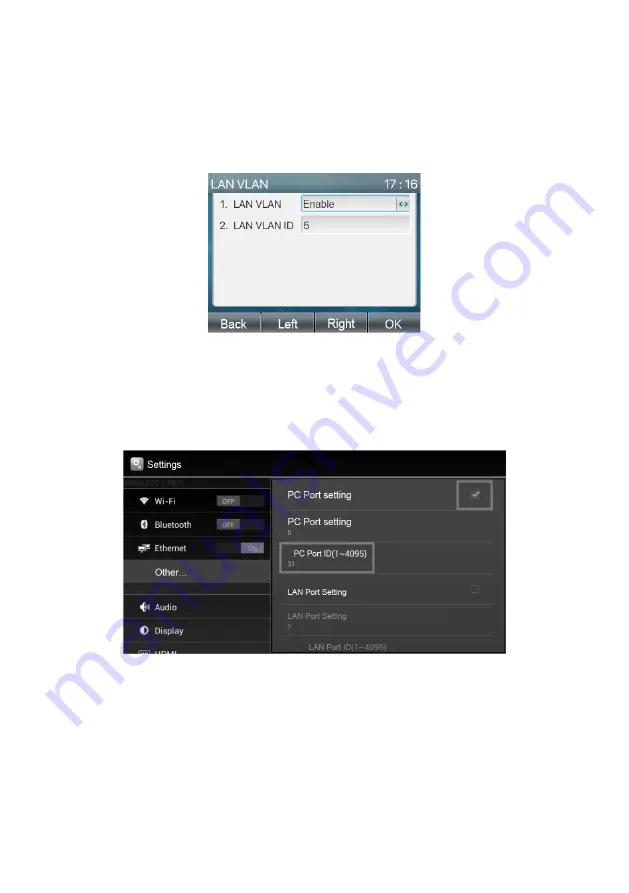
25
DS1375-008E
5. Press SAVE. The device will reboot. When the device becomes available again, the PC will be able to
reach all the devices present in the VLAN network.
10.2 MODELS REF. 1375/806 - 1375/812
To configure the VLAN mode through the phone user interface, follow the procedure below:
1. Press Menu
→
Advanced Settings (default Password: 123)
→
Network
→
QoS and VLAN
→
LAN
VLAN.
2. Enable the LAN VLAN parameter.
3. Indicate the value 5 (default for iPerTAlk) the LAN VLAN ID.
10.3 MODEL REF. 1375/815
Proceed as follows to configure VLAN mode via the telephone user interface:
1. Access the device settings.
2. Select “Other” and go to the VLAN parameter.
3. Check the box under the “PC Port Settings” heading and set the VLAN number (
default 5 for iPerTAlk)
under the “PC Port ID” parameter. Press OK to confirm.
4. The change occurs immediately. At this point, the PC will be able to reach all the devices present in the
VLAN network.
5. Restart the terminal to start the automatic configuration. At this point, the PC will be able to reach all the
devices present in the VLAN network.


















