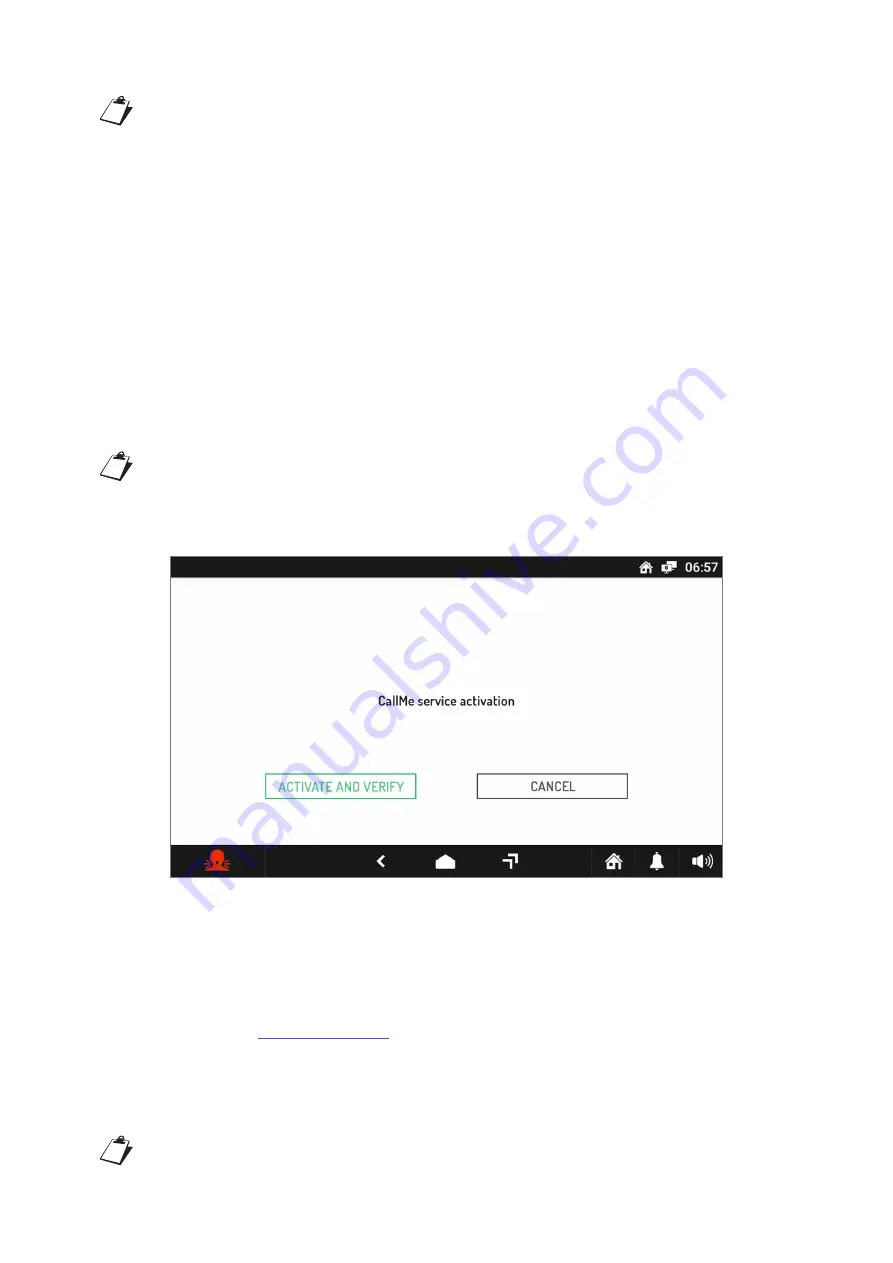
24
DS1761-026
–
SIP ID
: The following parameter allows displaying SIP ID (set in an Ipercom version lower than 2.1)
of the CallMe account on which you receive calls on your smartphone
The SIP ID is visible only if the CallMe Manager support has not been enabled during system
configuration and if the “Call forwarding URI on MAX” parameter has been properly enabled in
the system settings (for more information, refer to the Ipercom technical manual, chapter “Call
forwarding settings” that can be downloaded from www.urmet.com).
–
Activate/Verify the Call Forwarding service:
enables the call forwarding function. The activation
procedure based on the configuration of the Ipercom system is described below.
ATTENTION!
Depending on the Ipercom system configuration (“
CallMe Manager support
”
parameter enabled or disabled) it is necessary to follow the correct procedure for configuration and
activation of the call forwarding function.
To activate the function, a router providing Internet access must be connected to the Ipercom
system.
CallMe Manager support enabled on Ipercom system
1. Download the Urmet CallMe app from the Apple Store (iOS) or Play Store (Android)
2. Create an account on Urmet Cloud through the CallMe App.
For the procedure for creating an account through the CallMe App, refer to the appendix “CallMe
App Configuration” on the Ipercom system technical manual on www.urmet.com
3. Enable the account using the PDF document sent by the administrator and the CallMe App.
4. On the video door phone, press “
Activate/Verify Call Forwarding Service
”.
5. Press the “Activate and verify” button to activate the function.
If successful, a screen confirming the activation of the function is displayed.
If unsuccessful, a screen indicating the function activation failure is displayed. Carry out the procedure
again, making sure that you are carrying out the steps described correctly (for more information,
refer to chapter “
Setting up the call forwarding function
” in the Ipercom system technical manual
CallMe Manager support disabled on Ipercom system
1. upload the Urmet CallMe app from the Apple Store (iOS) or Play Store (Android)
2. Create an account on Urmet Cloud through the CallMe App.
For the procedure for creating an account through the CallMe App, refer to the appendix “CallMe
App Configuration” on the Ipercom system technical manual on www.urmet.com























