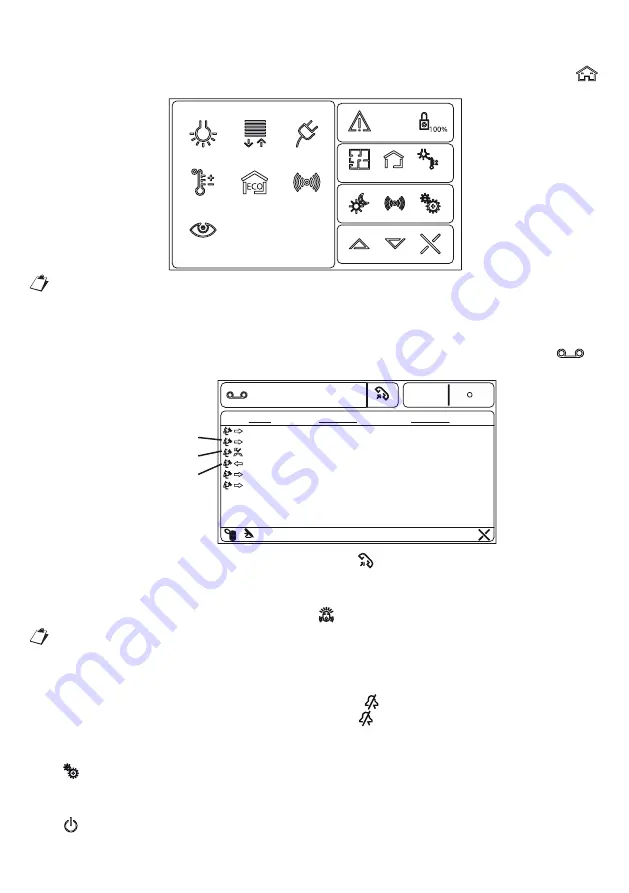
20
DS1717-007C
3.6. HOME AUTOMATION
If Urmet Home Automation system is present, to access it and shows its main page click on the button
of the device.
| Devices |
MAPS
ROOMS
DEVICES
CCTV
Heating
system
Energy
Alarms
Light
Shutter
Loads
control
For further details about features and operations, see Urmet Home Automation system manuals:
IPerHome.
3.7.
CALL HISTORY
iModo terminal allows to see the list of outgoing, incoming and missed calls; press the button
to
access the following screen.
Call Memory
15:38
26/11/2012
NAME
Switchboard
DATE/TIME
ADDRESS
SWITCHBOARDC
22/11/2012 20:28
Switchboard
Concierge
Switchboard
Switchboard
SWITCHBOARDC
22/11/2012 20:28
22/11/2012 20:27
22/11/2012 20:26
18/11/2012 15:04
18/11/2012 15:04
SWS1F0C1
SWITCHBOARDC
SWITCHBOARDC
Concierge
SWS1F0C1
incoming call
missed call
outgoing call
To recall a user, select him from the list and press the button
.
3.8.
PANIC ALARM
To activate the “Panic alarm” signal, press the button
as described in paragraph 1.7.
The “Panic alarm” button will be active only if the service has been enabled as described in
paragraph 5.5 and in IPerVoice system at least one switchboard has been enabled.
3.9.
MUTE
The video door phone call tones can be muted: press button
to open the Desktop (see paragraph 3).
Press the same button to deactivate the function. Green LED
will light up when the function is on.
3.10. SETTINGS
Press
to open the system setting menu (see paragraph 5).
3.11. DISPLAY OFF
Press
to turn the display off. Tap on the touch screen to turn it back on.
Содержание iPer voice 1717
Страница 50: ...50 DS1717 007C ...
Страница 51: ...51 DS1717 007C ...






























