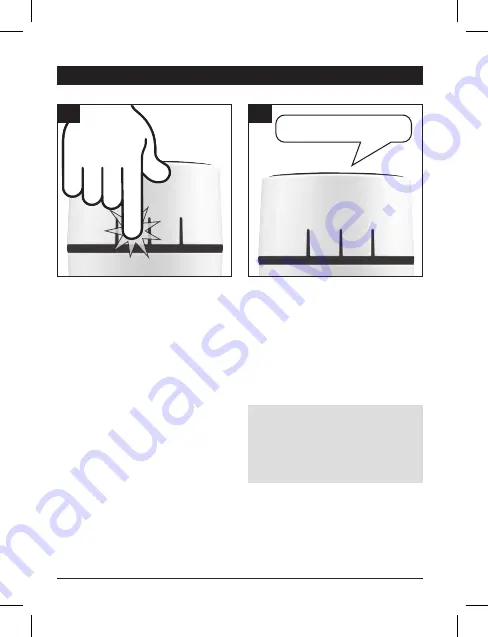
17
Custom settings – LED light ring colour
5
5
SETTINGS FINISHED
Seven seconds after the last button
was pressed, you will hear the
device say "settings finished".
The LED light ring now lights up in
the set colour when the wireless
doorbell button is pressed.
Now press the
select button
repeatedly until the LED light ring
lights up in the desired colour.
Your selection is
automatically
saved
if no button is pressed for
7 seconds
.
4
4
Note:
The wireless doorbell
automatically returns to its default
state if no button is pressed for
7 seconds.
















































