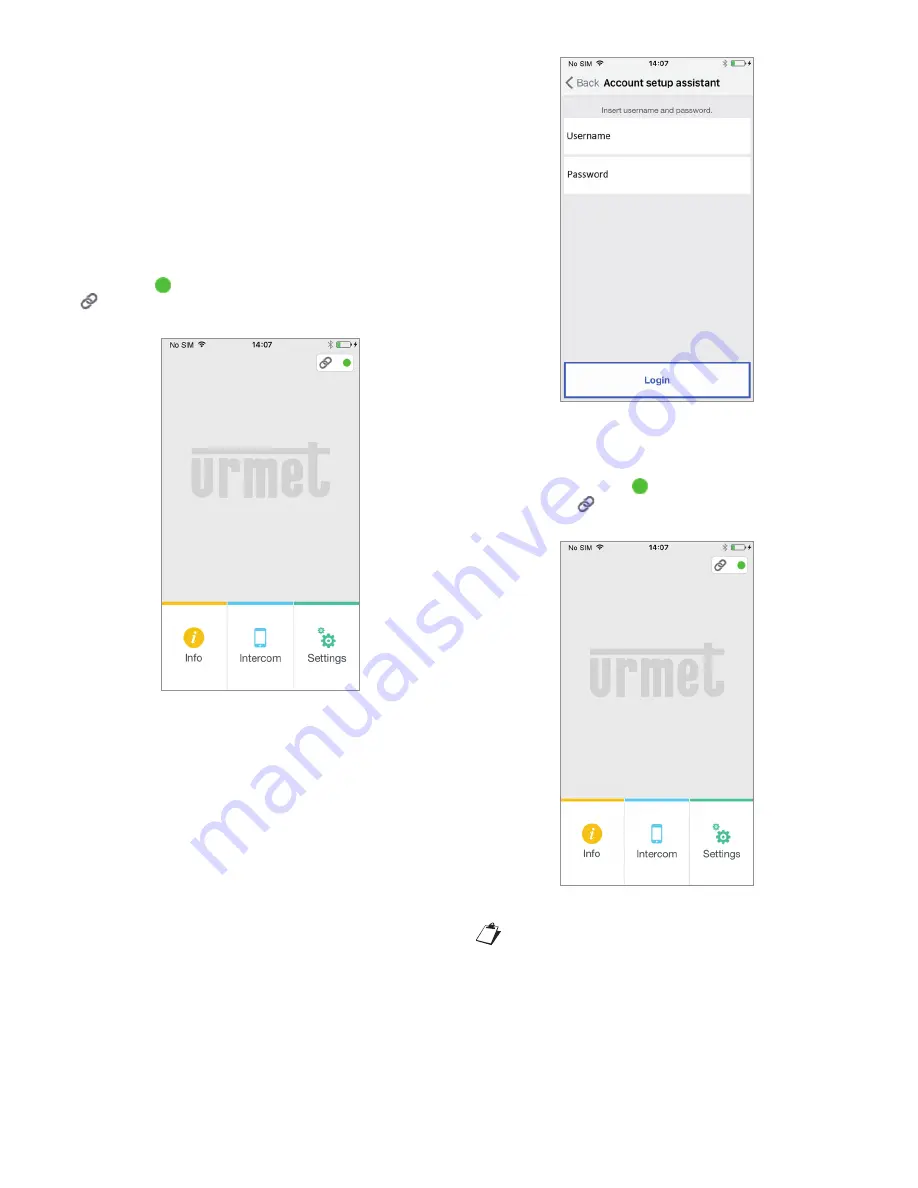
7
DS9854-007B
By hitting “Sign up” the App will send an email to the
speci
fi
ed address, and the user will be redirected
to the settings page.
In order for the account to become active, you need
to log in to your email in-box, retrieve the mail that
has just been received and click on the validation
link.
Click on “Continue” and the App will register the
new account. From here you will be referred to
the Home Page where, a few minutes later, the
green dot will be displayed with a closed chain
to indicate that connection was successfully
established.
Home page
3.2. USE A SAVED ACCOUNT
(SIGN
IN)
If, however, the user already has a sip.urmet.com
account (e.g. one previously created on another
smartphone), (s)he will be able to register directly
from the menu “Use a saved account” and enter
the account credentials:
User Name
Password
—
—
Entering Existing Account Details
In this case, too, the user will be automatically
referred to the Home Page where, a few minutes
later, the green dot will be displayed with a
closed chain to indicate that connection was
successfully established.
Home page
Note that up to four smartphones can
be registered on one account while the
same account may be registered on
multiple call forwarding devices.






































