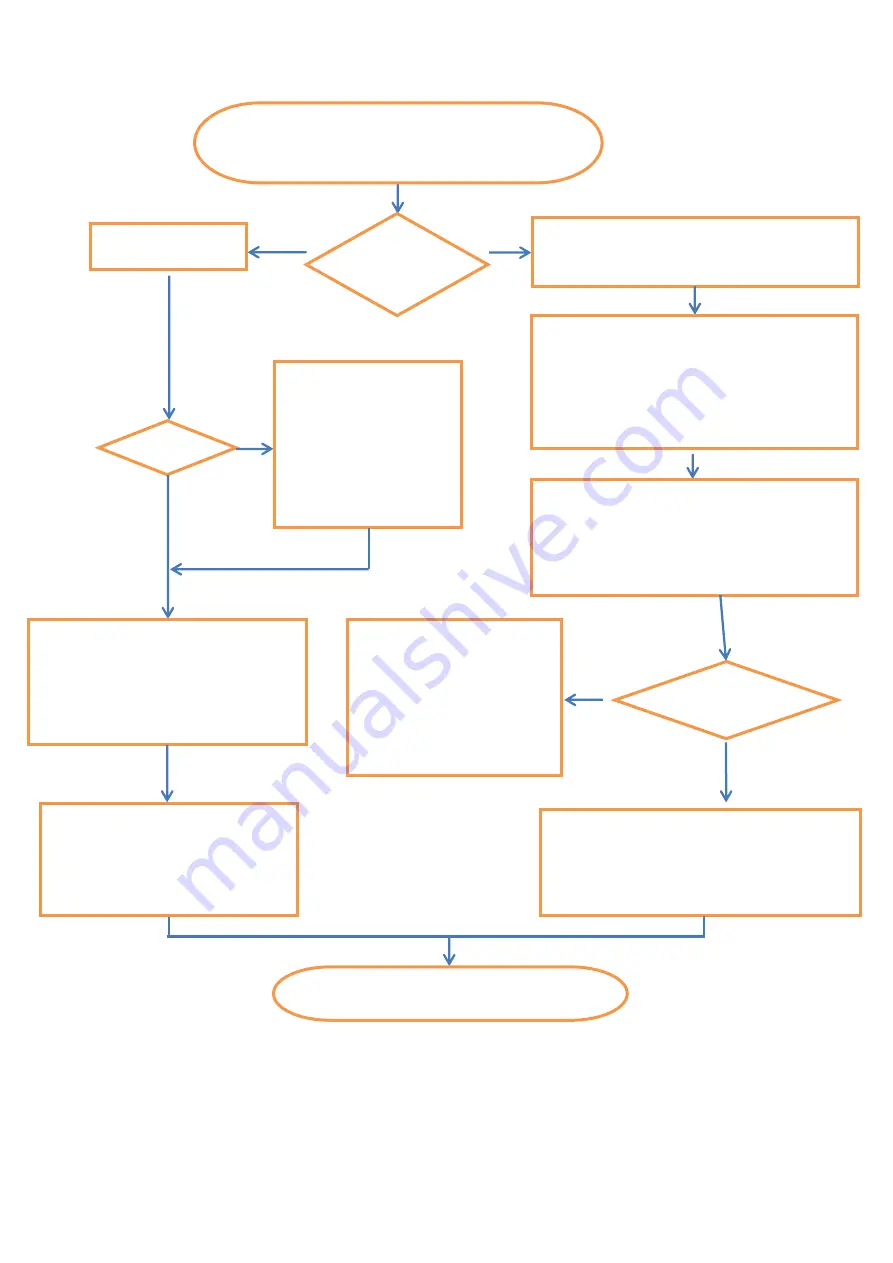
DS1093-106A
21
3.1.1
INSTALLATION FROM URMET CLOUD IOS APP
NO
YES
YES
NO
Wired
WiFi
WiFi or
wired
network?
Activate smartphone WiFi and select the camera
SSID (URM_...) from the WiFi list to establish a
direct phone-camera connection.
Launch app and log onto Urmet Cloud with your
credentials. Select “Local Cameras”. The camera
will appear greyed out in the list. Press the
settings button (gear icon), fill in at least the fields
“Name” and “Password” (default: admin) and then
push “Done”. The camera will show green dot in
the list.
Download and install
Urmet Cloud
from the App Store.
With a smartphone connected to the Internet, launch the
app and create your Urmet Cloud personal account.
Press the settings button again, then “Remote
settings”, “WiFi” and then the SSID search button
(magnifying glass icon). Select your home or
office WiFi in the list, enter the WiFi Key and press
“Save”. Go back to “Remote settings”, then
“Details” then “Done”. Then log out of the app.
Does your WiFi
have DHCP?
Start the IP-Discovery tool from
a PC connected to the LAN.
Select the detected camera
and press the Setup button in
the tool (user name/password:
admin/admin). Manually set the
camera network data (IP,
Mask, Gateway, DNS). Save.
The camera can now be reached via the Internet.
Switch off the smartphone WiFi and activate the
3G connection. Then go back to the app, access
Urmet Cloud with your credentials, and select
“My Cameras”. If necessary, refresh the camera
list.
With the camera in green color, click on the
camera in the list to view the video stream.
DHCP?
Start the IP-Discovery tool
on a PC connected to the
LAN. Select the detected
camera and press the
Setup button in the tool
(username/password:
admin/admin). Manually
set the camera network
data (IP, Mask, Gateway,
DNS). Save.
Wire the camera to
the network.
The camera can now be reached via the
Internet. With your smartphone connected
to the Internet, start the app and log onto
the Urmet Cloud with your credentials.
Select “My Cameras” and press the “+”
button to add the camera.
Select “QRCode”, scan the code on
the camera and fill in the fields
“Name”, “Description”, “Position” and
“Password” (default: admin) and then
select “Done” to save.
Содержание 1093/184M11
Страница 1: ...DS1093 106A...
Страница 13: ...DS1093 106A 13...
Страница 25: ...DS1093 106A 25...
Страница 39: ...DS1093 106A 39...
Страница 51: ...DS1093 106A 51...






























