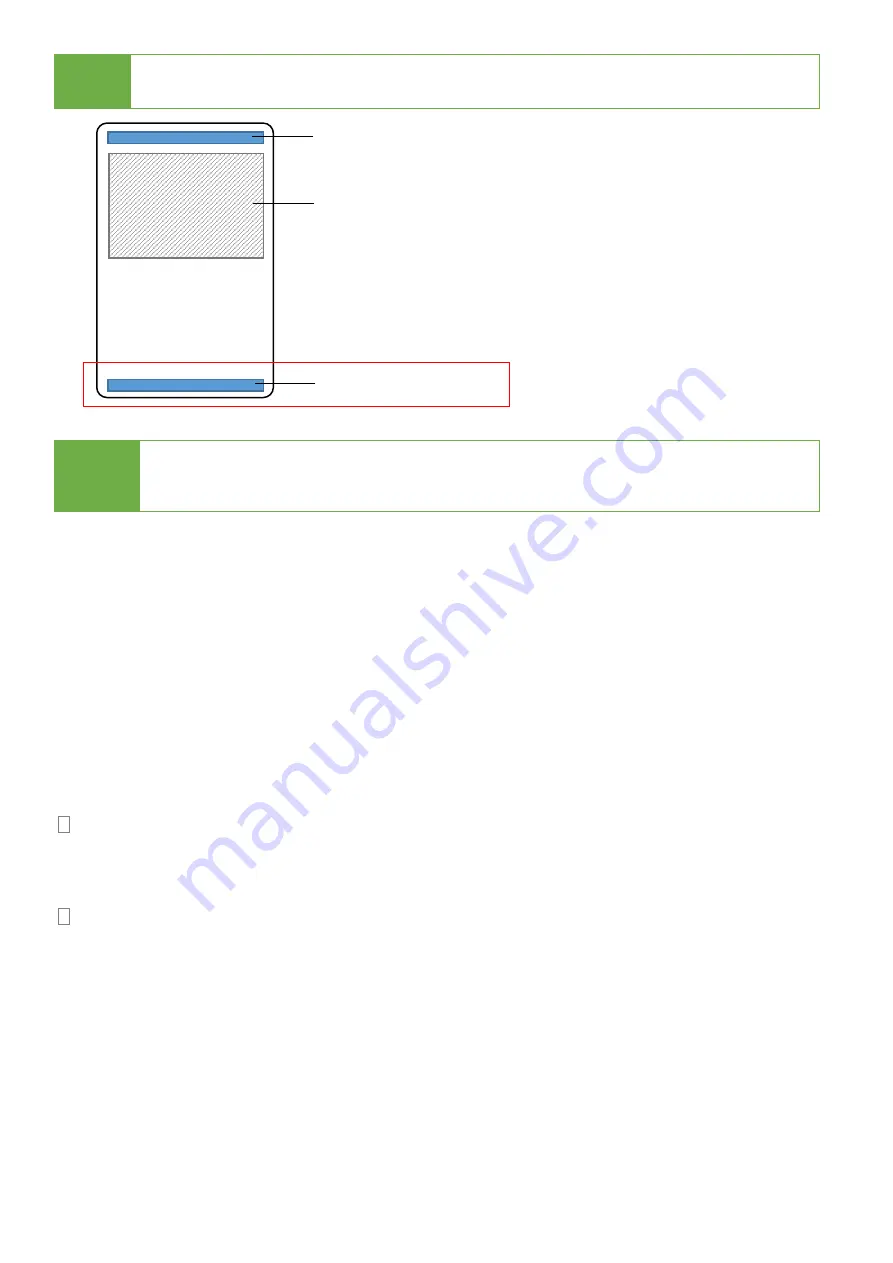
17
Note
The partition size of the source HDD should be smaller than target capacity.
Otherwise, it is recommended to leave the GPT backup area intact.
Caution
GPT backup areas will be rebuilt automatically the next time Windows
reboots. For Linux, tools such as gdisk can rebuild these backups.
6.3 HPA Copy Mode
This menu contains submenus related to HPA Copy Modes
Scroll to select "6.3 HPA Copy Mode”, then press "OK" to view the submenus.
6.3.1 Do Not Copy HPA
This menu contains submenu settings from which users can select.
Scroll to select "6.3 Copy HPA Area >> Do Not Copy HPA”, then press "OK" view submenu
settings.
Keep Target HPA
Does not copy HPA data but keeps target device ‘s original HPA setting.
Scroll to select "Keep Target HPA”, then press "OK" to save this setting.
Clear Target HPA
Does not copy HPA data and clears target device’s HPA setting.
Scroll to select "Clear Target HPA”, then press "OK" to save this setting.
6.3.2 Setting Target HPA
Copies HPA setting from source device to target.
Scroll to select "6.3 HPA Copy Modes >> Copy HPA Settings”, then press "OK" to save this
setting.
GPT Index
Partition
GPT Backup Area
Disabling function “6.2 Copy GPT Backup Area” will
force the duplicator to ignore this area.




















