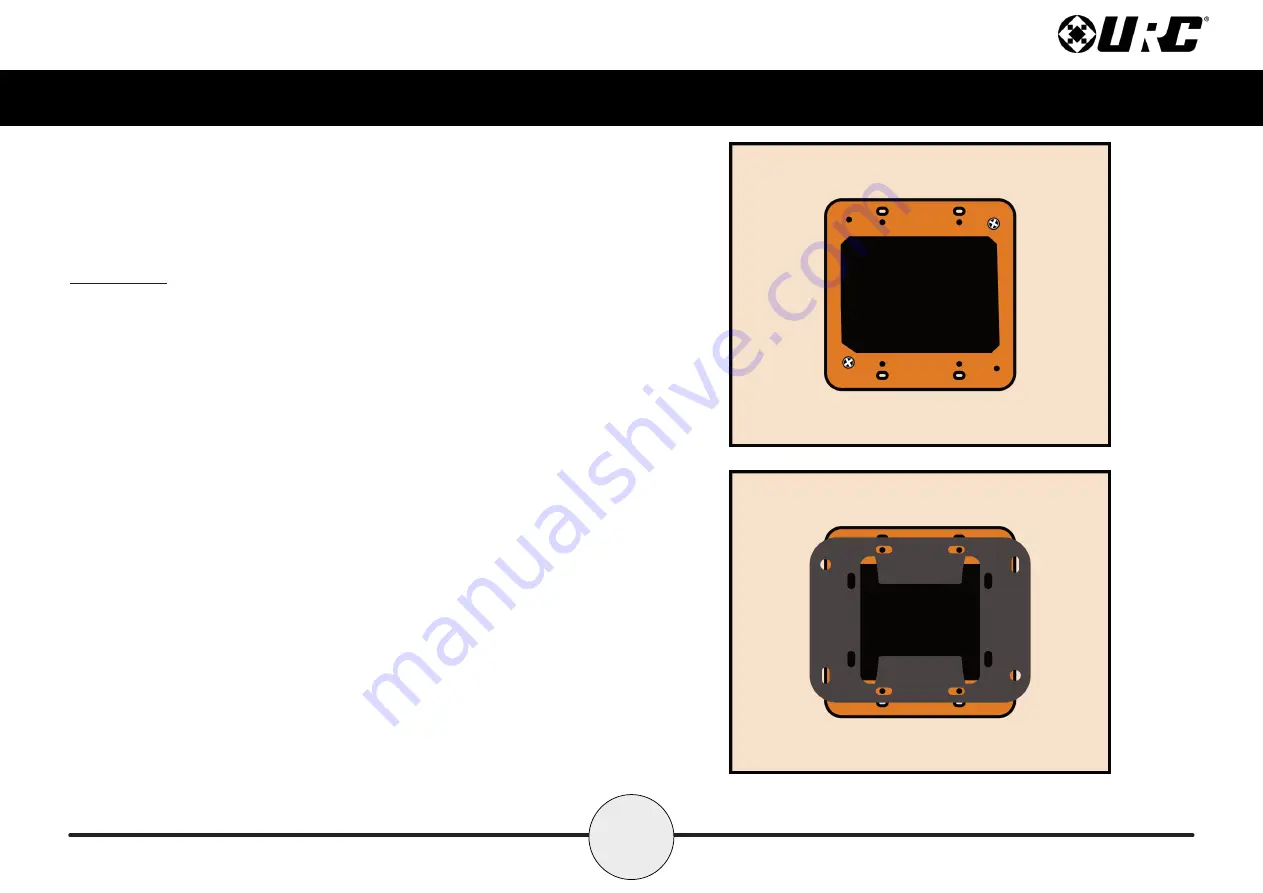
4
Total Control
TKP-8600
Owner’s Manual
Installation
The
TKP-8600 fits
into any
2-Gang LV Bracket
. However, there are certain
aspects of the installation that must be highlighted.
1. Measure the 2-gang bracket and mark the installation area. Using
your preferred cutting tool,
cut a hole in the wall that
matches the measurements
.
2. Install the 2-gang bracket into the cut out and
securely
tighten all the necessary screws
.
3. Align the mounting bracket with the appropriate slots on the 2-gang box.
Using the
supplied screws, securely tighten the mounting bracket
onto the 2-gang bracket
.
4. Connect the POE RJ45 cable and install the TKP-8600 onto the mounting
bracket. The
TKP-8600 is equipped with magnets that make the
installation process easier
and more secure.
Wall
2-Gang LV Bracket
MOUNTINGBRACKET






































