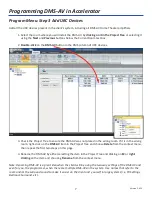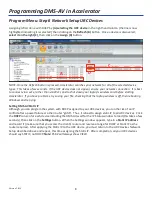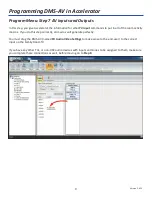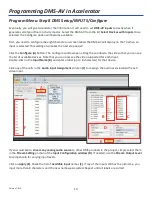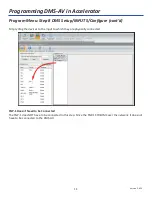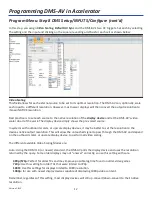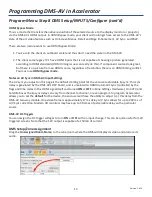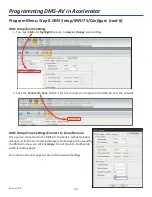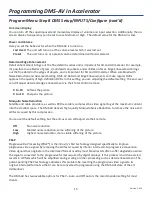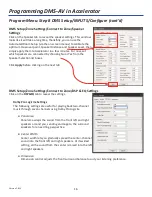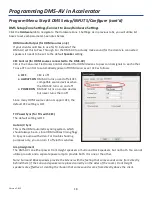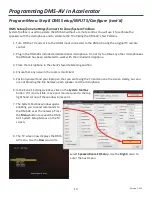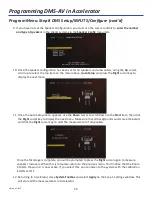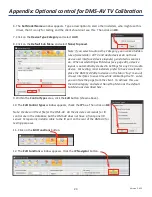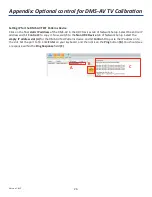21
Version 1.612
Note that when you make changes to the DMS-AV setup in Accelerator after a download, some changes
require that you download to the entire Total Control system, including the MRX-10, remotes and keypads.
Changes made in
Steps 1-7
or
Step 8: Inputs
or
Step 8: Zone Assignment
require that
Step 10
and
Step 12
be
repeated and that all devices get a new download because both macros and user interfaces have been
changed.
Changes made in
Step 8: Input Settings
, or
Step 8: Zone Settings
need only downloaded to the DMS-AV and to
the MRX-10 (to store the settings for retrieval by another installer).
Testing and Trouble Shooting DMS-AV
Here are some tips to try if an issue occurs during setup.
Symptom
Possible Solutions
No Sound from all HDMI Sources
Check the
Hardware
tab after Connecting to Zone
and set HDMI Audio output to
Speaker
then click
on
Apply
.
HDMI Sources turning on and off without reason.
Check the
Hardware tab
after Connecting to Zone
and set the
CEC control
to
OFF
.
TV is turning on and off without reason.
Check the
Hardware tab
after Connecting to Zone
and set the
TV Power Sync
to
OFF.
Lip Sync on all HDMI sources is bad.
Check the
Hardware tab
after Connecting to Zone
and set the
Auto A/V Sync
to
ON
.
Cannot complete Auto Room Setup, DMS-AV sticks on
Hold down the rear panel
reset
button on the DMS-
AV for 15 seconds (until the power LED turns OFF),
then reprogram the number of speakers and
subwoofers using the on-screen menu only. After
completing speaker selection, repeat the Auto
Room setup and after successfully completing use
Accelerator and
Connect to Zone
to retrieve the
values and
Apply
them to the Accelerator file.
Check that all settings are correct on all tabs
afterwards.
No on-screen Display
Check the
General tab
after
Connecting to Zone
and set
Momentary OSD ON
.
Check the
DMS Setup/Input Settings
window is
Video Scaling
set to Bypass? No display with
Bypass.
Component output has no OSD.
the second step and never starts issuing test tones.
Programming DMS-AV in Accelerator
Program Menu: Downloading