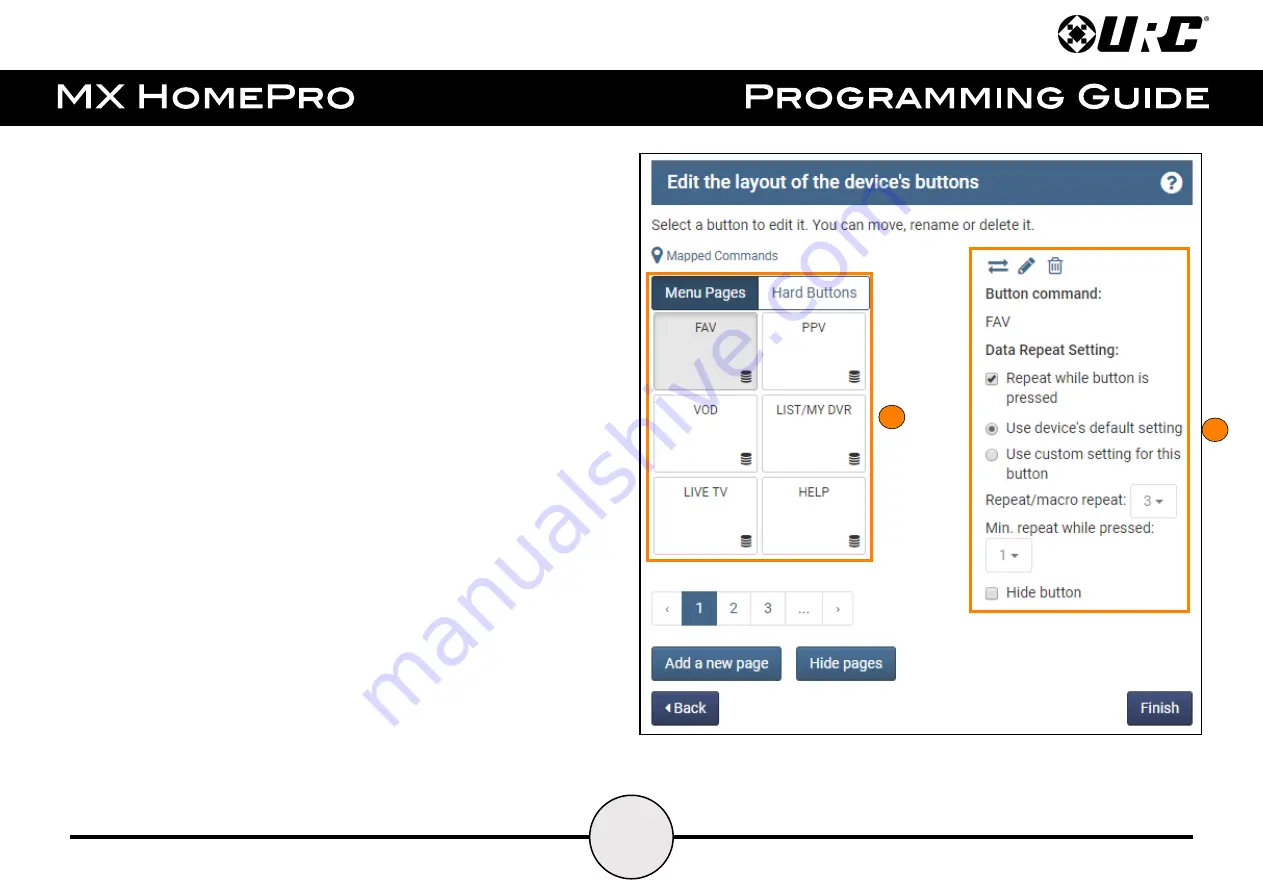
67
3. The Device Editing screen display.
When the screen first opens it displays the first page of menu buttons that
appear on the user interface. Hard buttons can also be viewed by selecting
the
Hard Buttons
tab at the right of
Menu Pages
. Move through the
available groups of these buttons by using the numbered page indicators
below the button layout.
Easily move a button to another position on the current menu by selecting
the button and
dragging
it onto another. The other buttons reposition to
make room the button that was just moved.
4.
Selecting a button
displays the editing options and the data repeat
settings for it.
Select the
pencil icon to edit
the button label or the assigned function.
Select the
trash can icon to delete
the button. The
arrow key is used to
swap positions
with a different button on the menu.
The
data repeat settings
can also be adjusted for individual button
functions here. While this can be helpful for fixing problems like a volume
command that moves too quickly, an incorrect setting can have a very
detrimental effect on system usability. If adjustments are needed, make
small ones and test them after downloading to the system.
Check the box at the left of
Hide Button
to hide the selected button.
3
4
















































