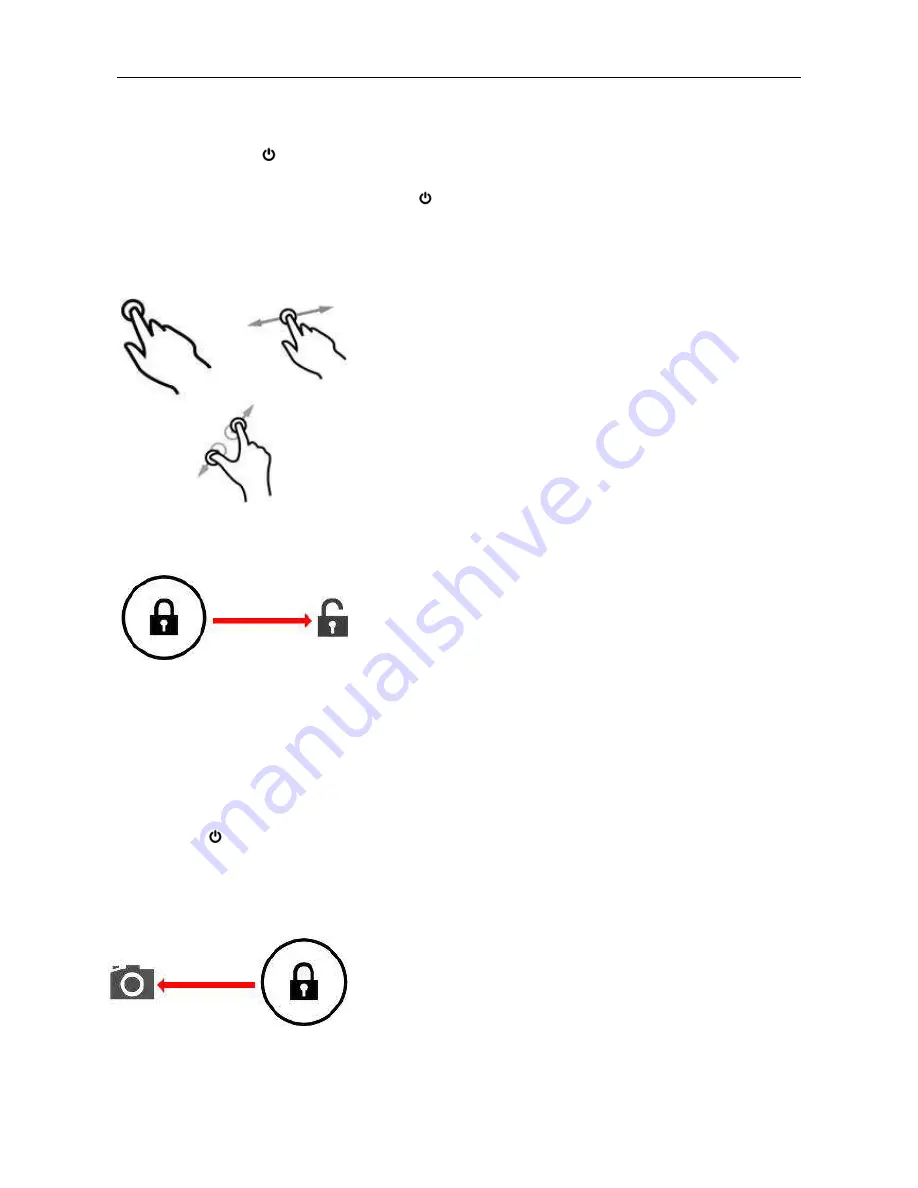
Tablet PC (Android4.x) A3 HD User Manual
Page 32-12
5.2 POWER ON / OFF
Press and hold the
button until the tablet switches on. It will boot into the Android
4.0
operating system. This will take approximately 45s.
To turn the tablet off, press and hold the
button again. A “Power Off” menu will appear on
screen. Choose “OK” to complete shutdown or “Cancel” to resume use.
5.3 USING THE TOUCH SCREEN
A3HD features a capacitive touch screen. To use it, simply
touch any area on the screen – no pressure is required. Touch
an icon to load the application.
You can also “touch and drag” to move items or scroll through
lists by touching and holding, then gliding your finger over the
screen.
Use a finger and thumb to “pinch and zoom” on-screen items
such as photographs and web pages.
5.4 UNLOCK THE SCREEN
A3HD operates in a similar manner to a touch-screen mobile
phone. hen it is first powered on, the Android
operating
system will boot, then you will be presented with a locked
screen. To unlock the screen:
1. If the screen is currently blank (Scroll Extreme is powered on but in standby), press the button
(short press, do not hold).
2. Touch and drag the padlock icon over to the open padlock symbol on the right side of the
screen.
To lock the screen:
1. Press the
button (short press, do not hold).
2. The screen will go blank to conserve battery power.
5.5 CAMERA SHORTCUT
From the locked screen, you can also unlock and go straight to the
built-in Camera application by dragging the padlock over to the
camera icon.
TIP:
Once the screen is locked, it will go to sleep after a few seconds to prolong battery life.



























