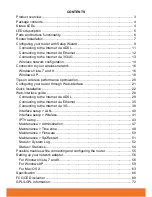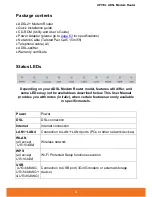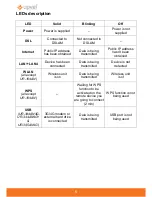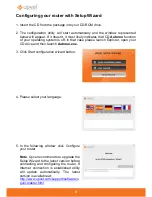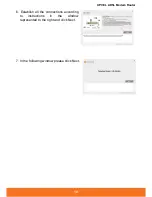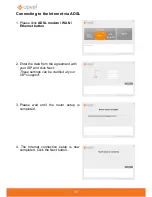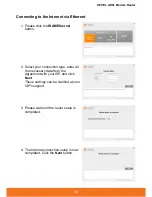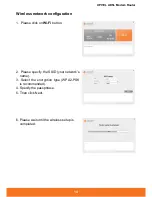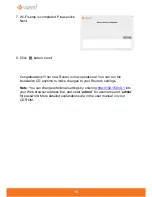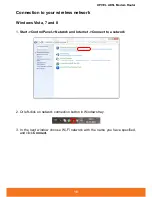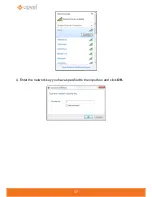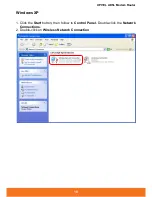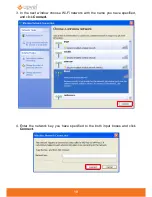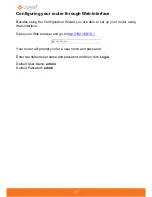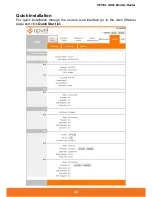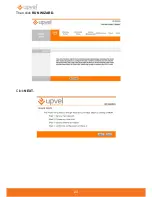UPVEL ADSL Modem Router
8
If you connect to the Internet via ADSL:
1.
Using the network cable from the package, connect your computer to LAN2 or
LAN3 port of the router. LAN4 port is for IPTV receiver connection.
2.
Disconnect the phone cable from the outlet and connect in to the PHONE port
of the splitter.
3.
Connect the splitter to your phone outlet.
4.
Using the phone cable from the package, connect your router’s DSL port and
splitter’s MODEM port.
5.
Plug in the power adapter and connect the power cable to the DC plug. Push
the SWITCH button to turn on your router. The power LED activates and your
router starts to load.
6.
After loading is complete your router assigns an IP address to the PC you are
using. On the front panel the relevant LAN LED activates and a notification
appears in Windows tray, informing you that LAN connection established
successfully.
If you connect to the Internet via 3G/4G modem:
(
UR-344AN4G, UR- & UR-345AN4G)
1.
Using the network cable from the package, connect your computer to LAN2 or
LAN3 port of the router. LAN4 port is for IPTV receiver connection.
2.
Plug the 3G/4G modem to the USB port on the back side of your router.
3.
Plug in the power adapter and connect the power cable to the DC plug. Push
the SWITCH button to turn on your router. The power LED activates and your
router starts to load.
4.
After loading is complete your router assigns an IP address to the PC you are
using. On the front panel the relevant LAN LED activates and a notification
appears in Windows tray, informing you that LAN connection established
successfully.
If you connect to the Internet via cable/satellite modem or dedicated
Ethernet connection:
1.
Using the network cable from the package, connect your computer to LAN2 or
LAN3 port of the router. LAN4 port is for IPTV receiver connection.
2.
Connect your cable/satellite modem or your ISP's network cable to LAN1 port of
your router.
3.
Plug in the power adapter and connect the power cable to the DC plug. Push
the SWITCH button to turn on your router. The power LED activates and your
router starts to load.
4.
After loading is complete your router assigns an IP address to the PC you are
using. On the front panel the relevant LAN LED activates and a notification
appears in Windows tray, informing you that LAN connection established
successfully.
Содержание UR-104AN
Страница 1: ......
Страница 7: ...7 Router Installation ...
Страница 17: ...17 4 Enter the network key you have specified to the input box and click OK ...
Страница 23: ...23 Then click RUN WIZARD Click NEXT ...
Страница 26: ......
Страница 37: ...UPVEL ADSL Modem Router 36 ...
Страница 43: ...UPVEL ADSL Modem Router 42 ...
Страница 62: ...61 3 In Local Area Connection Properties window click Internet Protocol TCP IP and then click Properties ...
Страница 64: ...63 For Mac OS X 1 Please click on System Preferences ...
Страница 65: ...UPVEL ADSL Modem Router 64 2 Then click on Network ...
Страница 66: ...65 3 Choose the Ethernet interface in Configure IPv4 menu select Using DHCP and then click Apply ...
Страница 72: ...71 ...