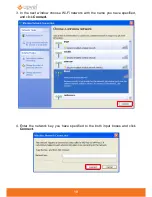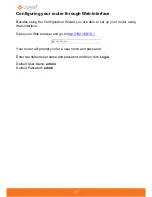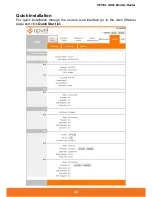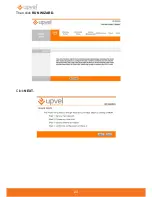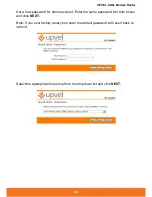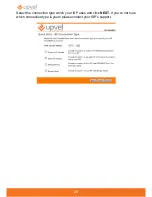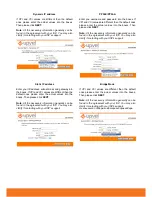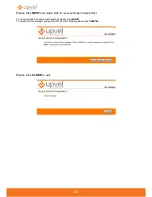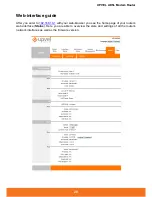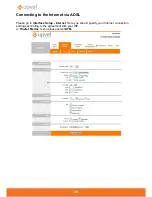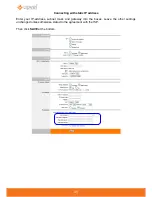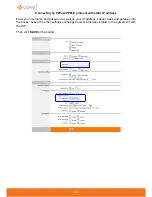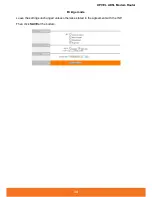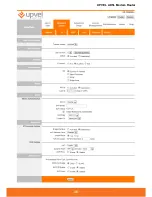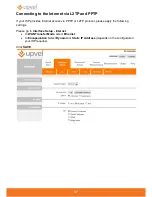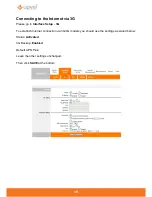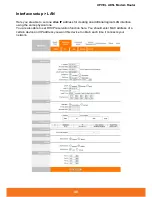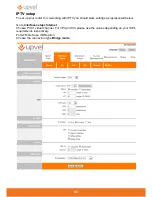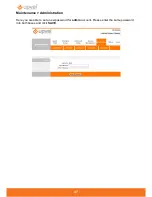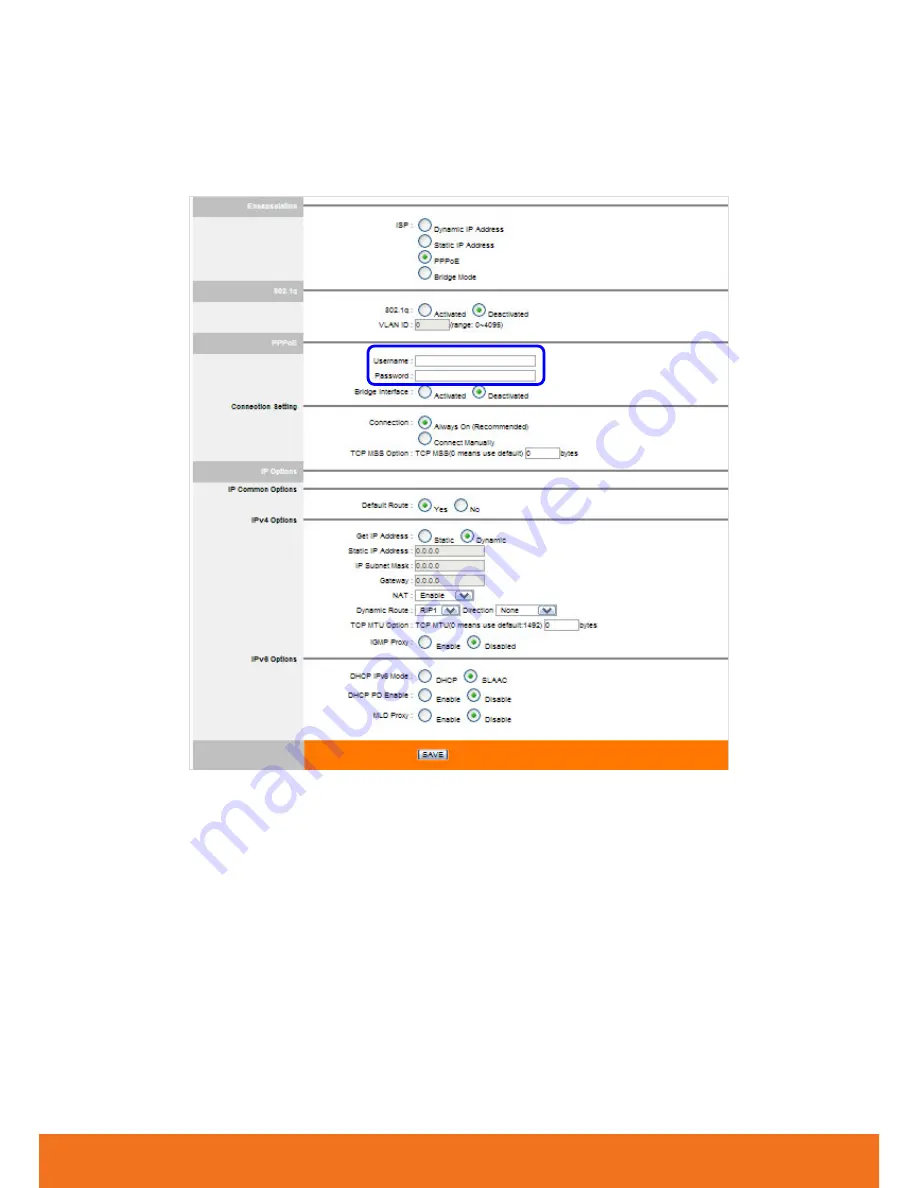Содержание UR-104AN
Страница 1: ......
Страница 7: ...7 Router Installation ...
Страница 17: ...17 4 Enter the network key you have specified to the input box and click OK ...
Страница 23: ...23 Then click RUN WIZARD Click NEXT ...
Страница 26: ......
Страница 37: ...UPVEL ADSL Modem Router 36 ...
Страница 43: ...UPVEL ADSL Modem Router 42 ...
Страница 62: ...61 3 In Local Area Connection Properties window click Internet Protocol TCP IP and then click Properties ...
Страница 64: ...63 For Mac OS X 1 Please click on System Preferences ...
Страница 65: ...UPVEL ADSL Modem Router 64 2 Then click on Network ...
Страница 66: ...65 3 Choose the Ethernet interface in Configure IPv4 menu select Using DHCP and then click Apply ...
Страница 72: ...71 ...