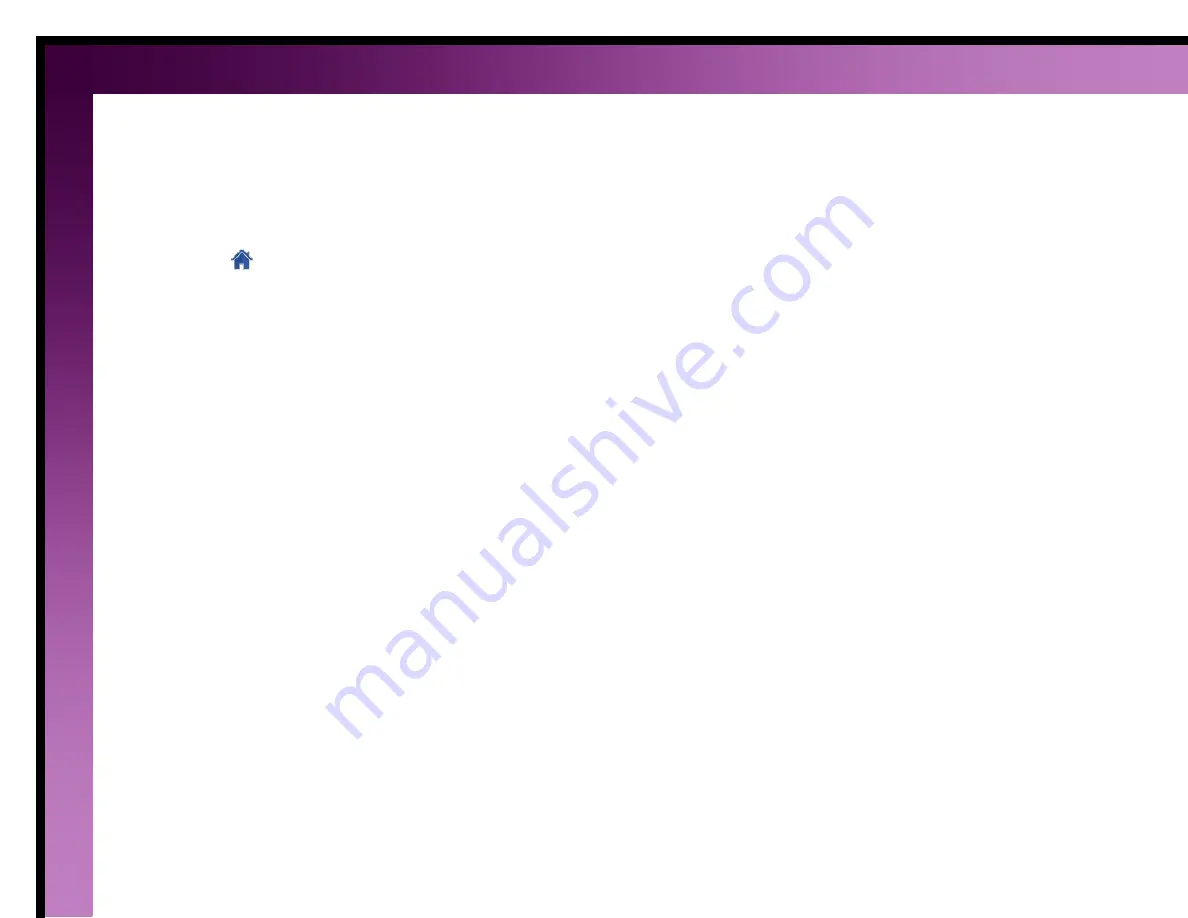
30
Change a zone description
You can change the description of each zone. Use upper and lower case letters, numbers, and symbols to enter a
unique name.
To change a description:
1.
Click the
button.
2.
Click the
Air Zones
tab.
3.
Click an air zone.
4.
Click the
Zone Properties
tab.
5.
Click the
Edit
button.
6.
Use the keypad to edit the description.
7.
Click the
OK
button to save the description.






























