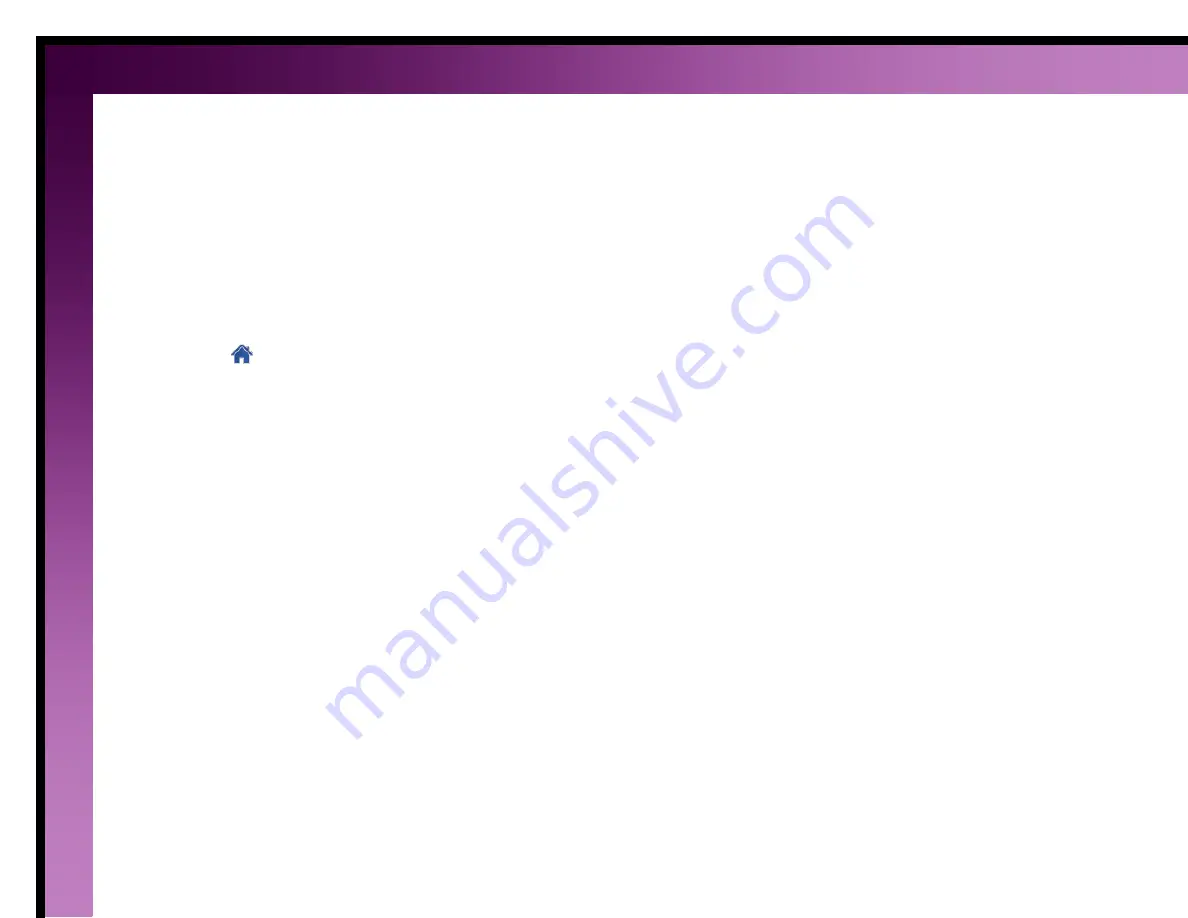
15
Change the heat or cool mode for all thermostats
Generally it is best to use
Auto Mode
to control the temperature for all the thermostats in the home. In
Auto
Mode
, the system uses the thermostat schedules to efficiently control the temperature. However, if the home is too
cool or too warm, you can select
Heat Mode
or
Cool Mode
to adjust the temperature. You can also choose to turn
off the heating and cooling equipment by selecting
Off
.
When you change the mode, if the mode is not supported for a thermostat, the thermostat is turned off.
To change the mode for all thermostats:
1.
Click the
button.
2.
Click a thermostat.
3.
Click the
Mode Settings
tab.
4.
Click the radio button next to mode you want to use.
5.
Click the
Apply to all thermostats
button.
Note:
This
Mode Settings
tab only appears for systems that do not contain air zones. If your system includes one






























