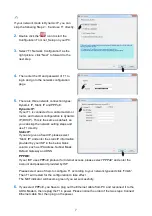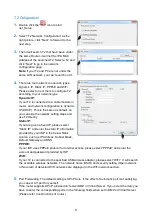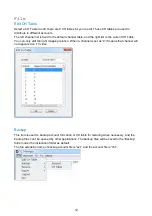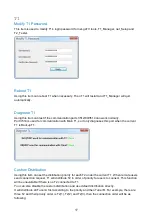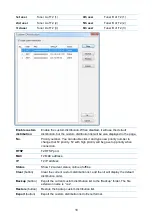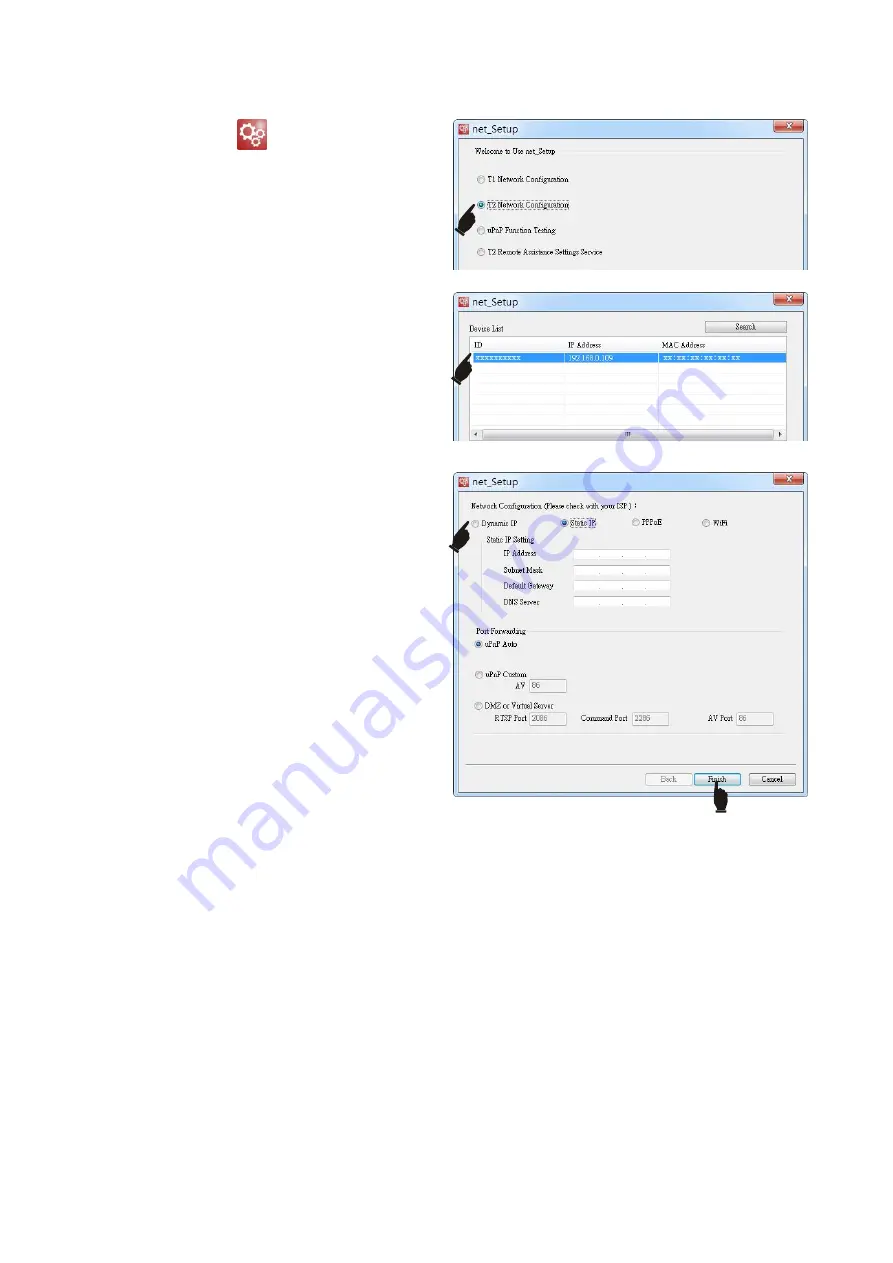
8
T2 Cofiguration
1.
Double click the
“
”
icon to start
net_Setup.
2.
Select
“
T2 Network Configuration
”
as the
right picture, click
“
Next
”
to forward to the
next step.
3.
Then it will search T2 that have been under
the same Router, it will list the IP & MAC
Address of the searched T2. Select a T2 and
click
“
Next
”
to go to the network
configuration page.
Note
: If your T2 and PC are not under the
same LAN network, you can
’
t search out it.
4.
There are four network connection types:
Dynamic IP, Static IP, PPPoE and WiFi.
Please select one of them to configure T2
according to your network type.
Dynamic IP:
If your T2 is connected to a cable modem or
router, and network configuration is dynamic
IP (DHCP). This is the same as default, so
you can skip the network setting steps and
use T2 directly.
Static IP:
If you are given a fixed IP, please select
“
Static IP
”
and enter the static IP information
provided by your ISP in the below blank
column, such as IP Address, Subnet Mask,
Default Gateway and DNS.
PPPOE:
If your ISP uses PPPoE protocol for Internet access, please select
“
PPPoE
”
and enter the
account and password provided by ISP.
WiFi:
If your T2 is connected to the specified USB wireless adapter, please select
“
WiFi
”
. It will search
the available wireless networks. The network name (SSID) and security setting (Open network
or Secured) of detected WiFi networks are displayed in the WiFi network section.
5.
Port Forwarding: The default setting is UPnP Auto. If the effect of automatic port isn
’
t satisfying,
you can set AV port for yourself.
If the router supports UPnP, please don
’
t select DMZ or Virtual Server. If you select the item
you
have to enter the corresponding ports in the following fields when set to DMZ or Virtual Server.
(Please refer to instructions of router.)
Содержание netTV3 System
Страница 38: ......