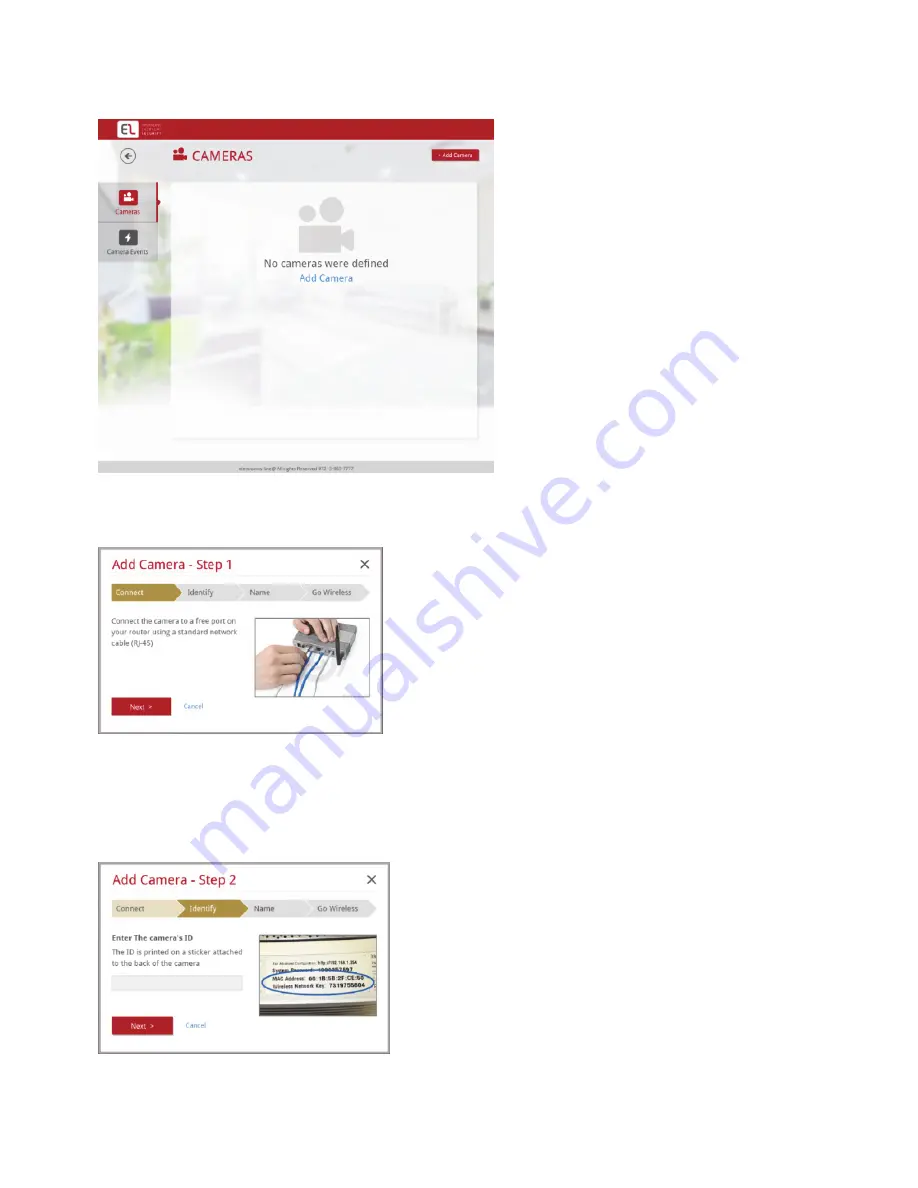
9
Figure 6 Main page
3.
On the Main page, click Cameras, the Cameras page is displayed.
Figure 7 Cameras page
4.
Click Add Camera; Step 1 of the Add Camera wizard is displayed.
Figure 8 Add Camera Wizard – Step 1
5.
Connect the IP camera to a free port on a compatible AP (Access Point), e.g.
gateway or router and click Next. Step 2 of the Add Camera wizard is
displayed.
Figure 9 Add Camera Wizard – Step 2






































